As you add new email accounts to your iPhone, you will find that some of them can integrate with apps other than Mail.
Many popular email providers also have things like Calendars and Notes that you can sync with the corresponding apps on your iPhone.
If you use the Notes app on your iPhone and don’t like the app where the device is currently saving those notes, then our tutorial below will show you how to change the default Notes account on an iPhone.
How to Use a Different Account for the iPhone Notes App
- Open Settings.
- Select Notes.
- Choose Default Account.
- Tap your preferred account.
Our guide continues below with additional information about how to change the default Notes account on an iPhone, including pictures of these steps.
The Notes app on the iPhone is one of the simplest ways that you can record a thought or idea on your iPhone.
However, you may have found that some of your notes are being stored in a different Notes account than you would like and that it is difficult to find information when you need it.
Your iPhone probably has several different Notes account options available to you, including iCloud, an email account (or accounts), or even an On My iPhone option.
There is a default Notes account setting on your iPhone, but it might currently be set to an option that you don’t use. Our tutorial below will show you where to find the default Notes account setting on your iPhone so that you can elect to use whichever account you wish.
If you are using your email calendar on your iPhone and you would like to remove the holidays that it shows, then our delete holidays from iPhone calendar steps can help you with that.
How to Set the Default Notes Account on an iPhone (Guide with Pictures)
The steps in this guide were performed on an iPhone 7 Plus, in iOS 10.2.1.
The result of completing this tutorial will be a new default Notes account. This means that any place where you can create a note directly, such as through Siri, will be done so in your default account.
Step 1: Touch the Settings icon.
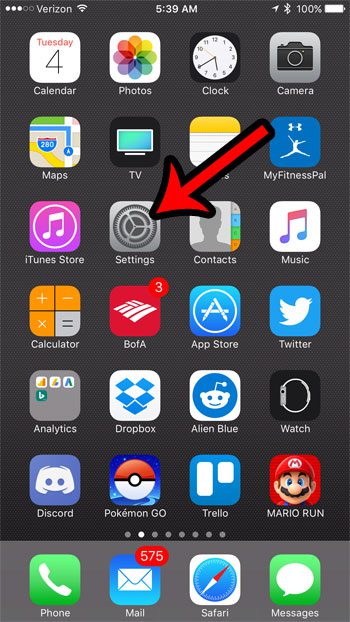
Step 2: Scroll down and select the Notes option.
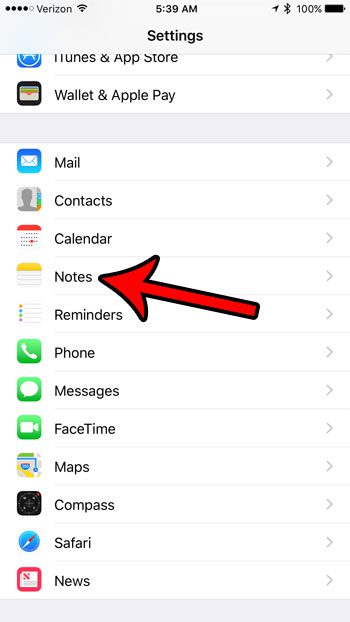
Step 3: Touch the Default Account button.
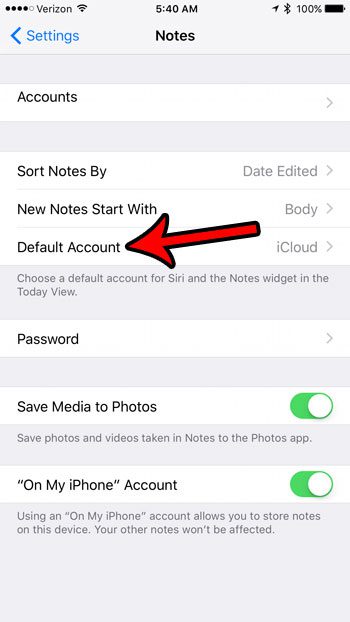
Step 4: Tap the name of the account that you want to set as your default Notes account.
Many email accounts can add a Notes account to your iPhone, so it is possible that you have several options available here.

Now that you know how to change the default Notes account on an iPhone, you can be sure that the new notes you create will be saved to that account by default so that you can locate them later as you navigate through the different Notes options in the app.
Would you like to be able to do more with the Notes app on your iPhone, but the functionality seems kind of limited? Learn about some of the more advanced editing capabilities of the iPhone Notes app.

Matthew Burleigh has been writing tech tutorials since 2008. His writing has appeared on dozens of different websites and been read over 50 million times.
After receiving his Bachelor’s and Master’s degrees in Computer Science he spent several years working in IT management for small businesses. However, he now works full time writing content online and creating websites.
His main writing topics include iPhones, Microsoft Office, Google Apps, Android, and Photoshop, but he has also written about many other tech topics as well.