The Notes app on your iPhone has some additional functionality beyond the ability to store plain text.
You can create checklists, save pictures and videos, and you can also draw.
But if you have not used any of these additional multimedia tools in the iPhone Notes app, then you might be having trouble figuring out how to do so.
Our tutorial below will show you how to create a new note and draw in it. You will be able to select between several different brush options and ink colors, allowing you a bit of customization over the appearance of your note drawing.
Drawing in Notes in iOS 10
These steps were performed on an iPhone 7 Plus in iOS 10. Other iPhone models running iOS 10 will also be able to draw in their notes, as well as iPhones running iOS 9.
You are only able to draw in notes that are saved to your iCloud account or that are saved to your iPhone. You can not draw in notes that are saved to third-party email accounts.
Step 1: Open the Notes app.
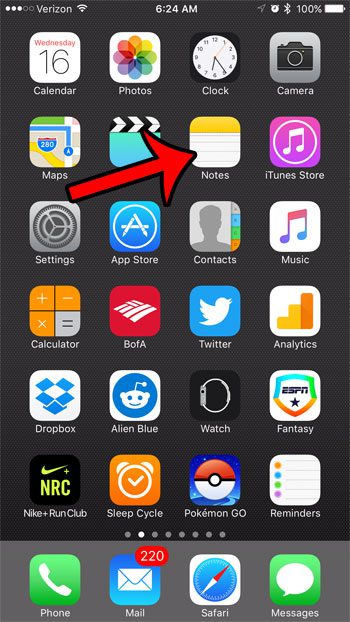
Step 2: Select the folder in which you would like to save the note, then tap the New Note icon at the bottom-right corner of the screen. Note that you can only draw in iCloud notes, or in notes saved to your iPhone. You can’t, for example, draw in notes that are saved to your Gmail account.
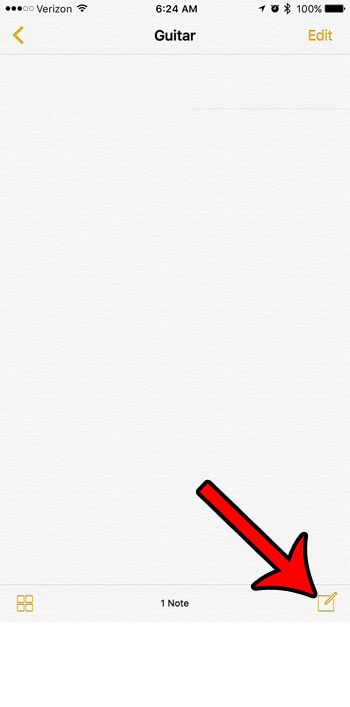
Step 3: Tap the + icon above the keyboard.
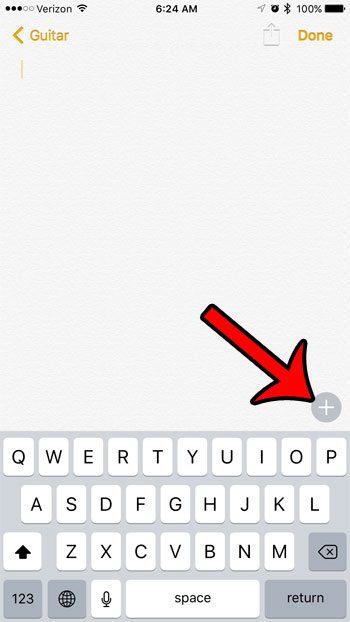
Step 4: Select the icon that looks like a curved line.
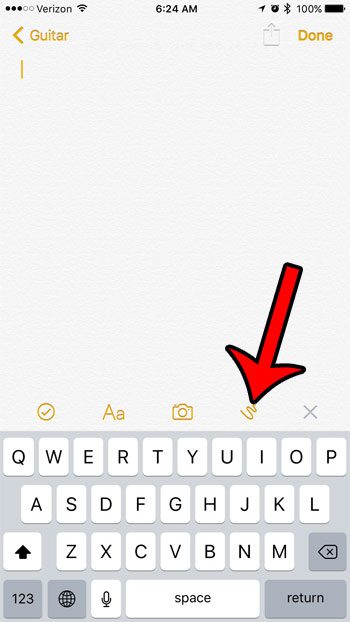
Step 5: Select your preferred brush, then tap the colored circle to choose the ink color.
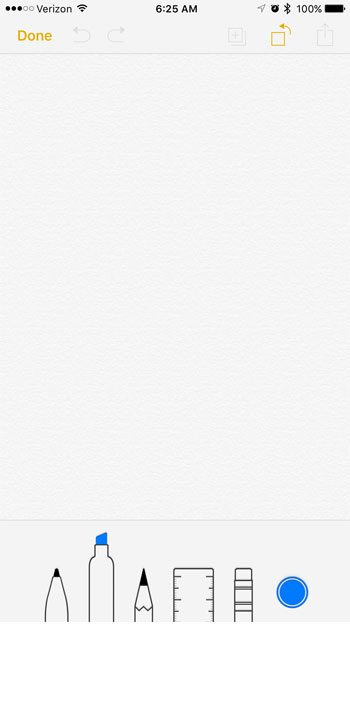
Step 6: Select the color of ink that you wish to use.
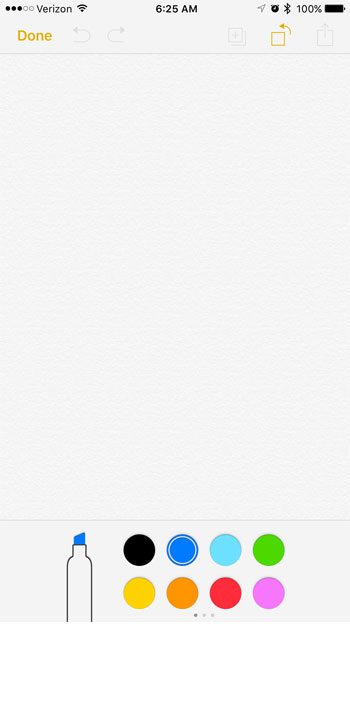
Step 7: Draw on the canvas. You can tap the Done button when you are finished with the drawing. There are buttons at the top of the screen that allow you to undo, redo, add additional sketches to the note, rotate the canvas, or share the note.
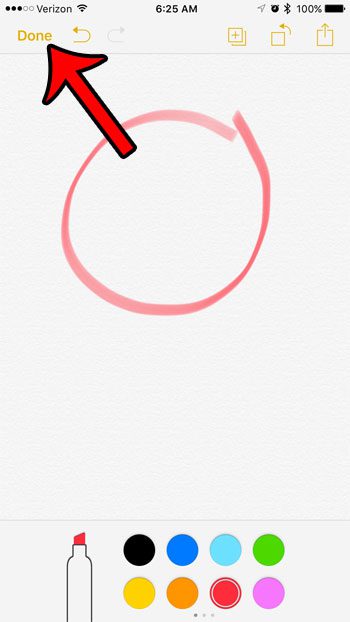
Now that you know how to draw in a note on an iPhone, you can use this feature whenever you have something that you want to describe or remember and you need to be able to draw it.
Did you know that you can also draw in text messages? Click here to see how.

Matthew Burleigh has been writing tech tutorials since 2008. His writing has appeared on dozens of different websites and been read over 50 million times.
After receiving his Bachelor’s and Master’s degrees in Computer Science he spent several years working in IT management for small businesses. However, he now works full time writing content online and creating websites.
His main writing topics include iPhones, Microsoft Office, Google Apps, Android, and Photoshop, but he has also written about many other tech topics as well.