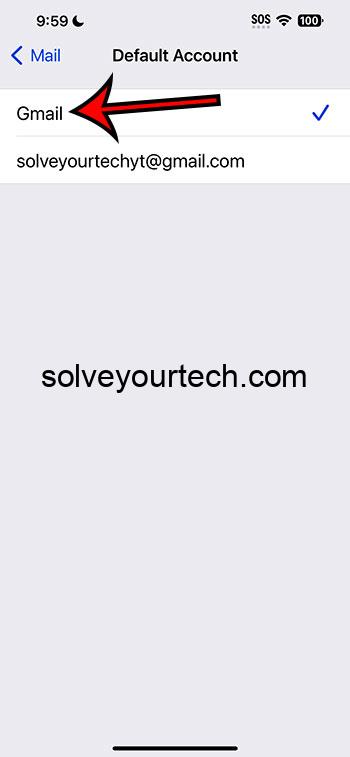Changing the default email account on your iPhone is a straightforward process. To do it, head to your settings, scroll down to Mail, choose Default Account, and then select the email account you wish to set as default. It’s that simple!
After changing your default email account, any new emails you compose will be sent from this account unless you specify otherwise. This is helpful for those who use multiple email accounts for different purposes and want to ensure they are sending messages from the correct account.
You can also check out this video about how to change your default email account on an iPhone for more info.
Introduction
Email has become a crucial part of our daily lives, hasn’t it? Whether it’s for work, school, or personal use, we rely on it to communicate with others. For iPhone users, the Mail app is a convenient way to manage multiple email accounts. But what happens when you want to change your default email account? Maybe you’ve started a new job and need to send emails from your work account, or perhaps your old email is overflowing with spam, and you want a fresh start. Whatever the reason, it’s important to know how to make this change.
This topic is particularly relevant for those who juggle multiple email accounts and want to streamline their communication process. And let’s face it, we’ve all been there – accidentally sending an email from the wrong account can be embarrassing or even problematic. That’s why knowing how to change your default email account on your iPhone is a handy skill to have.
Related: The Complete Guide to Mail on iPhone: A Step-by-Step Guide
Step by Step Tutorial: Change Default Email Account on iPhone
Before we jump into the steps, let’s clarify what we’re about to do. Changing the default email account will dictate which account is automatically selected when you compose a new email. It’s a time-saver and ensures consistency in your sent emails. Let’s get started.
Step 1: Open Settings
Navigate to the settings app on your iPhone.
Opening Settings is your gateway to customizing various aspects of your iPhone, including the default email account. It’s usually represented by a gear icon and is where you can adjust preferences for apps, notifications, and accounts.
Step 2: Scroll down and select Mail
Swipe up until you find the Mail option and tap on it.
The Mail settings allow you to manage all things email-related. This includes your accounts, signatures, and, of course, your default account. It’s the hub for tweaking how your email operates on your iPhone.
Step 3: Tap on Default Account
Find the Default Account option and tap on it to see a list of your email accounts.
This step will lead you to a list of all the email accounts you’ve added to your iPhone. It’s here where you can choose which account you’d like to set as your default.
Step 4: Choose your preferred email account
Select the email account you wish to set as your default.
This is the final step! By selecting your preferred account, you’re telling your iPhone which email address to use when you start composing a new email. It’s a simple but effective way to manage your outgoing messages.
Pros: Benefits of Changing Default Email Account on iPhone
| Benefit | Explanation |
|---|---|
| Simplified Email Management | Changing your default email account streamlines your email management by ensuring that you’re always sending from the right account. No more switching between accounts for each email. |
| Reduced Risk of Sending From Wrong Account | This change minimizes the risk of accidentally sending emails from the wrong account, which can be a lifesaver in professional settings. |
| Personalized Email Experience | It allows for a more personalized email experience by letting you prioritize the account you use the most. |
Cons: Drawbacks of Changing Default Email Account on iPhone
| Drawback | Explanation |
|---|---|
| Possible Confusion with Multiple Accounts | If you frequently switch between accounts, it might be confusing to remember which one is set as default. |
| Not Suitable for All Users | For users who use their accounts equally, setting a default may not be beneficial and can actually hinder their email management. |
| Overlooked by Infrequent Emailers | Those who don’t use email often might overlook the importance of this setting, potentially leading to communication issues. |
Video About Changing Default Email
Additional Information
When you’re contemplating changing your default email account on your iPhone, there are a few things to keep in mind. First, remember that only the Mail app is affected by this change. If you use a third-party app for your emails, this setting won’t apply. Also, this change won’t affect your existing emails; it only applies to new emails you compose after the change.
It’s also worth mentioning that if you delete the current default email account, iOS will require you to choose a new default. So, it’s a good idea to revisit your settings if you’re planning to remove an email account from your device.
Lastly, while we’re discussing the topic of default email accounts, it’s a good time to think about cleaning up your email app. Maybe you have old accounts that you no longer use, or perhaps your inboxes could use some organization. Taking a few minutes to tidy up can make a big difference in your productivity and email management.
Summary
- Open Settings on your iPhone.
- Scroll to and select Mail.
- Tap on Default Account.
- Choose the email account you want as your default.
Frequently Asked Questions
What happens if I delete my default email account?
If you delete the email account set as your default, your iPhone will prompt you to select a new default account from the remaining accounts.
Will changing my default email account affect my other email settings?
No, changing your default account will not affect other email settings such as signatures or notification preferences.
Can I set a third-party email app as my default on iPhone?
No, this setting only applies to the Mail app. If you use a third-party app, you’ll need to manage your default account within that app’s settings.
Do I need to restart my iPhone after changing the default email account?
No, a restart is not necessary. The change takes effect immediately.
Can I have more than one default email account?
No, you can only have one default email account at a time. However, you can easily switch between accounts when composing emails.
Conclusion
The ability to change the default email account on your iPhone with iOS 17 is a simple yet impactful feature. It allows for a more streamlined email experience, ensuring that your communication is always organized and sent from the right account. While there are some considerations to keep in mind, such as potential confusion with multiple accounts or overlooked settings by infrequent email users, the benefits generally outweigh the drawbacks.
Remember, email is a crucial part of our daily lives, and managing it effectively can save us from embarrassing mistakes and increase our productivity. So, take control of your email today by setting the right default account on your iPhone.

Matthew Burleigh has been writing tech tutorials since 2008. His writing has appeared on dozens of different websites and been read over 50 million times.
After receiving his Bachelor’s and Master’s degrees in Computer Science he spent several years working in IT management for small businesses. However, he now works full time writing content online and creating websites.
His main writing topics include iPhones, Microsoft Office, Google Apps, Android, and Photoshop, but he has also written about many other tech topics as well.