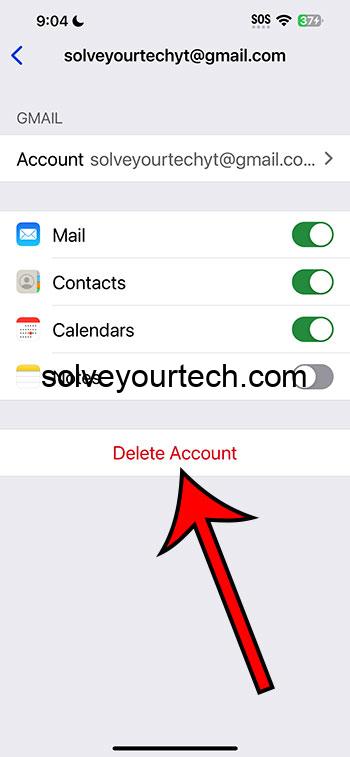Deleting a Google account from your iPhone 14 involves navigating through the device’s settings, locating the Google account you wish to remove, and then choosing to delete it. By following a series of straightforward steps, you can successfully disassociate the account from your device.
After you delete a Google account from your iPhone 14, you will no longer have access to any of the services or data associated with that account on your device. This includes emails in Gmail, contacts, calendar events, and any other data synced to the Google account. It’s important to ensure that you have backed up or saved any necessary information before proceeding with the deletion.
You can also watch our video about how to delete a Google account on iPhone 14 for more on this topic.
Introduction
In our digital age, managing online accounts has become a critical aspect of maintaining your digital wellbeing. Whether it’s for personal or professional use, many of us find ourselves juggling multiple Google accounts on our devices. There might come a time when you need to remove one of these accounts from your iPhone 14, perhaps because you no longer use that particular account, or maybe you’re passing your device on to someone else. Whatever the reason may be, it’s important to know how to do this safely and efficiently, ensuring that you don’t lose any vital information in the process.
For iPhone 14 users, the process is pretty straightforward, but it requires careful attention to ensure you are removing the correct account. This guide is tailored to help you through every step of the process, ensuring that you can manage your digital footprint effectively.
Related: Can I Add a Gmail Account to My iPhone?
A Step by Step Tutorial
To help you delete your Google account from your iPhone 14, follow these steps carefully. This guide ensures that you do not miss out on any crucial steps and that the process is as smooth as possible.
Step 1: Open the Settings App
Navigate to your iPhone’s home screen and open the Settings app.
In the Settings app, you’ll find a list of various options and preferences that allow you to customize and manage your iPhone. Scroll down until you find the section that deals with accounts and passwords, usually named “Mail” or “Accounts.”
Step 2: Tap on ‘Mail’ or ‘Accounts’
Select the “Mail” or “Accounts” option in the Settings menu.
Here, you will see a list of all the accounts that are currently logged into your iPhone. This list could include iCloud, Gmail, Yahoo, Outlook, and any other accounts you may have added.
Step 3: Select ‘Accounts’
Tap on the “Accounts” option to view all the accounts connected to your device.
In the “Accounts” section, you will see a list of all the email accounts currently linked to your iPhone. Find the Google account you wish to delete from this list.
Step 4: Find and Tap on the Google Account
Locate and select the Google account you wish to remove from your iPhone.
After tapping on the Google account, you will see all the details and settings associated with this account. Here, you can manage various aspects of your account, such as mail, contacts, and calendars.
Step 5: Tap on ‘Delete Account’
Choose the option to “Delete Account” at the bottom of the screen.
A pop-up will appear asking you to confirm that you want to delete the account. Remember, this will remove all the data associated with the Google account from your iPhone, so make sure you have backed up any necessary information.
Step 6: Confirm Deletion
Confirm that you want to delete the account.
Once you confirm, the Google account will be removed from your iPhone immediately, along with all associated data.
Pros
Quick and Easy
The process is straightforward and can be done in a matter of minutes.
Deleting a Google account from your iPhone 14 is a quick and hassle-free process, allowing users of all tech-savvy levels to accomplish it with ease.
No Impact on Other Accounts
Deleting one account does not affect the others.
Even if you have multiple accounts on your device, removing one will not impact the others in any way. Each account operates independently, ensuring that your data remains secure and intact across other accounts.
Frees Up Space
Removing unused accounts can help free up space and resources on your device.
Over time, accounts can accumulate a lot of data on your device. By deleting accounts you no longer need, you can free up valuable space and resources, helping your iPhone run smoother.
Cons
Potential Data Loss
You might lose access to important data if not backed up properly.
Before deleting a Google account, ensure that all important data is backed up or saved elsewhere, as the removal process will delete all associated data from your device.
Can be Confusing
The process might be confusing for first-time users or those not familiar with iOS settings.
Navigating through the settings and finding the right options can be a bit overwhelming for some users, especially if they are not familiar with the iOS interface.
Takes Time to Re-Add
Re-adding an account after deletion requires re-entering all account information.
If you decide to add the Google account back to your device, you will need to re-enter all the account information and settings, which can be time-consuming.
Video About Deleting a Google Account
Additional Information
When you decide to delete a Google account from your iPhone 14, it’s crucial to remember that this action will only remove the account from your device and will not delete the Google account itself. The account and all its data will still exist, and you can access it from other devices or by re-adding the account to your iPhone. Also, if you use services like Gmail or Google Calendar with this account, make sure to check and back up any important data before proceeding with the deletion.
Another thing to consider is that if this Google account is the only account on your device, some services and apps might not work correctly until you add another account. For users who are unsure about deleting their account, you might consider simply signing out of the account instead of deleting it completely. This allows you to keep the account and its data intact while preventing it from syncing and updating on your iPhone.
Summary
- Open the Settings app on your iPhone 14.
- Navigate to and select “Mail” or “Accounts.”
- Tap on “Accounts” to view all linked accounts.
- Find and select the Google account you want to delete.
- Choose “Delete Account” and confirm the deletion.
Frequently Asked Questions
How do I back up data before deleting my Google account?
You can back up your data by going to the Google account settings on a computer and exporting the necessary information, or by ensuring that all important data is synced to another device.
What happens to my emails when I delete my Google account from my iPhone?
Your emails will still be available when you access your Google account from a computer or another device, but they will no longer be accessible on the iPhone from which you deleted the account.
Can I recover my Google account if I change my mind after deleting it?
Yes, you can re-add your Google account to your iPhone at any time by going back into the “Mail” or “Accounts” settings and choosing to add a new account.
Will deleting my Google account from my iPhone delete it from other devices as well?
No, deleting a Google account from your iPhone will only remove it from that specific device.
Is there a way to temporarily disable my Google account instead of deleting it?
You can choose to sign out of your Google account on your iPhone, which will stop it from syncing and updating, but won’t delete the account or its data from your device.
Conclusion
Managing your digital accounts is an essential part of modern life, and knowing how to delete a Google account from your iPhone 14 is a valuable skill. Whether you’re streamlining your digital presence, switching to a new account, or handing your device off to someone else, the ability to safely and efficiently remove an account ensures that your digital footprint remains secure and under your control.
By following the straightforward steps outlined in this guide, you can confidently manage your Google accounts on your iPhone, ensuring that your digital world aligns with your current needs and preferences. So, take control of your digital life and tailor your device to suit your unique requirements. Happy managing!

Matthew Burleigh has been writing tech tutorials since 2008. His writing has appeared on dozens of different websites and been read over 50 million times.
After receiving his Bachelor’s and Master’s degrees in Computer Science he spent several years working in IT management for small businesses. However, he now works full time writing content online and creating websites.
His main writing topics include iPhones, Microsoft Office, Google Apps, Android, and Photoshop, but he has also written about many other tech topics as well.