We have written about how to set a passcode on your iPhone, which is an important step towards securing your device from people that shouldn’t be looking at your phone.
But you might have a setting enabled on your iPhone where a preview of a text message is shown on your lock screen.
While this is meant to be helpful, it can allow anyone with access to your phone to view that preview, as they do not need to unlock the device to see it.
So if you are worried about keeping the information contained within your text messages a secret, then you can follow our guide below to learn how to stop showing these text message previews on your iPhone’s lock screen.
You can also mute the notifications for sensitive conversations if you don’t want them popping up on your screen either.
How to Stop Displaying Text Message Previews on the iPhone Lock Screen (Guide with Pictures)
This tutorial is going to change the notification settings on your iPhone so that only the contact name or the phone number (if the sender of the message is not a contact) will be displayed on your lock screen when you receive a text message.
It will also change this behavior if you receive banner notifications at the top of your screen as well.
Trying to pair a Bluetooth device but can’t find the right device? Our article on how to change iPhone name for Bluetooth will show you how to update that information to make your phone easier to locate.
Step 1: Touch the Settings icon.
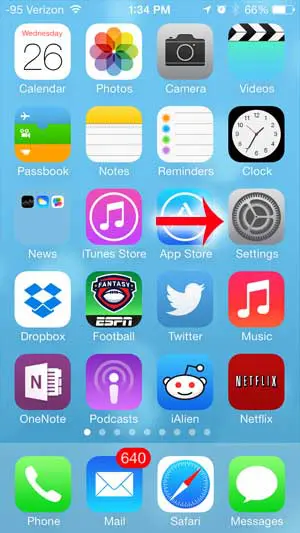
Step 2: Select the Notification Center option.
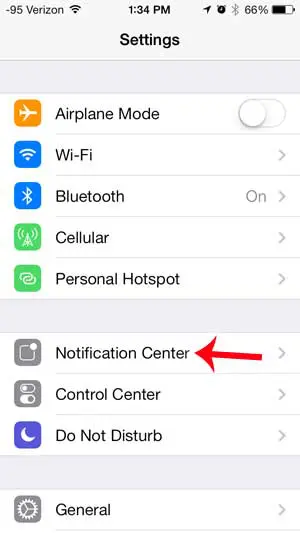
Step 3: Scroll down and select the Messages option.
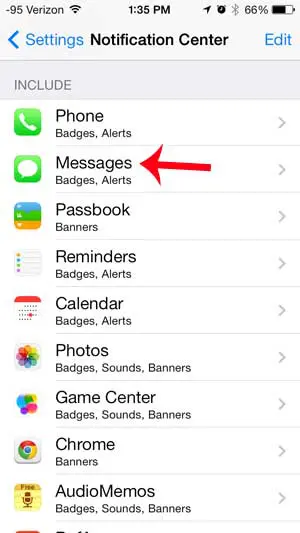
Step 4: Scroll down and touch the button to the right of Show Preview to turn it off.
There will not be any green shading around the button when it is turned off, as in the image below.
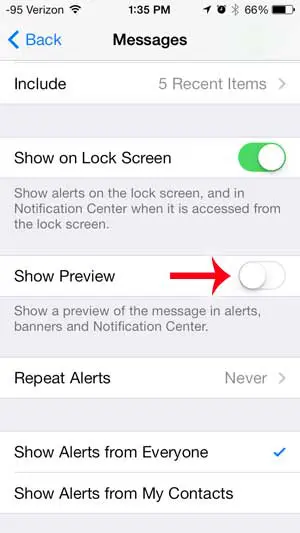
Now that you know how to adjust whether or not you see a preview of the text messages that you receive on your iPhone, you will be able to switch this setting based on your environment and whether or not you want anyone passing by your phone to be able to see parts of the text messages that you are receiving.
Related: How to Find Old Messages on iPhone Without Scrolling
In newer versions of the iOS operating system, there is no longer a “Notification Center” option in the Settings app. It has now been replaced by an option that is just called “Notifications.” You can still select the Messages option from that menu and change the setting for text message previews, however.
Is your phone running a little slow, or are you low on space? Check out our guide for deleting items on the iPhone to learn how you can free up some space on your device.
For additional information about iPhone text message settings, our guide on how to show messages on lock screen can help you out.

Matthew Burleigh has been writing tech tutorials since 2008. His writing has appeared on dozens of different websites and been read over 50 million times.
After receiving his Bachelor’s and Master’s degrees in Computer Science he spent several years working in IT management for small businesses. However, he now works full time writing content online and creating websites.
His main writing topics include iPhones, Microsoft Office, Google Apps, Android, and Photoshop, but he has also written about many other tech topics as well.