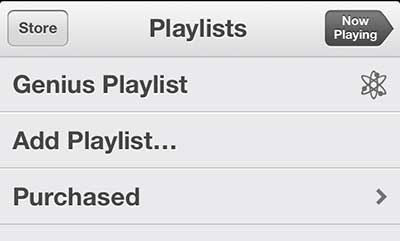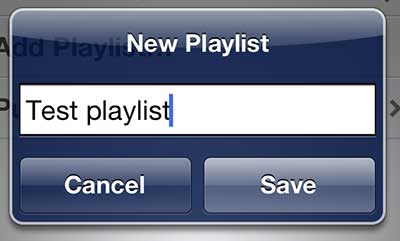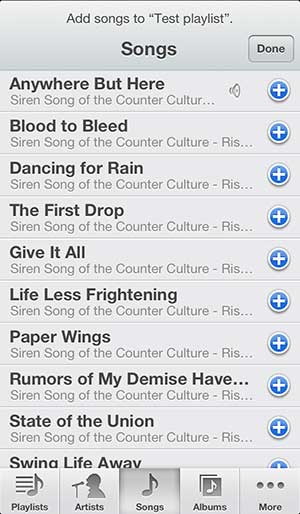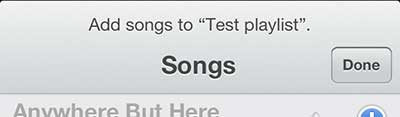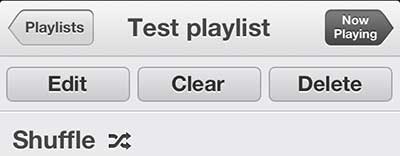Playlists are a very helpful way to select the songs that you want to listen to on your iPhone 5.
Especially if you have a large selection of songs on your device and don’t want to listen to songs by artist or album, and don’t want shuffle to be selecting songs you might not want to listen to.
Fortunately, you can create playlists directly from your iPhone 5, making it possible to customize a selection of songs while you are on the go and can’t create one in iTunes on your computer.
As an Amazon affiliate, I earn from qualifying purchases.
If you’ve got too many songs on your phone and need to free up some space, you can read this article to learn how to delete songs on the iPhone 5.
Making a Playlist on the iPhone 5
One additional benefit of a playlist is that it remains saved on your phone, even after you have listened to it or turned off your phone.
So if you create a truly excellent playlist that you know you will want to hear again in the future, that option is available to you. So follow the steps below to get started with making a playlist from the iPhone 5.
Step 1: Tap the Music icon.
Step 2: Tap the Playlists option at the bottom of the screen.
Step 3: Touch the Add Playlist button.
Step 4: Type a name for the playlist, then tap the Save button.
Step 5: Tap the + button to the right of each song that you want to add to the playlist. You can also use the tabs at the bottom of the screen to switch between sorting options, and you can press the + button on a selected song to de-select it.
Step 6: Tap the Done button when you are done adding songs.
Step 7: Open the playlist from the Playlists home screen if you need to edit or delete the playlist.
Now that you know how to create a new playlist in the Music app on your iPhone 5, you can use this method whenever you feel like making a new one for a trip or situation.
Not every song that you put on your iPhone 5 needs to be purchased through iTunes. You can buy songs from Amazon, too. In many cases Amazon is actually cheaper as well. Click here to visit the Amazon music store and shop around for some new songs.

Matthew Burleigh has been writing tech tutorials since 2008. His writing has appeared on dozens of different websites and been read over 50 million times.
After receiving his Bachelor’s and Master’s degrees in Computer Science he spent several years working in IT management for small businesses. However, he now works full time writing content online and creating websites.
His main writing topics include iPhones, Microsoft Office, Google Apps, Android, and Photoshop, but he has also written about many other tech topics as well.