The Camera and Messages apps on your iPhone integrate with one another very well. You can access the camera directly from the Messages app, allowing you to send an existing picture to a contact, or to take a new picture and send that.
Typically you can do this by opening a message conversation, then tapping the camera button to the left of the message body field. But it is possible that this camera icon is grayed out, which will prevent you from using it. Fortunately this is simply due to a setting on your device that is turned off. You can read our tutorial below to learn how to turn it back on.
When a random icon that looks like a plane appears on your iPhone then our what does the paper airplane mean on iPhone article can you to identify it.
Enable MMS Messaging to Use the Camera Feature in iOS 8 Messaging
The steps in this article were written using iOS 8, on an iPhone 6 Plus. These directions will also work for any other device that is running iOS 8.
Enabling and using the MMS feature on your iPhone can cause you to use some data from your monthly cellular plan’s allotment.
Step 1: Open the Settings menu on your iPhone.
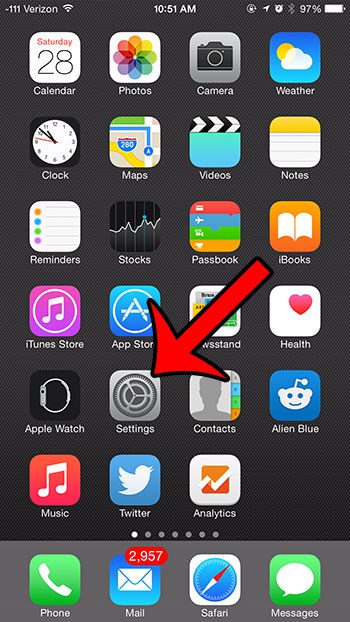
Step 2: Scroll down and select the Messages option.
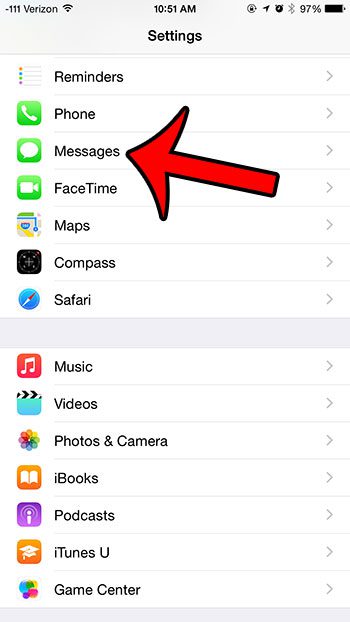
Step 3: Tap the button to the right of MMS Messaging. There will be green shading around the button when the feature is turned back on.
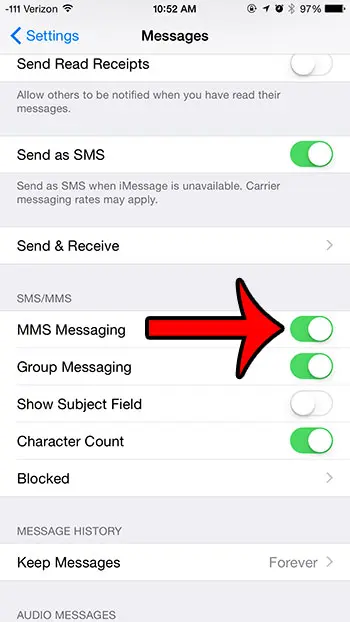
Now that you know why the camera icon is grayed out in the Messages app on your iPhone, you can follow the steps in this guide to re-enable it.
If you go into the Messages app and the camera button is still grayed out, then you might need to close the Messages app and re-open it. You can do this by pressing the Home button under your screen twice, which will bring up the App Switcher.
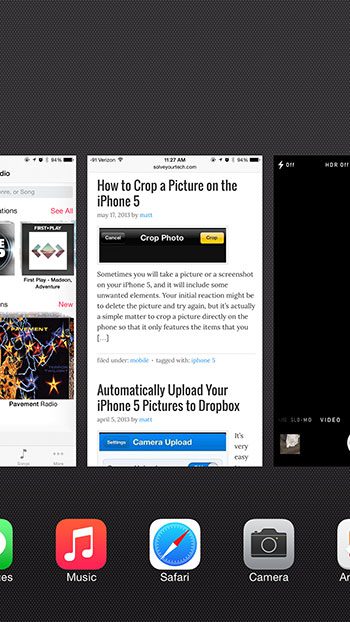
You can then locate the Messages app, then swipe it to the top of the screen to close it.
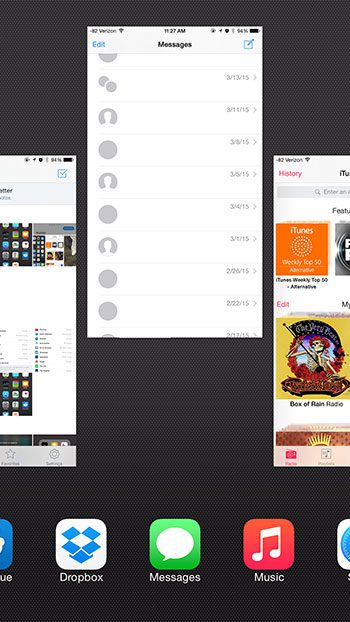
Our guide on the Do Not Disturb and Hide Alerts feature can help to answer the question of “why is there a moon on my iPhone?“
Simply launch the Messages app again, and the camera icon should no longer be grayed out. If the icon is still grayed out, you may need to restart your device. You can do so by holding down the power button on the top or side of the device until a button appears that says Slide to power off. You can then swipe right on that button, and wait a moment or two until the device powers down. Then press the power button again and wait for the device to restart.
Additional steps to try if the camera icon is still grayed out –
- Confirm that iMessage is enabled at the top of the screen on the Settings > Messages menu.
- Confirm that you have an active data plan with your cellular provider.
- Restart the iPhone if iMessage is enabled and MMS Messaging is turned on. You can restart by holding the power button on the top or side of the device, then swiping right on Slide to power off button.
Is there an app on your iPhone that is using GPS, but you don’t know which one? This guide will show you how to find the culprit.

Matthew Burleigh has been writing tech tutorials since 2008. His writing has appeared on dozens of different websites and been read over 50 million times.
After receiving his Bachelor’s and Master’s degrees in Computer Science he spent several years working in IT management for small businesses. However, he now works full time writing content online and creating websites.
His main writing topics include iPhones, Microsoft Office, Google Apps, Android, and Photoshop, but he has also written about many other tech topics as well.