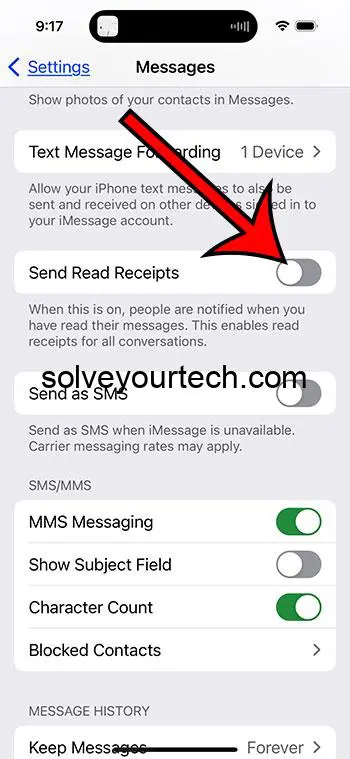To turn off read receipts on your iPhone 15, go to Settings, tap on Messages, and then toggle off the switch for “Send Read Receipts.” This quick action will disable the feature across all conversations in iMessage.
After you complete this action, your contacts will no longer see when you have read their messages. They will still see when a message has been delivered, but the “Read” status will no longer appear on their end, even after you’ve opened and read the message.
You can also check out this video about how to turn off read receipts on iPhone 15 for more on this topic.
Introduction
We’ve all been there – you receive a text message, read it, and then forget to respond. Before you know it, hours have passed, and you’re left feeling guilty for not replying sooner. If you had read receipts turned on, the person on the other end knows you’ve seen their message, adding an extra layer of pressure. That’s why learning how to turn off read receipts on your iPhone 15 can be a game-changer.
This feature is prevalent among iPhone users, as it allows the sender to know when their message has been read. However, not everyone is a fan. Whether you’re someone who values privacy, someone who tends to forget to reply, or simply someone who doesn’t want others to know when you’ve read their messages, turning off read receipts can be a beneficial move.
In this article, we’ll walk you through the steps to disable read receipts on your iPhone 15, discuss the pros and cons of doing so, and answer some frequently asked questions on the topic.
Related: How to Turn Off Read Receipts on iPhone 14
A Step by Step Tutorial
This tutorial will guide you through the process of turning off read receipts on your iPhone 15.
Step 1: Open Settings
Navigate to your iPhone’s Settings app and open it.
The Settings app is where you can adjust various options for your iPhone. Once you open it, you’ll find a list of various settings you can modify to tailor your device to your preferences. Look for the “Messages” option; this is where you can adjust settings specific to your messaging app.
Step 2: Tap on Messages
Scroll down until you find “Messages” and tap on it.
This will take you to a new menu with several options related to messaging. In this menu, you can adjust various settings related to text messaging, iMessage, and MMS messages.
Step 3: Toggle Off “Send Read Receipts”
Find the “Send Read Receipts” option and toggle the switch to the off position.
By default, the switch is usually turned on, allowing others to see when you’ve read their messages. Toggling it off will disable the read receipts feature, providing you with a bit more privacy and less pressure to respond immediately.
Pros
Turning off read receipts on your iPhone 15 can have several benefits.
Pro 1: More Privacy
You gain more privacy as others can’t see when you’ve read their messages.
This allows you to read messages on your own time without feeling the immediate pressure to respond. It gives you the space to think about your response or to respond when it’s more convenient for you.
Pro 2: Less Pressure to Respond Immediately
There’s less pressure to respond right away.
Sometimes, you might read a message but need some time to think about how to respond, or you might be in the middle of something and plan to respond later. With read receipts turned off, the sender won’t know you’ve seen the message yet, giving you more time to respond.
Pro 3: Simplifies Messaging Experience
It simplifies your messaging experience.
Turning off read receipts can contribute to a more straightforward, stress-free messaging experience. You don’t have to worry about managing others’ expectations based on when you’ve read their messages, and you can focus more on the content of the messages themselves.
Cons
However, there are also some drawbacks to consider.
Con 1: Others Might Expect It
Others might expect you to have read receipts turned on.
In today’s digital age, many people have gotten used to the immediacy of messaging and might expect to see when you’ve read their messages. Turning off read receipts might be confusing or frustrating for them, especially if they are used to this feature.
Con 2: Less Transparency
There’s less transparency in communication.
Read receipts can add an extra layer of transparency to digital communication, letting others know that you’ve seen and acknowledged their messages. Turning this feature off might make your communication seem less open.
Con 3: Can Lead to Misunderstandings
It can potentially lead to misunderstandings.
Sometimes, read receipts can help clear up confusion by confirming that a message has been seen. Without this confirmation, there might be more room for misunderstandings or miscommunications.
Video About Turning Off Read Receipts
Additional Information
When considering turning off read receipts, it’s essential to weigh the pros and cons and think about how it will affect your communication with others. Some people might not notice or care if you have read receipts turned off, while it might be a more significant deal for others. It’s also worth noting that you can turn read receipts on or off for individual conversations in iMessage. To do this, go into a conversation, tap on the contact’s name at the top, and toggle the “Send Read Receipts” switch there. This allows for more flexibility, letting you have read receipts turned on for some conversations and off for others.
Summary
- Open the Settings app on your iPhone 15.
- Scroll down and tap on “Messages.”
- Find and toggle off the “Send Read Receipts” switch.
Frequently Asked Questions
Can I turn off read receipts for one person but leave them on for others?
Yes, you can customize read receipt settings for individual conversations. Go into the conversation, tap on the contact’s name at the top, and toggle the “Send Read Receipts” switch.
Will the sender know if I turn off read receipts?
No, the sender will not be notified if you turn off read receipts; they will simply stop seeing the “Read” status on messages they send you.
If I turn off read receipts, can I still see when others read my messages?
Yes, you can still see when others read your messages if they have read receipts turned on, even if you have them turned off.
Is it possible to turn off read receipts only for text messages but leave them on for iMessages, or vice versa?
No, the read receipt setting applies to both text messages and iMessages.
Will turning off read receipts affect my message delivery reports?
No, turning off read receipts will not affect message delivery reports. You will still see when a message has been delivered.
Conclusion
Choosing whether or not to turn off read receipts on your iPhone 15 is a personal decision that depends on your preferences and how you communicate with others. Turning off read receipts can provide more privacy, lessen the pressure to respond immediately, and simplify your messaging experience. However, it can also lead to less transparency in communication and potential misunderstandings. Regardless of your choice, it’s essential to communicate openly with your contacts and manage expectations around messaging. Don’t forget that you have the flexibility to customize read receipt settings for individual conversations, giving you the best of both worlds if needed. Happy texting!

Matthew Burleigh has been writing tech tutorials since 2008. His writing has appeared on dozens of different websites and been read over 50 million times.
After receiving his Bachelor’s and Master’s degrees in Computer Science he spent several years working in IT management for small businesses. However, he now works full time writing content online and creating websites.
His main writing topics include iPhones, Microsoft Office, Google Apps, Android, and Photoshop, but he has also written about many other tech topics as well.