Read receipts are something that many email providers will let you include when you send an email to someone. If the receiver chooses to send a read receipt, then the sender will know that the person has read the email. Some people like to use this if they send an important email and want to confirm that it was read, while others will use them for every email that they send.
Many people don’t like read receipts, as they don’t feel it’s the business of the sender to know whether or not you have read the email. Outlook.com’s default setting will prompt you to send a read receipt if you have received one, and you can choose to do so if you like. But if you would prefer not to send read receipts at any time, then our tutorial below will show you how to turn off read receipts in Outlook.com.
How to Disable Sending Read Receipts in Outlook.com
The steps in this article were performed in the desktop version of the Google Chrome Web browser, but will also work in other desktop versions of Web browsers. This guide is going to change a setting in your Outlook.com email account so that you do not send read receipts when they are requested by a sender. Note that other programs, such as the desktop version of Outlook, may still send read receipts depending on your settings in that program.
Step 1: Go to outlook.com and sign into the Outlook.com email address for which you would like to turn off read receipts.
Step 2: Click the gear icon at the top-right of the window.
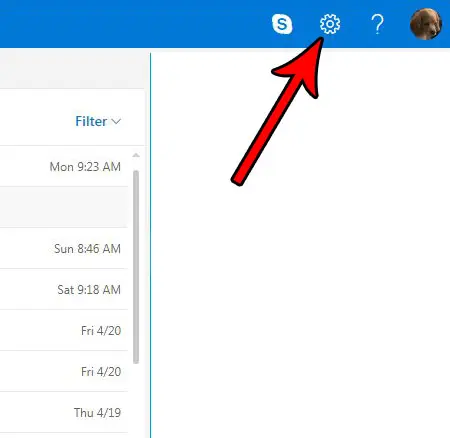
Step 3: Select the View full settings link at the bottom of the menu.
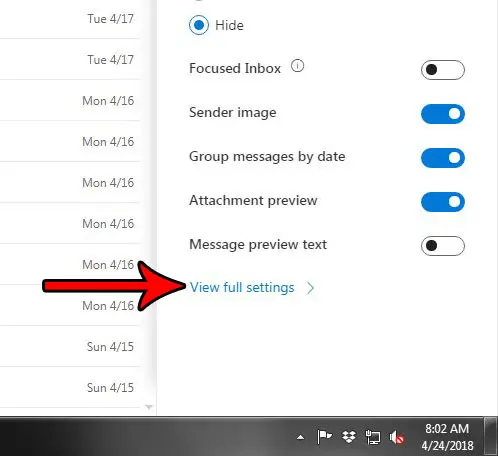
Step 4: Choose the Message handling option in the center column of this menu.
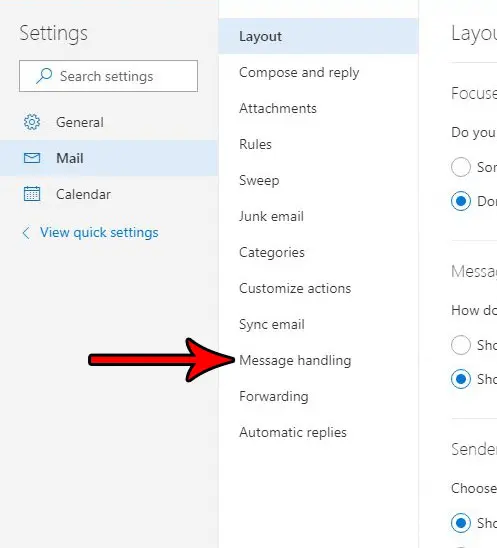
Step 5: Click the Never send a response option under Read receipts.
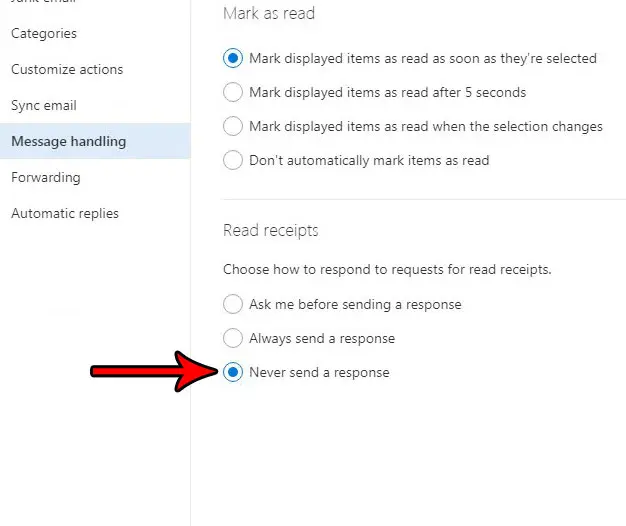
Step 6: Click the blue Save button at the top-right corner of the window.
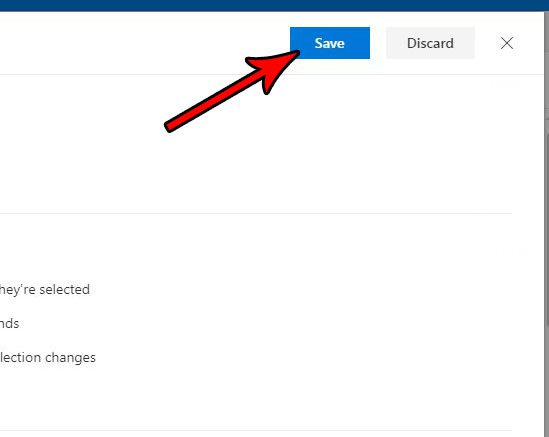
Now that you know how to turn off read receipts in Outlook.com, you won’t need to send that information to contacts that request it.
If you also use the desktop version of Microsoft Outlook, then you may want to change your read receipt setting there, too. Find out how to turn off read receipts in Outlook 2013 if you don’t want to send them from that program either.

Matthew Burleigh has been writing tech tutorials since 2008. His writing has appeared on dozens of different websites and been read over 50 million times.
After receiving his Bachelor’s and Master’s degrees in Computer Science he spent several years working in IT management for small businesses. However, he now works full time writing content online and creating websites.
His main writing topics include iPhones, Microsoft Office, Google Apps, Android, and Photoshop, but he has also written about many other tech topics as well.