Your iPad has a feature where it can let other people know when you have read the text messages that they sent to you.
This feature is called a read receipt, and some people like them, while others do not.
Our tutorial below will show you how to turn off read receipts on the iPad 2 in iOS 7 if you don’t want to let people know that you have read their texts.
How to Disable iPad Read Receipts
- Open Settings.
- Choose Messages.
- Turn off Send Read Receipts.
Our guide continues below with additional information on how to turn off read receipts on the iPad 2 in iOS 7, including pictures of these steps.
When you have iMessages being sent as text messages, then our tutorial can help you figure out why.
Do you prefer to have some control over your text messaging privacy and do not want people to know that you have read a message that they sent you?
If you have the read receipts feature enabled on your iPad, then you might be providing more information than you want about the status of a message that you have received.
Fortunately, this is something that you can disable on your iPad, which will prevent iMessage senders from seeing the “Read” information under a message that they have sent to you and you have read on your iPad.
How to Prevent Others from Knowing When You Have Read Messages on the iPad (Guide with Pictures)
This tutorial will teach you how to turn off read receipts for the Messages app on your iPad.
When this feature is turned on, people that have sent you an iMessage will see when you have read that message.
This can be helpful when you are in situations where others want to know when a message has been received, but it also means that people know you have read their message and may wonder why you have not responded.
Step 1: Open the Settings menu.
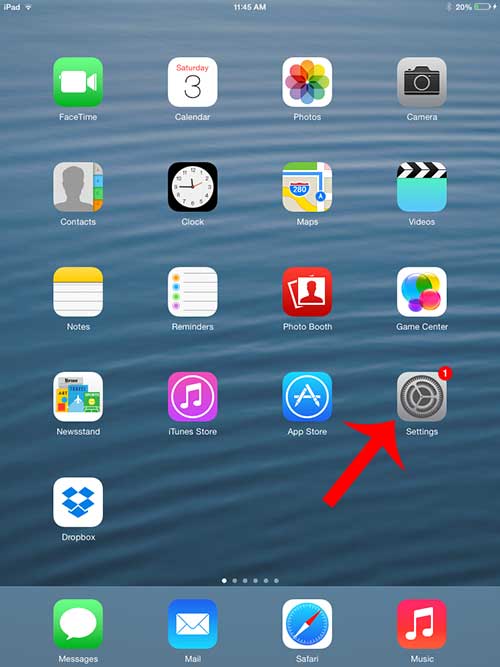
Step 2: Select the Messages option at the left side of the screen.
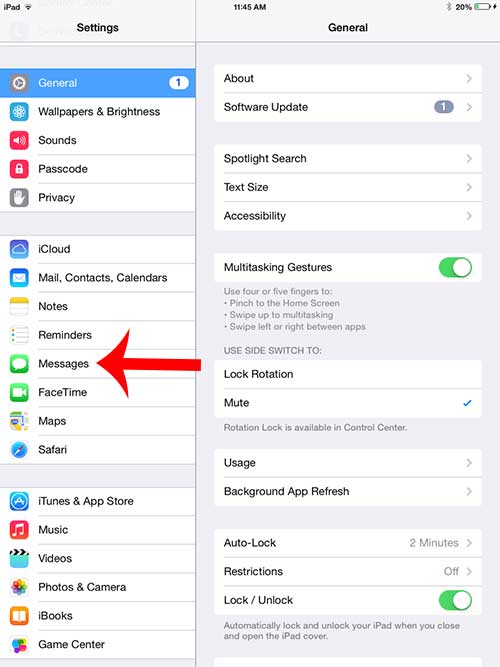
Step 3: Touch the button to the right of Send Read Receipts to turn off this option.
You will not be sending read receipts from your iPad if there is not any green shading around the button. Read receipts are turned off in the picture below.
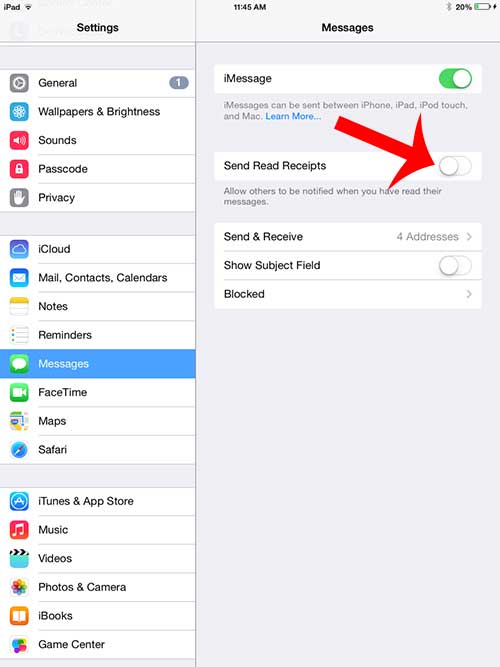
Now that you know how to turn off read receipts on the iPad 2 in iOS 7, you will be able to freely read the messages that you have received without worrying that the sender knows you have seen it and not yet responded.
Do you want to stop receiving texts on your iPad? Learn how to turn off iMessages on the iPad so that your messages only go to your iPhone.

Matthew Burleigh has been writing tech tutorials since 2008. His writing has appeared on dozens of different websites and been read over 50 million times.
After receiving his Bachelor’s and Master’s degrees in Computer Science he spent several years working in IT management for small businesses. However, he now works full time writing content online and creating websites.
His main writing topics include iPhones, Microsoft Office, Google Apps, Android, and Photoshop, but he has also written about many other tech topics as well.