Your iPhone camera app has a setting where you can display a grid on the viewfinder to help you take pictures.
If you’ve seen someone else using that option and wanted to try it out, then you may have wondered how to do it.
To get the grid on the iPhone camera, you need to open the Settings app, scroll down and select the Camera option, then tap the button to the right of Grid to turn it on.
When you purchase through links in our articles, we may earn a small commission.
A simple way to view your iPhone pictures on your TV is with the Apple TV. It also allows you to mirror your iPhone or iPad screen on your TV, as well as stream videos from Netflix and iTunes.
How to Get the iPhone Camera Grid – Quick Summary
- Open the Settings menu.
- Scroll down and choose the Camera option.
- Tap the button to the right of Grid to turn it on.
For additional information about how to get grid on iPhone camera, including pictures, continue to the next section.
Related: Our guide about iPhone screen recording can show you how to capture videos of your phone screen.
If you have ever used another person’s iPhone camera and noticed that the screen was divided into nine squares, then you might wonder why their camera is different from yours. This is due to an option that you can enable on your camera, and many people find that it helps them take better pictures.
Located within the settings for the iPhone Camera app are a number of different options that will let you change things about how that application works. So if you want to turn on the grid on your iPhone camera, you can follow the tutorial below.
Video About Getting the iPhone Camera Grid
How to Use a Grid When Taking iPhone Pictures
This is a really helpful tool for taking better pictures. In fact, a lot of the guides for improving the photography on your iPhone are going to include this as one of the options that you should enable.
It is due to something called “the rule of thirds” which stipulates that taking a picture along one of the lines will make for a better picture.
I am not a skilled photographer, however, and can only assume that the number of photographers touting this feature know what they are talking about. So if you want to learn how to turn on the grid on the iPhone camera, follow the steps below.
Note that the steps in this section were performed in an older version of IOS. However, they are nearly identical in newer versions of iOS except for the naming of one of the menus.
Step 1: Touch the Settings icon.
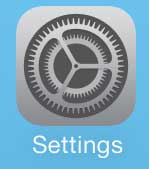
Step 2: Scroll down and select the Photos & Camera option. (In iOS 12 and above this is now just the Camera option.)
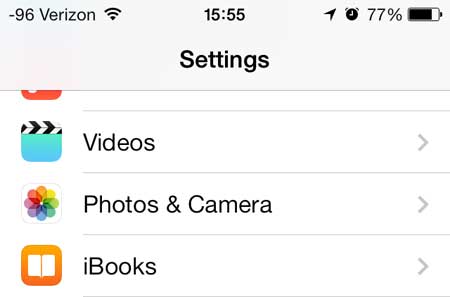
Step 3: Tap the button to the right of Grid to move it from the left to the right.
When the feature is enabled there will be green shading around the slider button. I have enabled the grid in the picture below.
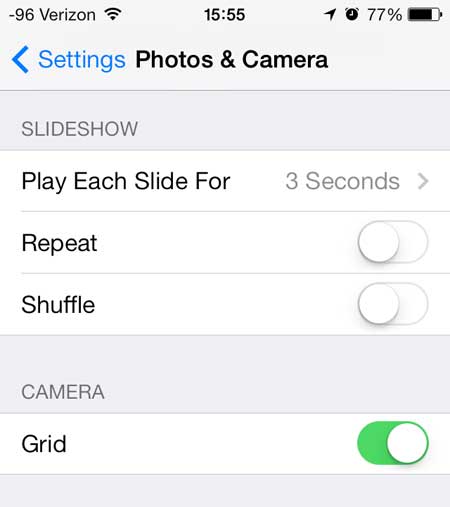
Now when you go back and open the Camera app you will see the grid overlayed on top of the viewfinder.
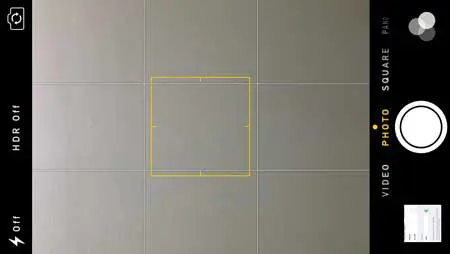
Now that you know how to get grid on iPhone camera, you will be able to turn this setting on or off depending on whether you would like to use this feature to capture images.
The Google Chromecast is a simple, affordable option if you want to stream videos to your TV. It is much less expensive than the Apple TV, and the setup is very simple.
Find out how to turn off the iPhone camera flash if it is ruining a lot of your pictures.

Matthew Burleigh has been writing tech tutorials since 2008. His writing has appeared on dozens of different websites and been read over 50 million times.
After receiving his Bachelor’s and Master’s degrees in Computer Science he spent several years working in IT management for small businesses. However, he now works full time writing content online and creating websites.
His main writing topics include iPhones, Microsoft Office, Google Apps, Android, and Photoshop, but he has also written about many other tech topics as well.