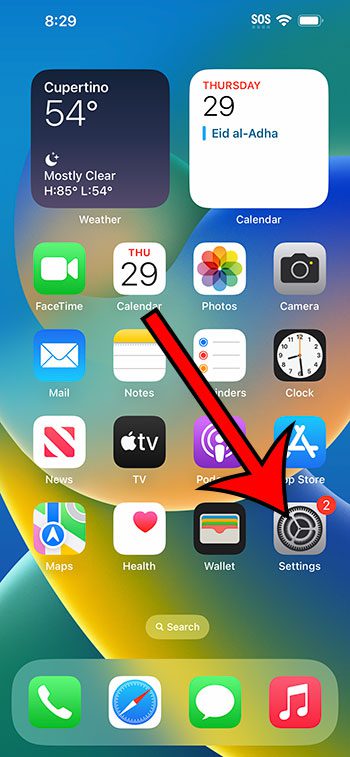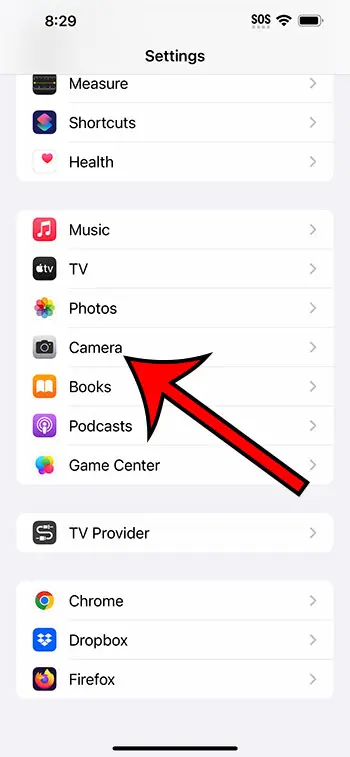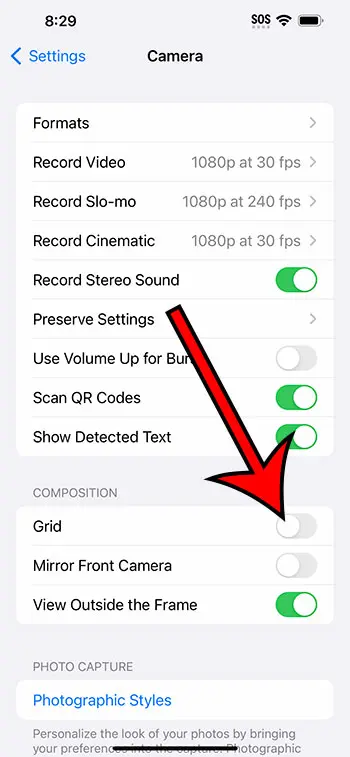You can turn the iPhone 14 camera grid on or off by going to Settings > Camera > and tapping the button to the right of Grid.
Our guide continues below with additional information about using the camera grid on your iPhone 14, including pictures of these steps.
You can also check out our video about the camera grid on iPhone 14 for more information on this topic.
How to Add or Remove the iPhone 14 Camera Grid (Guide with Pictures)
The steps in this article were performed on an iPhone 14 Plus in the iOS 16.5 operating system.
These steps will work for most other recent versions of iOS, as well as most other iPhone models, including the following:
- iPhone 14
- iPhone 14 Pro
- iPhone 14 Pro Max
Step 1: Find the gray gear Settings icon on your Home screen and tap it to open the menu.
Step 2: Scroll down and choose the Camera option.
Step 3: Tap the button to the right of Grid in the Composition section to turn it on or off.
Now that you know how to enable or disable the camera grid on iPhone 14 you will be able to choose whether or not those gridlines are visible on your viewfinder when you are trying to take a picture.
If you have the camera grid turned on or off but you aren’t seeing the corresponding setting in the Camera app, then you might need to close the app and reopen it.
You can close the Camera app by swiping up and then to the left from the bottom of your screen, then dragging the Camera app off the top of the screen.
Video About the iPhone 14 Camera Grid Setting
Summary – Enabling or Disable iPhone 14 Camera Lines
- Open Settings.
- Select Camera.
- Turn Grid on or off.
Related: How to Screenshot on iPhone 14
Conclusion
The camera grid on the iPhone 14 is a series of vertical and horizontal lines that you can add or remove from the screen.
They can be helpful if you are having trouble centering an object in the viewfinder, plus they can make it easier if you are trying to apply the “rule of threes” to images that you are taking.
But you might not always need or want those lines, or you may have them now and not use them.
Fortunately, it is possible to control whether or not those lines are visible by following our how to enable or disable camera grid on iPhone 14 steps above.

Matthew Burleigh has been writing tech tutorials since 2008. His writing has appeared on dozens of different websites and been read over 50 million times.
After receiving his Bachelor’s and Master’s degrees in Computer Science he spent several years working in IT management for small businesses. However, he now works full time writing content online and creating websites.
His main writing topics include iPhones, Microsoft Office, Google Apps, Android, and Photoshop, but he has also written about many other tech topics as well.