The Apple Pay feature on your iPhone can be a really simple way to purchase something from a website.
If a site is configured to accept Apple pay as a payment option, then you can just use the shipping and payment information that is stored in your Apple Pay account.
But if you don’t use Apple Pay, then our guide below will show you how to stop Apple Pay checks from the websites that you visit on your iPhone.
How to Stop Websites from Seeing if You Have Apple Pay on Your iPhone
- Open Settings.
- Select Safari.
- Turn off Check for Apple Pay.
Our guide continues below with additional information on how to stop Apple Pay in Safari on an iPhone, including pictures of these steps.
The Apple Pay feature on your iPhone provides a new simple and secure method of making payments through your device.
It integrates with a number of third-party apps, as well as many of the default ones on your device.
One interesting interaction is with Safari, as some websites are equipped to communicate with your iPhone and find out whether or not you have Apple Pay available as an option.
But if you are uncomfortable with this and would prefer to keep your Apple Pay status a secret, then you can choose to block the check that these sites perform.
Our guide below will show you where to find and disable that setting.
Related Topic: Want your own website? This how to publish a Google Site article will show you how to set one up quickly and easily.
How to Block the Apple Pay Check on an iPhone 7 (Guide with Pictures)
The steps in this article were performed on an iPhone 7 Plus in iOS 10.3.3.
Completing these steps will turn off the setting in the Safari browser that allows websites to check if you have Apple Pay enabled on your device.
This is typically done by sites that offer Apple Pay as a payment option, as it allows you to make payments on their sites a little easier.
Step 1: Open the Settings app.
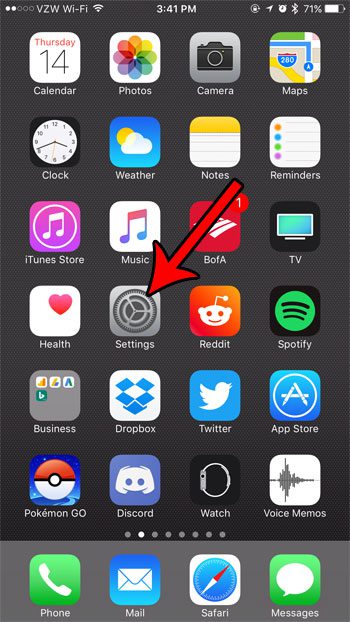
Step 2: Scroll down and select the Safari option.
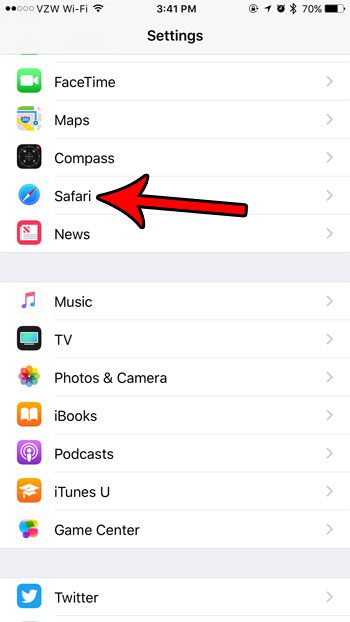
Step 3: Scroll down to the Privacy & Security section of this menu and tap the button to the right of Check for Apple Pay to disable it.
The setting is turned off when the button is in the left position, and when there is no green shading around it. I have disabled Apple Pay in the picture below.
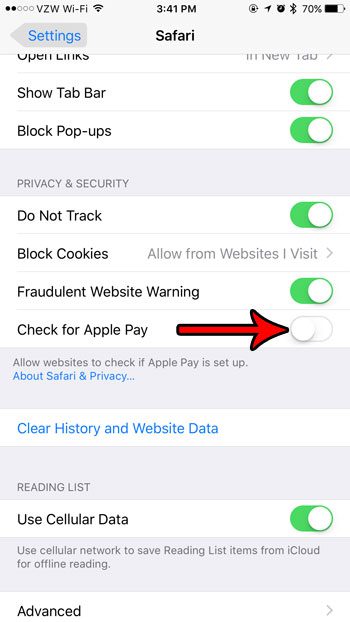
Now that you know how to stop Apple Pay in the Safari browser, you will be able to browse the Internet without worrying that a site is going to be checking whether or not you have Appel pay configured and allowed on your device.
Note that this is only going to disable Apple Pay usage through Safari. You will still be able to use Apple Pay in other ways on your device.
Is there an old or expired card in Apple Pay that you would like to remove? Learn how to delete credit cards from Apple Pay on your iPhone.

Matthew Burleigh has been writing tech tutorials since 2008. His writing has appeared on dozens of different websites and been read over 50 million times.
After receiving his Bachelor’s and Master’s degrees in Computer Science he spent several years working in IT management for small businesses. However, he now works full time writing content online and creating websites.
His main writing topics include iPhones, Microsoft Office, Google Apps, Android, and Photoshop, but he has also written about many other tech topics as well.