Your iPhone can be customized in a number of different ways, from the ringtones and the notification sounds that you use to the apps that you download and install.
You can also change the appearance of the lock screen and the Home screen by adjusting the wallpaper that serves as the background for those locations.
You may have previously set different pictures for the lock screen and the Home screen, but might now want to have a more consistent experience as you switch between the two.
Fortunately, there is a quick way to set the same background picture for the lock screen and the Home screen on your iPhone by following our guide below.
If you want to use a different call sound on your phone, then our how to change iPhone 13 ringtone guide can show you how to make that adjustment.
How to Make the Lock Screen Picture and the Home Screen Picture the Same on an iPhone (Guide with Pictures)
The steps in this article were performed on an iPhone 7 Plus in iOS 10.3.3.
This will result in a picture that is both the background of your lock screen and the background of your Home screen.
However, you can use these same steps to set either of these pictures separately.
Need to put your iPhone into landscape mode? If it’s not working, then find out more with our iPhone 7 screen rotation article.
Step 1: Open the Settings menu.
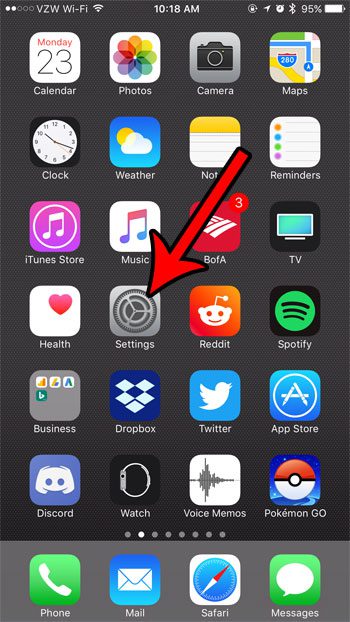
Step 2: Choose the Wallpaper option.
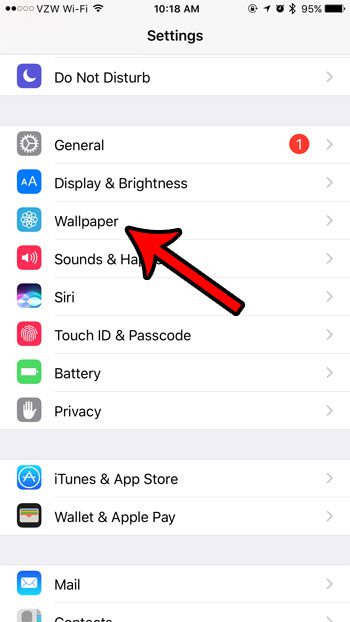
Step 3: Tap the Choose a New Wallpaper button.
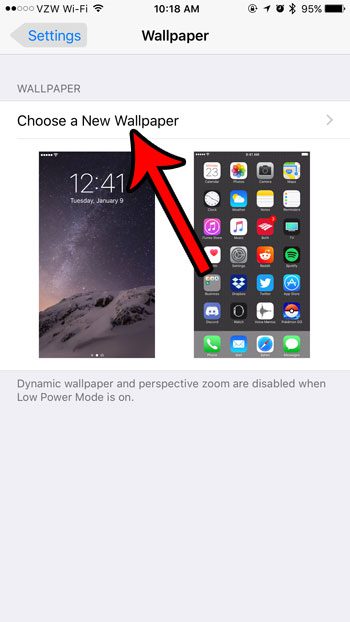
Step 4: Select the picture that you would like to set as your lock screen and Home screen.
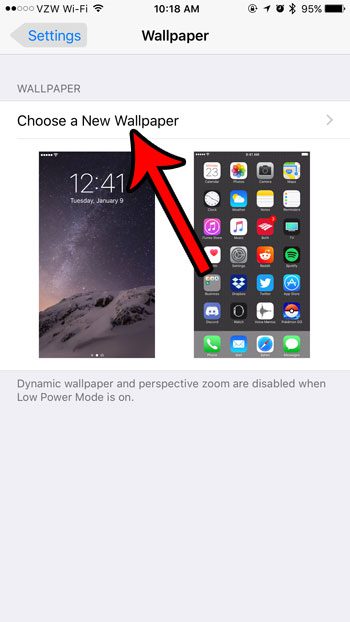
Step 5: Touch the Set button at the bottom of the screen.
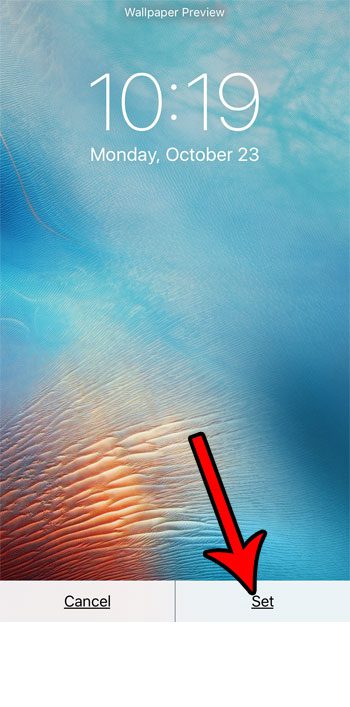
Step 6: Select the Set Both button.
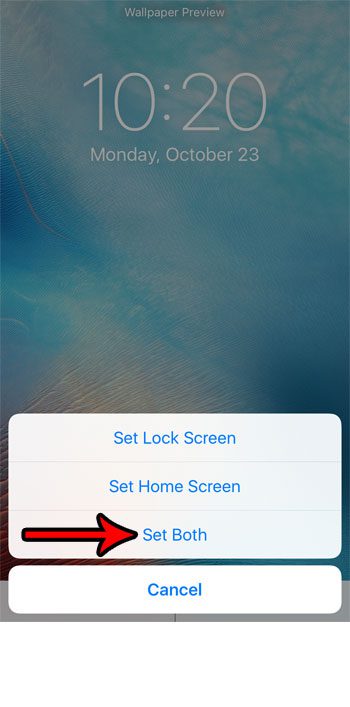
Now that you know how to use the same picture for your iPhone’s Home screen you will be able to see the same image in each of these locations on your device.
Are you almost out of space on your iPhone, which is making it difficult to install new apps, or download new files? Read our guide to freeing up iPhone space for some tips that can help you to increase the amount of available storage space on the device.
Continue Reading

Matthew Burleigh has been writing tech tutorials since 2008. His writing has appeared on dozens of different websites and been read over 50 million times.
After receiving his Bachelor’s and Master’s degrees in Computer Science he spent several years working in IT management for small businesses. However, he now works full time writing content online and creating websites.
His main writing topics include iPhones, Microsoft Office, Google Apps, Android, and Photoshop, but he has also written about many other tech topics as well.