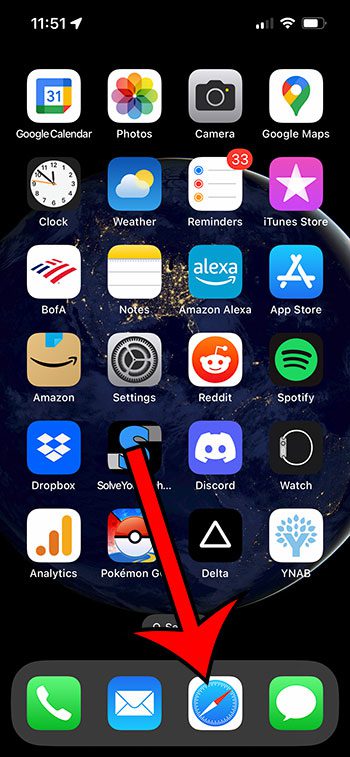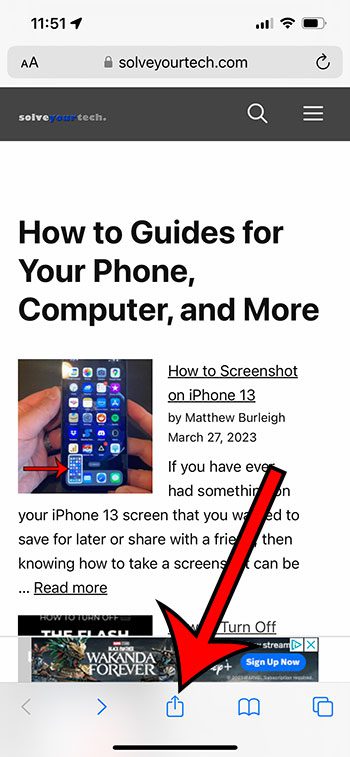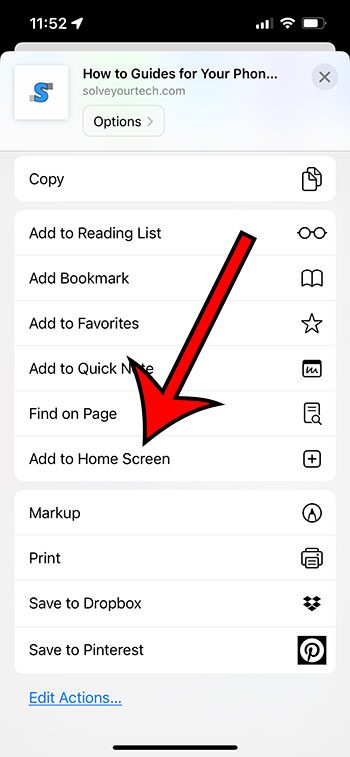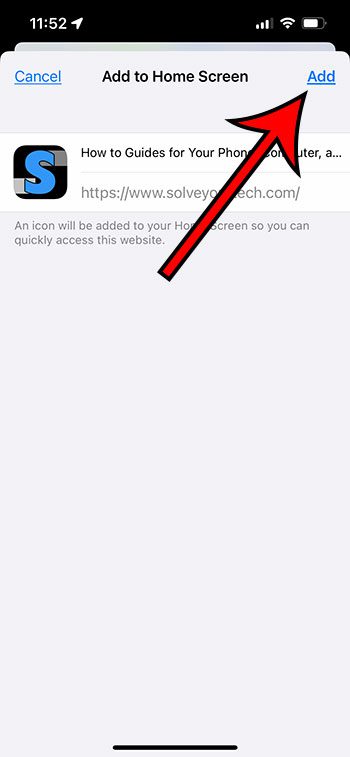If you often visit a certain Web page in the Safari Web browser on your iPhone 13, then you may have wondered if there was a way to create a link or bookmark for it on your Home screen.
Having access to a link like this can make it even faster to visit your favorite sites, and it’s possible to create one with just a couple of steps.
You can add a Safari link to your iPhone home screen by opening Safari, going to the page, tapping the Share button, choosing Add to Home Screen, then tapping the Add button.
You can also check out our how to add link to home screen on iPhone 13 video on YouTube for more information.
How to Add a Link to the iPhone Home Screen
- Open Safari.
- Go to the page you want to link to.
- Touch the Share icon.
- Select Add to Home Screen.
- Tap Add.
Our guide continues below with additional information about how to add a Safari link to your Home screen on an iPhone 13, including pictures of these steps.
Last update on 2025-07-14 / Affiliate links / Images from Amazon Product Advertising API | As an Amazon Associate, I earn from qualifying purchases.
When there is a Web page or website that you visit a lot, then you might be looking for a way to get to that location faster.
You might have tried creating a bookmark, or you may rely on the “Frequently Visited” section, but there is another option available to you that can be even more convenient.
one of the sharing options that you will find for pages that you visit in the iPhone’s Safari Web browser includes a way to add a link directly to the Home screen.
This creates an icon on the Home screen, similar to the apps that you download from the App Store.
If you think that this is something that might be useful to you, then continue to the next section and see how you can start creating web page links in the Safari browser on your iPhone.
Related: You can read this article if you would like to know more about viewing and managing the Safari history on your iPhone.
How to Create a Home Screen Link on an iPhone 13
The steps in this section were performed on an iPhone 13, in the iOS 16.3.1 operating system.
Step 1: Open the Safari Web browser on your iPhone.
Step 2: Navigate to the Web page for which you would like to create a link on your Home screen.
Step 3: Touch the Share button at the bottom of the screen.
It’s the button that looks like a square with an arrow coming out of it.
Step 4: Scroll down and choose the Add to Home Screen option.
Step 5: Edit the name for the link if you don’t like the default option, then tap the Add button at the top-right corner of the screen.
You can then go to the Home screen and tap on the icon to open the page in the Safari Web browser.
Now that you know how to add a Safari link to your Home screen on an iPhone 13, you can use this technique to make it even easier for you to get to the websites and pages that you visit most often.
If you change your mind about the link, you can delete it later in the same way that you would delete an app.
Simply tap and hold on the icon, choose the Delete Bookmark option, then select the delete option to confirm that you would like to remove it.
Similarly, you can also move the link to a different location by tapping and holding on to it, choosing the Edit Home Screen option, then dragging it to the desired location.
Continue Reading

Matthew Burleigh has been writing tech tutorials since 2008. His writing has appeared on dozens of different websites and been read over 50 million times.
After receiving his Bachelor’s and Master’s degrees in Computer Science he spent several years working in IT management for small businesses. However, he now works full time writing content online and creating websites.
His main writing topics include iPhones, Microsoft Office, Google Apps, Android, and Photoshop, but he has also written about many other tech topics as well.