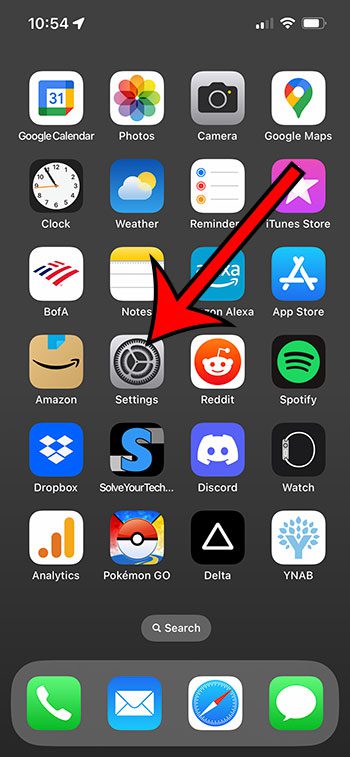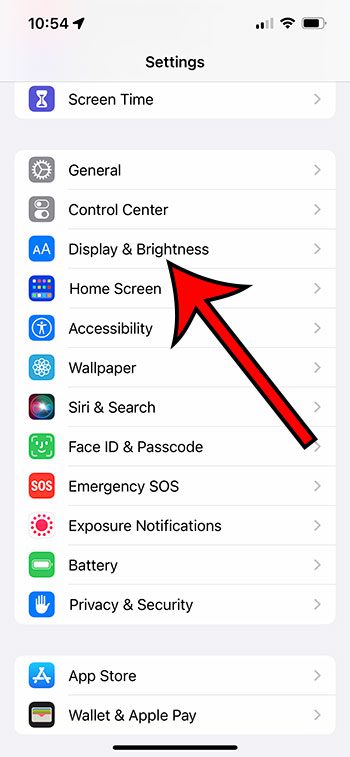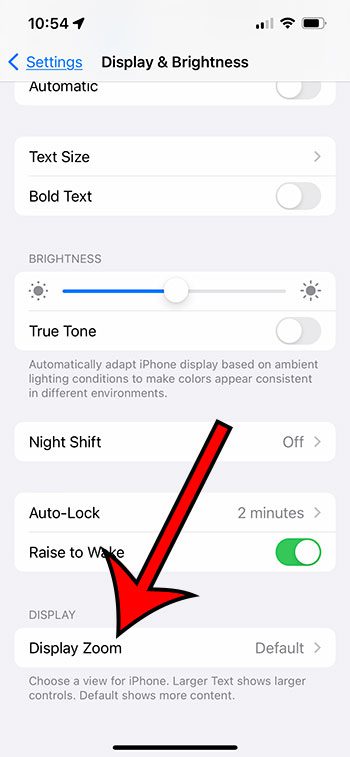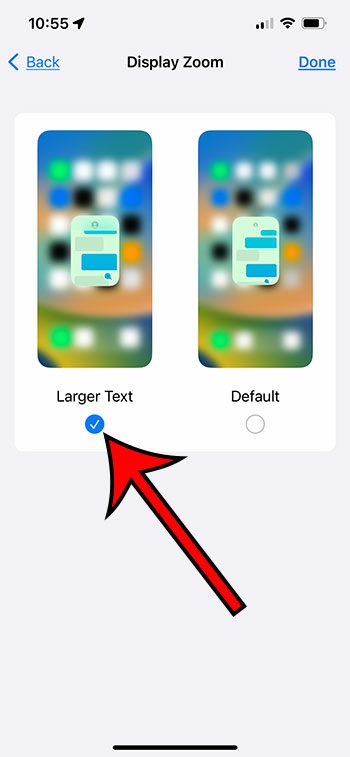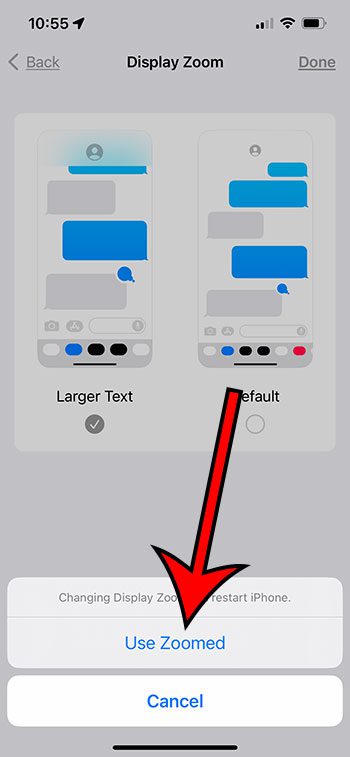You can enlarge the screen on your iPhone 13 by going to Settings > Display & Brightness > Display Zoom > selecting Larger Text > tapping Done > then Use Zoomed.
Our guide continues below with additional information about how to enlarge screen on iPhone 13, including pictures of these steps.
You can also check out our video about enlarging the iPhone 13 screen on YouTube for more on this topic.
How to Use the Larger Text Display Zoom on an iPhone 13 (Guide with Pictures)
The steps in this article were performed on an iPhone 13 in iOS 16.5. These steps will also work on other iPhones using recent versions of iOS, including iPhone models like:
- iPhone 13 Mini
- iPhone 13 Pro
- iPhone 13 Pro Max
Step 1: Find the Settings app icon on your Home screen and tap it to open the menu.
Step 2: Scroll down and choose the Display & Brightness option.
Step 3: Scroll to the bottom of this menu and select Display Zoom.
Step 4: Tap the Larger Text option, then touch Done at the top-right corner of the screen.
Step 5: Tap the Use Zoomed option to confirm that you want to change the display setting.
The screen will turn black momentarily while the display setting is updated, then you should see a larger version of the content on your iPhone screen.
Now that you know how to enlarge screen on iPhone 13, you will be able to toggle between these two different display zoom options depending on what you prefer.
Video About Enlarging an iPhone 13 Screen
Summary – How to Make Content Bigger on iPhone 13 Screen
- Open Settings.
- Select Display & Brightness.
- Choose Display Zoom.
- Tap Larger Text, then Done.
- Select Use Zoomed.
Conclusion
If you find that your iPhone screen content is a little tough to read or view with the default settings, then changing the Display Zoom can often help.
While you might be able to improve the appearance of your screen content by switching to bold text, or a larger font size, I find that the Display Zoom option is generally a preferable option for many people.
But if you aren’t able to improve the readability of your iPhone by changing the Display Zoom option, then going to Settings > Accessibility and exploring the options available on that menu might be able to help you instead.

Matthew Burleigh has been writing tech tutorials since 2008. His writing has appeared on dozens of different websites and been read over 50 million times.
After receiving his Bachelor’s and Master’s degrees in Computer Science he spent several years working in IT management for small businesses. However, he now works full time writing content online and creating websites.
His main writing topics include iPhones, Microsoft Office, Google Apps, Android, and Photoshop, but he has also written about many other tech topics as well.