If you have had your iPhone 5 for an extended period of time, then you have probably slowly made changes to it to the point where it no longer resembles its default state. While this can include things like moving apps to different screens, it can also apply to the various settings that are editable on the device.
So if you have modified any of the location and privacy settings on your iPhone and are not getting the desired interaction between your location and an app, then you may choose to simply reset your privacy and location settings on your iPhone 5. This is an option that is available to you, and our guide below will show you how to do it.
Restore Default Location and Privacy Settings on the iPhone 5
These steps are for iOS 7 and were performed on an iPhone 5.
Following the steps outlined below will restore the location and privacy settings on your iPhone 5 to what they were when you first got the device. Any custom settings that you might have made to disallow certain apps from accessing certain parts of your phone will be reverted to their initial settings.
Step 1: Touch the Settings icon on your home screen.
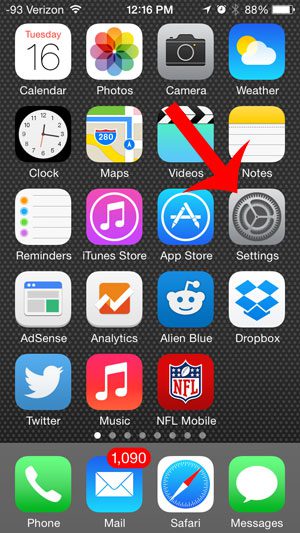
Step 2: Scroll down and select the General option.
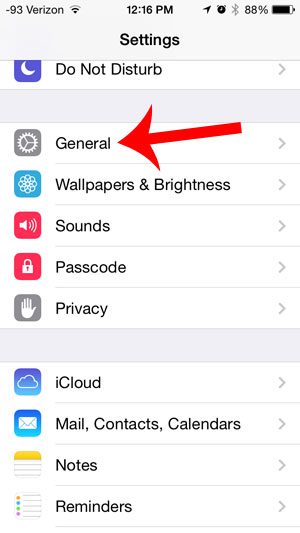
Step 3: Scroll to the bottom of this screen and choose the Reset option.
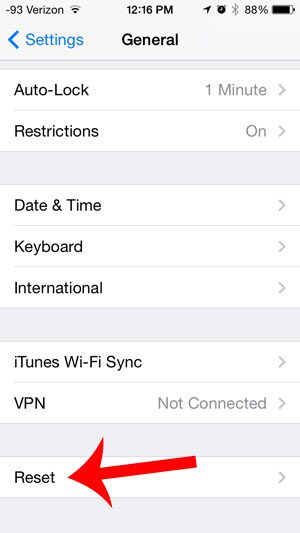
Step 4: Select the Reset Location & Privacy option at the bottom of the screen.
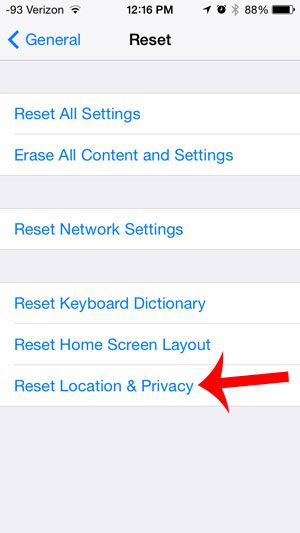
Step 5: Enter your passcode (if you are using one).
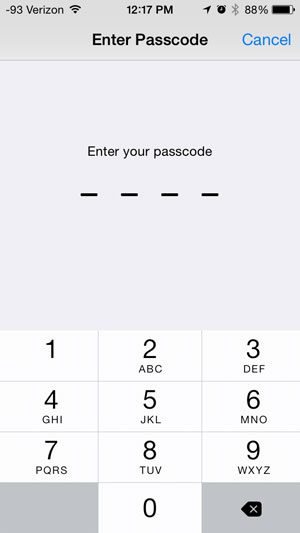
Step 6: Touch the Reset Settings option.
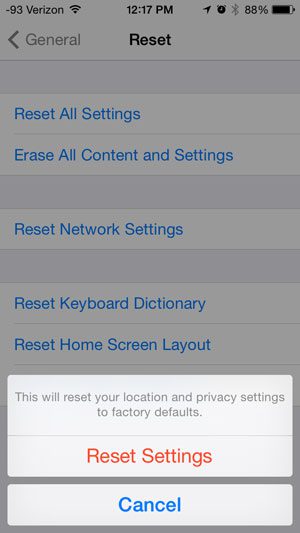
Do you not use the GPS feature on your iPhone, and would like to turn it off in order to save some battery life? This article will show you how.
If you’ve been trying to fix issues with your iPhone but would rather just start over, then you can follow the steps in the next section to perform a factory reset on the device instead.
How to Do an iPhone Factory Reset
The steps in this section will work for most iPhone models and most versions of the iOS operating system.
For more information on this process, you can read this article about how to factory reset an iPhone 11.
A factory reset is the process of deleting all data and settings on your iPhone 11, restoring it to its original state when you originally purchased it. You may wish to reset your iPhone 11 for various reasons, including selling or giving it away or if you’re suffering software issues that can’t be handled in other ways. The procedure of factory resetting an iPhone 11 is simple, and we’ll walk you through it in this article.
It is critical to back up all of your data before doing a factory reset. This is an important step because a factory reset will erase all data, including apps, images, contacts, and personal preferences. Depending on your preferences, you can back up your iPhone 11 via iCloud or iTunes.
Follow these procedures to factory reset your iPhone 11:
Step 1: Launch the “Settings” application.
Step 2: Select “General.”
Step 3: Scroll down and press the “Transfer or Reset iPhone” button.
Step 4: Select “Erase All Content and Settings” from the menu.
Step 5: Type in your passcode.
After selecting “Erase All Content and Settings,” you will be asked to enter your passcode. This step ensures that only authorized users are able to do a factory reset.
Step 6: Confirm your decision.
Following the entry of your passcode, a pop-up box will display asking if you are certain you wish to delete all data and settings. Confirm your decision by selecting “Erase Now.”
Step 7: Wait for the procedure to finish.
Depending on the quantity of data on your iPhone 11, the factory reset process will take a few minutes to finish. Your iPhone 11 will restart and display the Apple logo during this time.
Step 8: Reset your iPhone 11 or restore from a backup.
After completing the factory reset, your iPhone 11 will restart and prompt you to set it up as new or restore from a backup. If you’ve backed up your data, you can use it to restore your iPhone 11.
Finally, a factory reset is a reliable method for erasing all data and settings from your iPhone 11. To avoid losing any vital information, back up your data before conducting a factory reset. The procedure of factory resetting an iPhone 11 is simple and can take several minutes, but it may also be more time-consuming depending on your specific phone model and the state of the device.
Continue Reading

Matthew Burleigh has been writing tech tutorials since 2008. His writing has appeared on dozens of different websites and been read over 50 million times.
After receiving his Bachelor’s and Master’s degrees in Computer Science he spent several years working in IT management for small businesses. However, he now works full time writing content online and creating websites.
His main writing topics include iPhones, Microsoft Office, Google Apps, Android, and Photoshop, but he has also written about many other tech topics as well.