The GPS feature on your iPhone 5 allows certain apps to provide you with more customized information based on your location.
This can be beneficial if you are searching for something in Google, or if you are looking for restaurants with Yelp.
But some users may prefer to disable GPS in an effort to improve their battery life, or if they do not like having their location being tracked by their device.
Our tutorial below will show you how to turn off the GPS feature of your iPhone by disabling the Location Services feature of the device. So continue reading below to learn how to do this.
Disable GPS on the iPhone 5
The steps in this article will show you how to completely turn off GPS on your iPhone 5. You can also choose to turn off GPS for certain apps if you want to leave GPS on for some things, but disable it for others. You can simply follow the alternate instructions in step 4 below if you want to selectively disable GPS for certain iPhone apps.
Step 1: Tap the Settings icon.
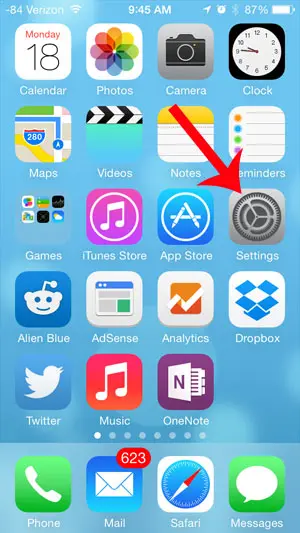
Step 2: Scroll down and select the Privacy option.
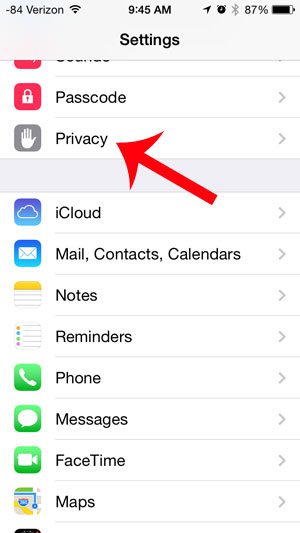
Step 3: Touch the Location Services button at the top of the screen.
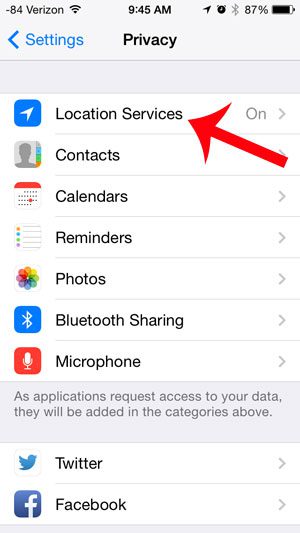
Step 4: Tap the button to the right of Location Services. As mentioned above, you can instead choose to selectively disable GPS for certain apps instead. If this is the case, you do not need to touch the Location Services button on this screen. You can instead scroll down and turn off each option that you want to disable.
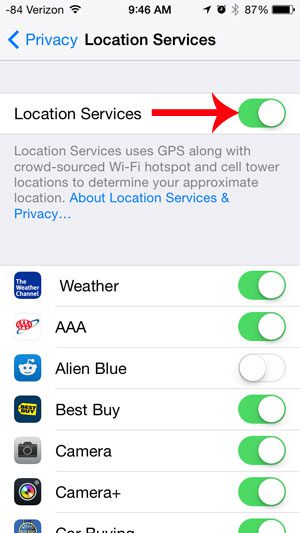
Step 5: Touch the Turn Off button at the bottom of the screen.
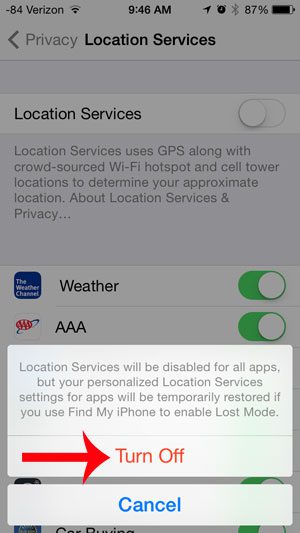
Now that you know how to turn off GPS on the iPhone, you can prevent the device and its apps from using your location.
Note that if you have the Find My iPhone feature enabled, location services will temporarily be enabled once you activate lost mode to locate your iPhone. Learn how to turn on Find My iPhone if you want to take advantage of this feature in the event that your iPhone is lost or stolen.

Matthew Burleigh has been writing tech tutorials since 2008. His writing has appeared on dozens of different websites and been read over 50 million times.
After receiving his Bachelor’s and Master’s degrees in Computer Science he spent several years working in IT management for small businesses. However, he now works full time writing content online and creating websites.
His main writing topics include iPhones, Microsoft Office, Google Apps, Android, and Photoshop, but he has also written about many other tech topics as well.