When you play Pokemon Go on your iPhone, there are a number of options that you can use to customize your experience. But it all starts with your account, which can be created using one of several methods, including the Pokemon Trainer Club or Google.
Chances are high that once you create your account and sign in for the first time, you won’t need to sign in again. But occasionally a problem might arise, or something may not be loading properly, and a troubleshooting guide could suggest that you sign out of your account and sign back in. Our tutorial below will show you how to sign out of the account.
You can also check out this video about how to sign out of Pokemon Go for more on this topic.
- Accessory for the Pokemon GO application provides an easy and convenient way to catch Pokemon and collect items
- Catch Pokemon in the wild with a simple click of a button
Last update on 2025-07-04 / Affiliate links / Images from Amazon Product Advertising API | As an Amazon Associate, I earn from qualifying purchases.
Signing Out of Pokemon Go on an iPhone
The steps in this article were performed on an iPhone 7 Plus in iOS 12.1.3. Note that you will need to know your username/email address and password for your account so that you can sign back in.
Step 1: Open Pokemon Go.
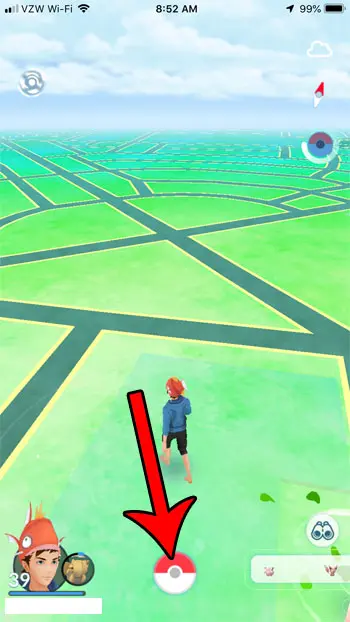
Step 2: Touch the Pokeball at the bottom of the screen.
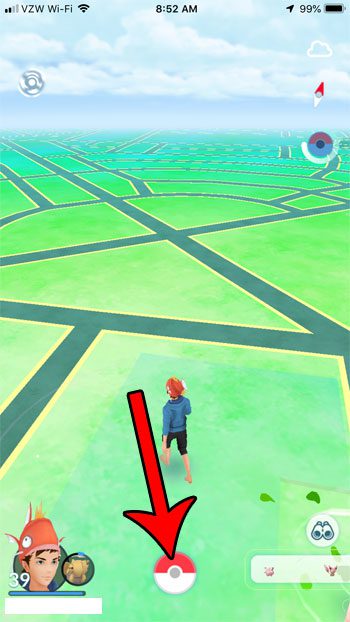
Step 3: Tap the Settings button at the top-right of the screen.
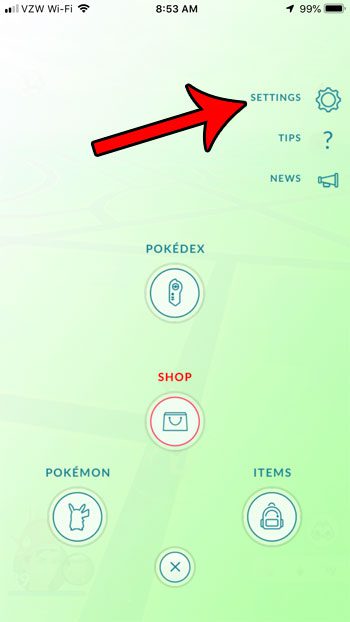
Step 4: Scroll down and select the Sign Out button.
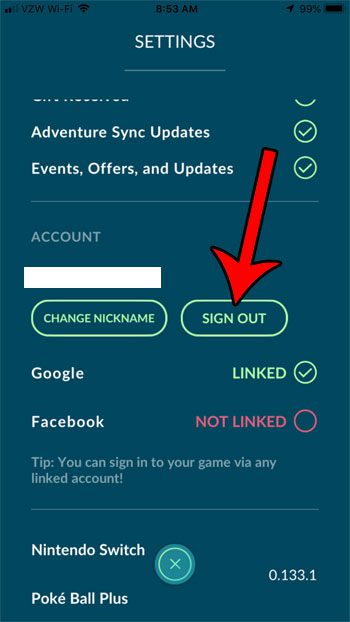
Step 5: Tap the Sign Out button to confirm that you wish to sign out of the account.

After signing out you will see the initial log in screen where you can elect to sign back in.
Are you finding it difficult to differentiate between Pokemon of the same species when scrolling through your Pokebox? Find out how to rename a Pokemon and make it a little easier to identify.
Video About Logging Out of Pokemon Go
Continue Reading

Matthew Burleigh has been writing tech tutorials since 2008. His writing has appeared on dozens of different websites and been read over 50 million times.
After receiving his Bachelor’s and Master’s degrees in Computer Science he spent several years working in IT management for small businesses. However, he now works full time writing content online and creating websites.
His main writing topics include iPhones, Microsoft Office, Google Apps, Android, and Photoshop, but he has also written about many other tech topics as well.
