The Notes app on your iPhone is a great place to record ideas and information that you may need in the future.
But it is more versatile than just a simple text app, and it integrates with many of the other apps on your device. One such interaction is with your Safari Web browser.
If you are looking at a page and wish to save it for future use, you have the option of saving a link to the page directly to a note.
This interaction will prevent you from needing to copy and paste links, plus the title of the Web page will be included with the link, allowing it to be searchable from Spotlight Search.
So continue below to find out how you can start saving to the Notes app from the Safari browser.
Saving a Web Page to the Notes App on an iPhone
The steps in this article were performed on an iPhone 6 Plus, in iOS 9. Note that our steps below involves saving a Web page from the Safari browser. You may also be able to perform this action in other browsers on your iPhone, but the steps may vary from those shown below.
- Open the Safari Web browser.
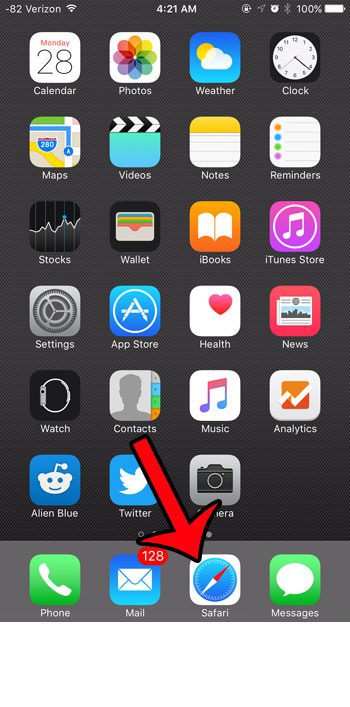
- Browse to the Web page that you wish to save to the Notes app, then tap the Share icon at the bottom of the screen.
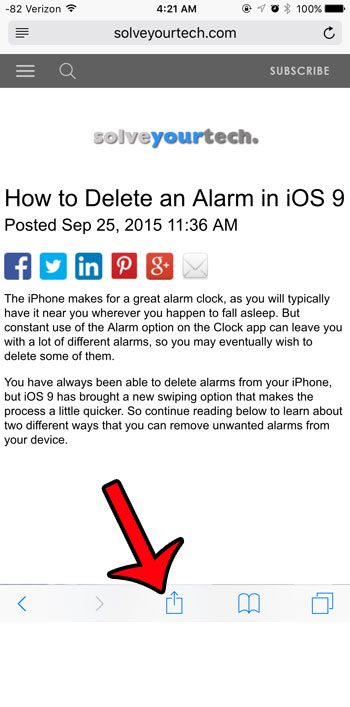
- Tap the Notes button.
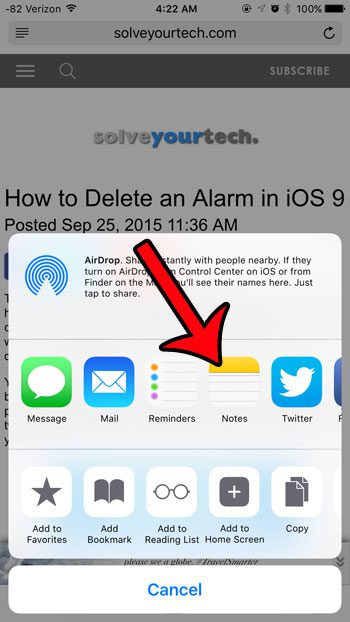
- Tap the Save button to save the page to a new note. If you would prefer to save the Web page to an existing note, then tap the New Note option at the bottom of the pop-up window, then select the note to which you wish to save the Web page.
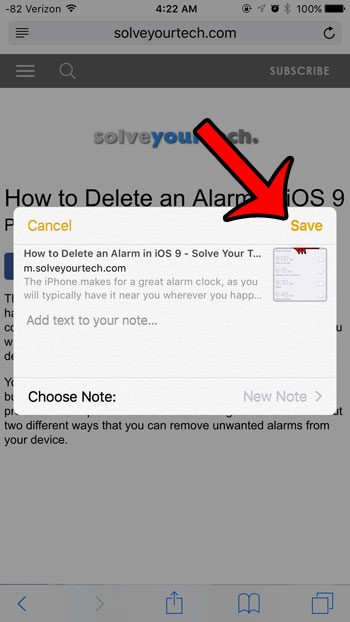
If you use iCloud Drive to store files, then you have probably been waiting for an easy way to interact with that feature on your iPhone. Fortunately iOS 9 offers a good way to do so. You can now include an iCloud Drive icon on your Home screen to provide easy access to the files that you have saved to the cloud storage service.
See also
- How to delete apps on an iPhone 8
- How to check an iTunes gift card balance on an iPhone
- What is a badge app icon on an iPhone?
- How to make your iPhone louder

Matthew Burleigh has been writing tech tutorials since 2008. His writing has appeared on dozens of different websites and been read over 50 million times.
After receiving his Bachelor’s and Master’s degrees in Computer Science he spent several years working in IT management for small businesses. However, he now works full time writing content online and creating websites.
His main writing topics include iPhones, Microsoft Office, Google Apps, Android, and Photoshop, but he has also written about many other tech topics as well.