If you are using iCloud Drive to store things like documents or spreadsheets that you use a lot, then you might want a fast way to get there on your iPhone.
One option available to you involves adding an app icon for iCloud Drive to your Home screen.
Our tutorial below will show you how to show the iCloud Drive app on an iPhone by completing a short series of steps.
Note that in newer versions of iOS, such as iOS 16, this has been replaced by a Files app that is on your iPhone by default.
How to Enable the iPhone’s iCloud Drive App
- Open Settings.
- Choose iCloud.
- Select iCloud Drive.
- Turn on Show on Home Screen.
Our guide continues below with additional information on how to show the iCloud Drive app on an iPhone, including pictures of these steps.
Your free iCloud account includes access to iCloud Drive.
This is a cloud storage service where you can store files so that they can be accessed by any device with access to iCloud Drive.
iOS 9 allows you to access these files through an app that can be selectively enabled on your iPhone.
But the iCloud Drive app is not turned on by default, so you will need to navigate to the setting in order to gain access to your iCloud Drive files on your device.
Our tutorial below will show you where this setting resides so that you can enable the iCloud Drive app and start managing your files.
How to Display the iCloud Drive Icon on Your Home Screen in iOS 9 (Guide with Pictures)
The steps in this article were written using an iPhone 6 Plus in iOS 9.
Note that this option is not available without updating to iOS 9. If you haven’t yet installed the update, then you can read here to learn how.
Step 1: Open the Settings app.
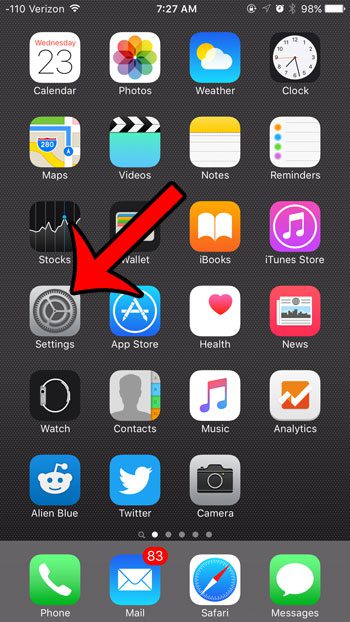
Step 2: Scroll down and select the iCloud option.
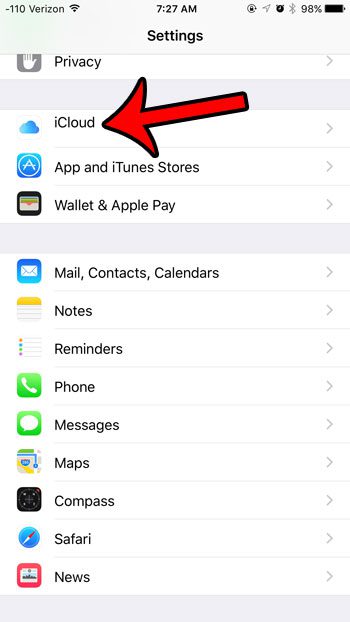
Step 3: Tap the iCloud Drive button.
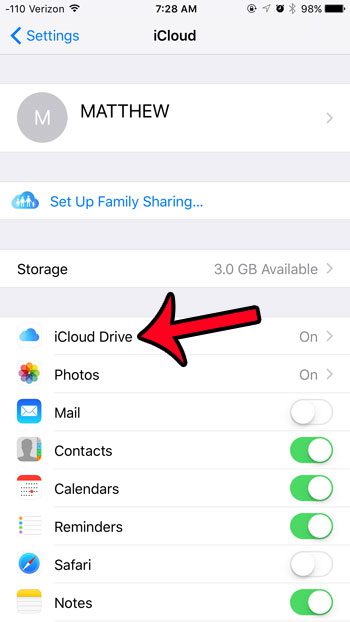
Step 4: Tap the button to the right of Show on Home Screen.
The app icon will displayed when there is green shading around the button. For example, I have activated the iCloud Drive app option in the image below.
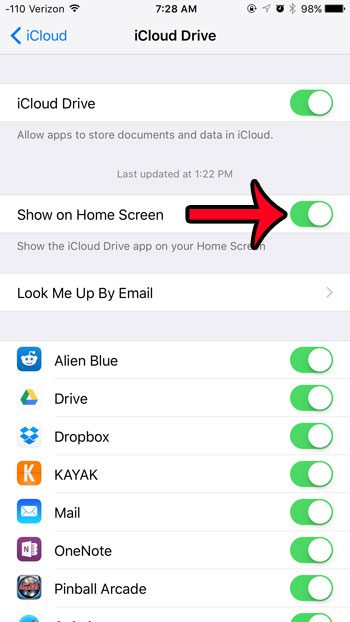
Now that you know how to show the iCloud Drive app on an iPhone, you can have a faster way of getting to that location to view the files that you are storing there.
Note that your iPhone will treat the iCloud Drive app as a default app, which means that you will not be able to delete it in the same way that you would delete a third-party app.
To remove the iCloud Drive app icon, you will need to return to the menu in Step 4 and turn off the Show on Home Screen option.
Updating to iOS 9 gives you access to a new battery option that can help extend the amount of use you get from one battery charge. Learn how to turn on Low Power mode to see if it is an option that is useful to you.
Continue Reading

Matthew Burleigh has been writing tech tutorials since 2008. His writing has appeared on dozens of different websites and been read over 50 million times.
After receiving his Bachelor’s and Master’s degrees in Computer Science he spent several years working in IT management for small businesses. However, he now works full time writing content online and creating websites.
His main writing topics include iPhones, Microsoft Office, Google Apps, Android, and Photoshop, but he has also written about many other tech topics as well.