The iOS 9 update was released to the general public on September 16, 2015. You can download and install the update over the air, directly from your iPhone.
All that you need is to be connected to a Wi-Fi network, have at least 1.2 GB of free storage space, and have a battery with over a 50% charge. Ideally, however, you would want to be able to have the iPhone connected to a charger while completing the update.
But if you have the space, connection, and power requirements, then you can follow our tutorial below to download and install the iOS 9 update to your iPhone.
Installing the iOS 9 Update on an iPhone 6
The iOS 9 update requires approximately 1.2 GB of free space. If you do not have that space available, then you may need to delete some files. This guide will show you some common areas to check in order to create free space on your iPhone.
Step 1: Open the Settings menu.
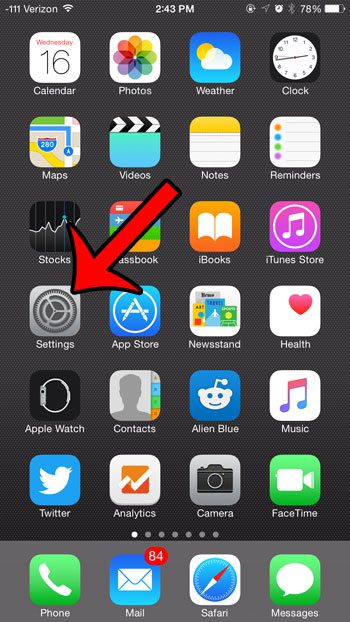
Step 2: Select the General option.
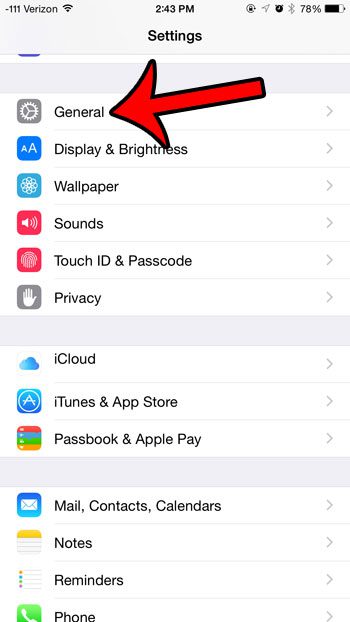
Step 3: Tap the Software Update button.
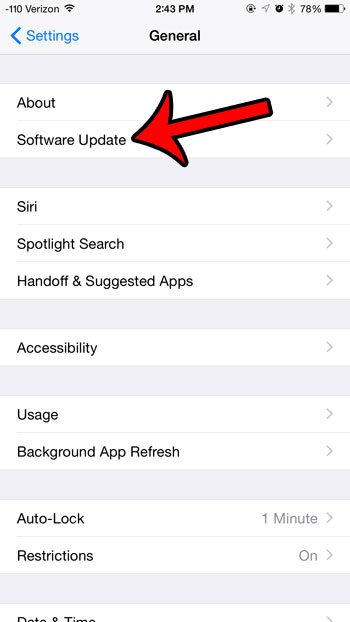
Step 4: Tap the Download and Install button.
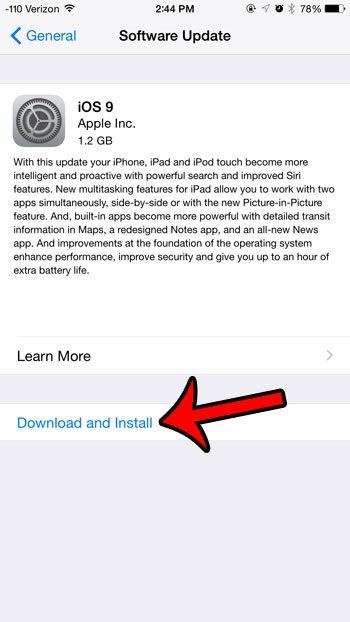
Step 5: Enter your passcode. If you do not use a passcode, then you can skip this step.
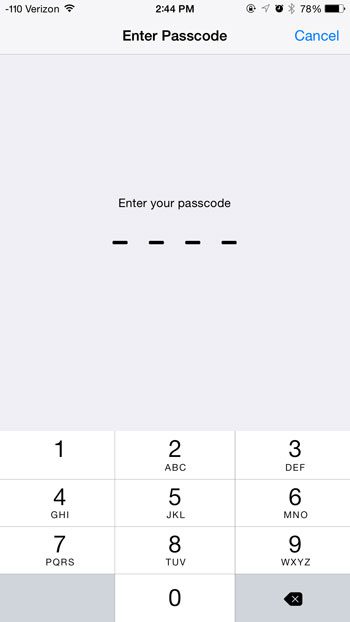
Step 6: Tap the Agree button at the bottom-right corner of the screen.
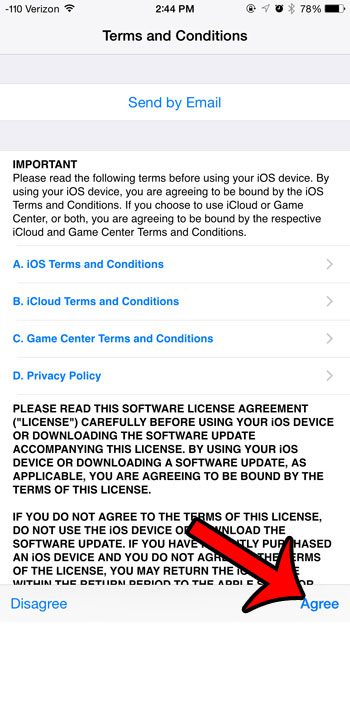
Step 7: Tap the Agree button again to confirm that you wish to download and install iOS 9.
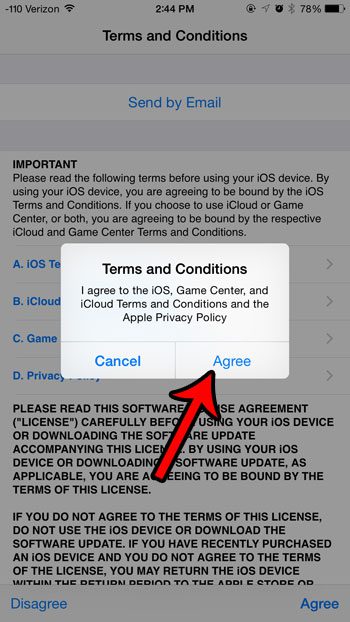
Your iPhone will then connect to Apple’s servers to download and install the update. The update is approximately 1.2 GB in size, so this download may take a while, depending upon your Internet connection speed.
Once the update has downloaded, the installation will begin. Your iPhone may restart several times during the process. Once the update has completed, the iPhone will restart a final time, and you will need to choose your Location Services settings, and enter your iCloud password. After that you can begin using your iPhone with the freshly installed iOS 9 update.
Now that you know how to update to iOS 9 on an iPhone 6 you will be able to find and install future updates that are available for the device.
Do you have an app on your iPhone that you no longer use, and you want the storage space that it is using? Click here to learn how to delete installed apps from your iPhone in iOS 8.

Matthew Burleigh has been writing tech tutorials since 2008. His writing has appeared on dozens of different websites and been read over 50 million times.
After receiving his Bachelor’s and Master’s degrees in Computer Science he spent several years working in IT management for small businesses. However, he now works full time writing content online and creating websites.
His main writing topics include iPhones, Microsoft Office, Google Apps, Android, and Photoshop, but he has also written about many other tech topics as well.