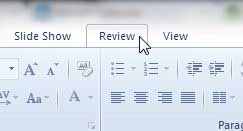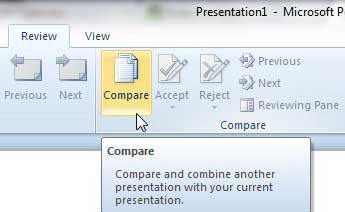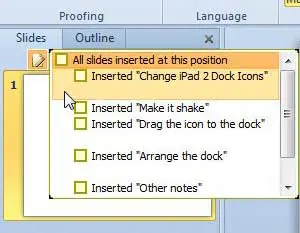Did you create a slide in another Powerpoint presentation that would be helpful in your current project?
You might have tried to manually recreate that slide, but that can be tedious and time-consuming.
Our tutorial will show you how to insert slides from another presentation in Powerpoint 2010 by following a short series of steps.
How to Copy Slides Between Microsoft Powerpoint Presentations
- Open your Microsoft Powerpoint slideshow.
- Select the Review tab.
- Click Compare.
- Double-click the file with the slide you want to copy.
- Check the box next to the slide to copy.
- Reposition your slides as needed.
Our guide continues below with additional information on how to insert slides from another presentation in Powerpoint 2010, including pictures of these steps.
If your job requires you to make a lot of Powerpoint presentations about similar topics, then you have probably already created a slideshow or single slide that might be useful in other presentations.
But recreating that slide, particularly if it contained a lot of different elements, can be a bit of a hassle.
Powerpoint 2010 includes a tool that will allow you to insert slides from another presentation into a Powerpoint 2010 slideshow.
This greatly expedites the creation process because it simply pulls the already-existing information from your old presentation.
By using the Compare tool in Powerpoint 2010, you will be able to insert your existing slides into your presentation and save yourself some time.
Adding Slides from Another Slideshow in Powerpoint 2010 (Guide with Pictures)
This tool is extremely helpful when you have an important informational slide that is valuable in more than one presentation.
Once the slide is correct in one presentation, you can continuously add it to new slideshows without worrying about spelling mistakes or incorrect information.
Additionally, if creating that slide required a lot of legwork that would be difficult to duplicate, you can take advantage of your initial hard work while simultaneously improving your new presentation.
Continue reading to learn how to insert slides from another presentation in Powerpoint 2010.
Step 1: Open the Powerpoint 2010 presentation into which you want to insert your existing slides.
Step 2: Click the Review tab at the top of the window.
Step 3: Click the Compare button in the Compare section of the ribbon at the top of the window.
Step 4: Browse to the slideshow containing the slide(s) that you want to insert into your new presentation, then double-click the file to open it.
You can even choose to insert all of the slides from that presentation if you want.
Step 5: Check the box to the left of each slide that you want to insert into your new slideshow.
If you want to insert all of the slides, check the box at the top of the list, to the left of All slides inserted at this position.
Step 6: Adjust the order of your slides, if necessary, by clicking a slide in the preview column at the left side of the window, then dragging it to the desired position.
Once you have finished making all of your changes, remember to save the changes that you have made to the file.
Powerpoint also has a helpful utility that will allow you to duplicate individual slides in a slideshow. You can read here to learn more about how to perform that action.
Now that you know how to insert slides from another presentation in Powerpoint 2010, you will be able to apply this technique and start getting more use out of some of the better slides that you have created in other presentations.

Matthew Burleigh has been writing tech tutorials since 2008. His writing has appeared on dozens of different websites and been read over 50 million times.
After receiving his Bachelor’s and Master’s degrees in Computer Science he spent several years working in IT management for small businesses. However, he now works full time writing content online and creating websites.
His main writing topics include iPhones, Microsoft Office, Google Apps, Android, and Photoshop, but he has also written about many other tech topics as well.