The Outlook desktop application has been popular for businesses and residential users for years because of how great the interface is and how many options you have for managing your email account.
Microsoft’s Outlook.com free email service seeks to replicate much of what has made the Outlook desktop application popular, and one of the biggest similarities between Outlook.com in a Web browser and the traditional Outlook experience is the appearance of the inbox.
At the left side of both applications, you should have a folder list and then, moving right, a list of your inbox messages.
Additionally, you should also have a reading pane where you see the contents of the currently-selected message. But you can change this, and you can even choose to hide the reading pane entirely from Outlook.com if you wish by following our tutorial below.
Our how to strikethrough in Outlook guide can show you how to draw a line through text in an email that you are writing.
Hide the Reading Pane When Viewing Outlook.com Email in a Web Browser
The steps in this article were performed in Google Chrome but are the same in other desktop Web browsers like Microsoft Edge and Mozilla Firefox.
Once you complete these steps, you will have altered the appearance of your Outlook.com email inbox when viewing it in a Web browser.
These steps are going to remove the section of the window that displays the full email when you select one from your inbox. Now, if you want to view an email, you will need to double-click the message from your inbox to open it.
Step 1: Go to Outlook.com and sign into your Outlook email account.
Step 2: Click the gear icon at the top-right of the window.
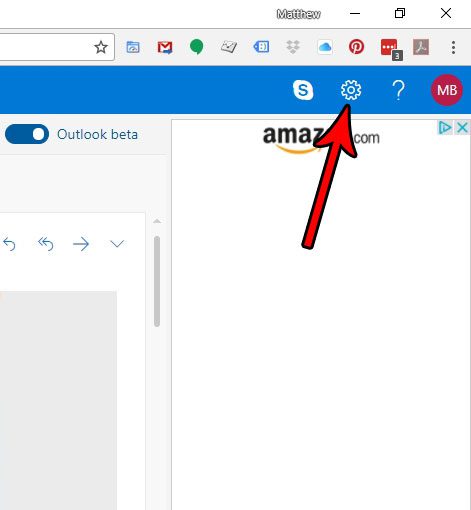
Step 3: Select the Hide option under Reading pane. The appearance of your Outlook.com inbox should now change so that the reading pane is gone and the inbox has filled its place.
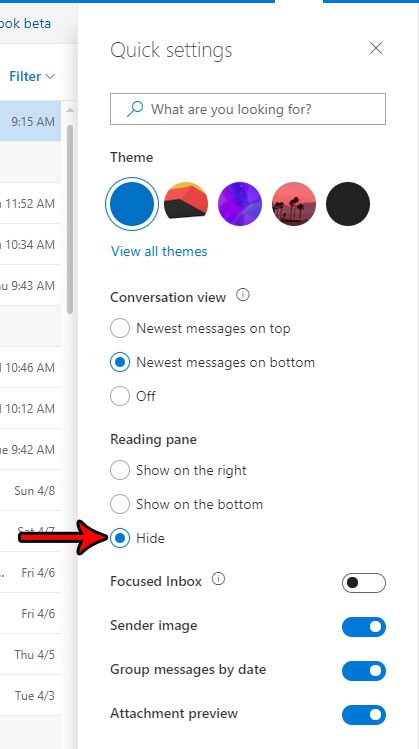
Now that you know how to hide the reading pane in the Outlook.com email inbox, you can prevent that screen segment from displaying while using the mail application.
Do you have an iPhone and you would like to start getting your Outlook emails on there, too? Find out how to add an Outlook email address to your iPhone and have access to your emails on the go.

Matthew Burleigh has been writing tech tutorials since 2008. His writing has appeared on dozens of different websites and been read over 50 million times.
After receiving his Bachelor’s and Master’s degrees in Computer Science he spent several years working in IT management for small businesses. However, he now works full time writing content online and creating websites.
His main writing topics include iPhones, Microsoft Office, Google Apps, Android, and Photoshop, but he has also written about many other tech topics as well.