If you have updated your iPhone to the iOS 9 operating system, then you are probably learning about the new features and getting accustomed to some of the changes. One of the new additions in iOS 9 is a News app that can be customized to suit your own tastes. This is a default app, which means that it cannot be deleted from your device.
But just because it can’t be deleted doesn’t mean that you need to keep it in plain view. Your iPhone has a Restrictions menu that allows you to turn off certain features, and the News app is included among the options on that menu. Our tutorial below will show you how to find and use the Restrictions settings to hide the News app.
How to Remove the News App from View in iOS 9
The steps in this article were performed on an iPhone 6 Plus, in iOS 9. The News app was not added until iOS 9, so you will not be able to complete this guide with an earlier version of iOS.
The News app is a default app, which means that it cannot be deleted. The steps below will show you how to use the Restrictions feature on your iPhone to hide the News app from view. An alternate way to hide the app would be to place it in a folder, or move it to a different screen.
- Open the Settings menu.
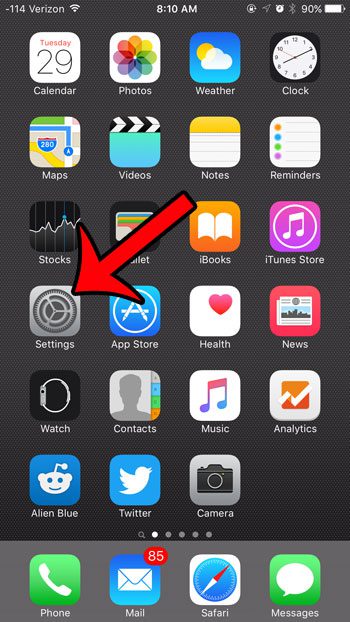
- Select the General option.
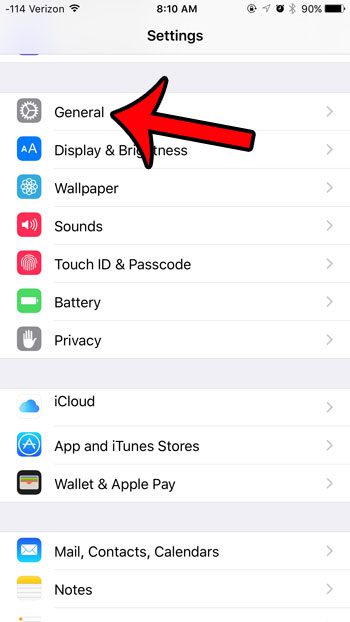
- Scroll down and select the Restrictions option.
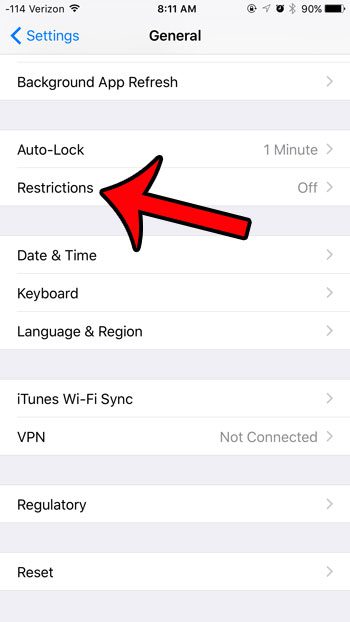
- Tap the Enable Restrictions button.
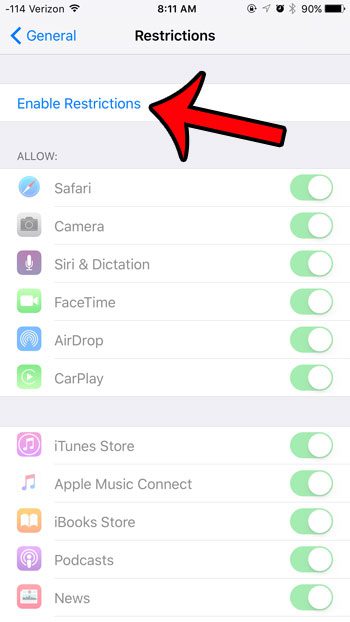
- Create a new passcode that you will need to use to make changes to your Restrictions settings in the future. This passcode can be different from the one that you use to unlock your device.
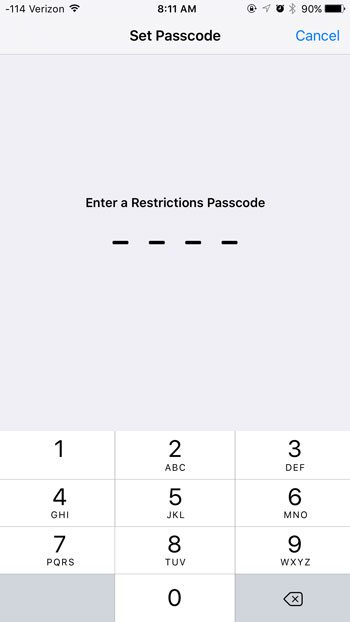
- Re-enter the passcode to confirm it.

- Tap the button to the right of News to hide it. You will know that it is hidden when there is no green shading around the button. The News app is hidden in the image below.
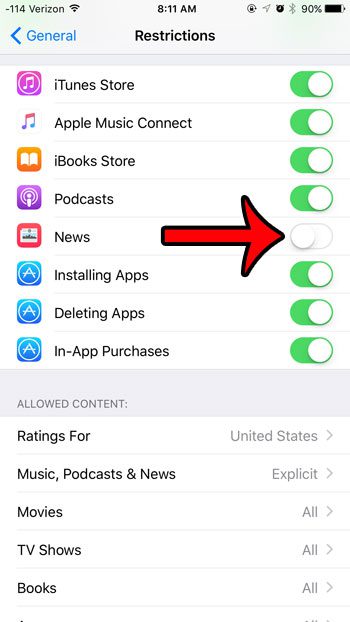
There are some other new features in iOS 9, including one called Wi-Fi Assist. If you are worried that Wi-Fi Assist might lead to an increased amount of data usage, then this article will show you how to turn it off.
See also
- How to delete apps on an iPhone 8
- Check iTunes gift card balance
- What is a badge app icon on an iPhone?
- How to make your iPhone louder

Matthew Burleigh has been writing tech tutorials since 2008. His writing has appeared on dozens of different websites and been read over 50 million times.
After receiving his Bachelor’s and Master’s degrees in Computer Science he spent several years working in IT management for small businesses. However, he now works full time writing content online and creating websites.
His main writing topics include iPhones, Microsoft Office, Google Apps, Android, and Photoshop, but he has also written about many other tech topics as well.