You can stop the Firefox iPhone app from showing images by opening Firefox, tapping the three lines, then choosing Settings. You can then turn on the Block Images setting.
Have you ever been trying to read a Web page, but it was difficult to do so because there were a lot of pictures?
This is a common complaint from people that read Web pages that are very image-heavy, as it can make it difficult to actually read the text that is located on the page.
Fortunately the Firefox browser on your iPhone has an option that lets you hide all of the image files found on pages that you visit.
Our tutorial below will show you where to find and use that setting so you can try out an image-free browsing experience and see if it’s something you like.
New Method – How to Stop Firefox From Displaying Images on IPhone
The steps in this article were performed on an iPhone 15 in the iOS 17 operating system. I am using the most current app version of Firefox.
Step 1: Open Firefox.
Step 2: Tap the button with three lines at the bottom-right corner of the screen.
Step 3: Choose the Settings option.
Step 4: Touch the button to the right of Block Images to enable that feature.
The next section discusses changing this setting in an older version of the Firefox iPhone app.
Old Method – How to Stop Showing Pictures on Web Pages in the Firefox iPhone App
The steps in this article were performed on an iPhone 7 Plus in iOS 12.
I am using version 13.2 of the Firefox app, which was the most current version available when this article was written.
Once you have completed the steps in this guide you will be hiding pictures on Web pages that you view using Firefox. This won’t affect the behavior of any other browsers on your iPhone, such as Chrome or Safari.
Step 1: Open the Firefox app.
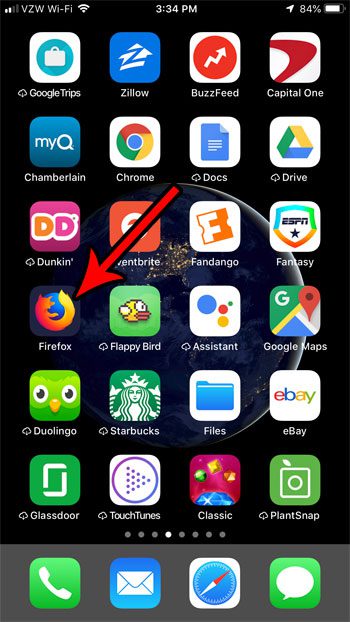
Step 2: Tap the button with three horizontal lines at the bottom-right corner of the screen.
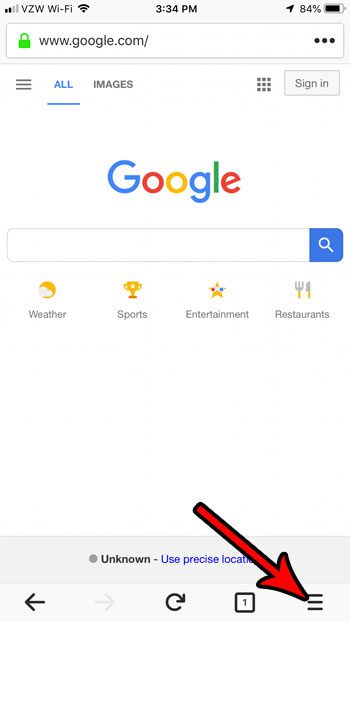
Step 3: Tap the button to the right of Hide Images to immediately remove the images from the current page.
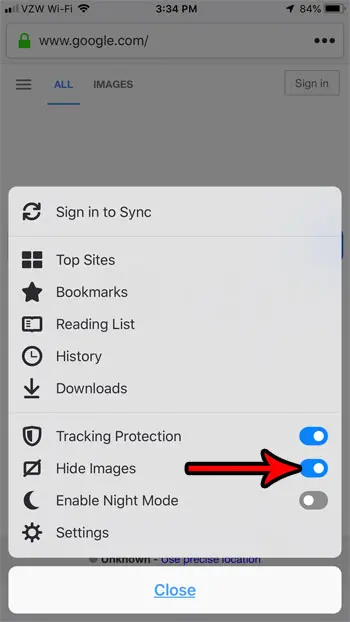
Images will remain hidden as you browse to other pages. You can simply turn that option back off when you wish to resume browsing without pictures. Note that many sites use images in the layout of their site, so you may encounter sites that are difficult to read when images are hidden.
Now that you know how to hide images in Firefox on an iPhone, you can make your Web pages load much more quickly when you have a bad Internet connection.
You may notice that there is another option on the menu called Night Mode. Find out more about Firefox’s night mode if it’s something that you might be interested in using.
Reasons for Hiding Images in the iPhone Firefox App
Depending on your unique needs and preferences, blocking graphics in the Firefox iPhone app can provide many benefits. Here are some of the reasons why you might consider restricting images while browsing:
Faster Page Loading: One of the most obvious advantages of image blocking is that it can greatly speed up the loading of web pages. Images, particularly high-resolution images, can take a long time to download, especially on slower internet connections. You can access text and other items more quickly by suppressing images.
Reduced Data Usage: Blocking photos can significantly reduce data usage, which is important if you have a restricted data plan or live in a location with a poor or expensive data connection. It assists you in avoiding wasteful data use on non-essential photographs.
Enhanced Privacy: Many websites collect data about your online behavior via tracking pixels and image-based analytics. By blocking photos, you can reduce some of these monitoring efforts and so improve your online privacy.
Improved Focus: When researching or reading articles, blocking pictures can assist you focus on the written content of a webpage. You can concentrate on the information you need without being distracted by pictures.
Reduced Distractions: Some websites are crowded with adverts, pop-ups, and distracting animated pictures. You may have a cleaner, distraction-free surfing experience by blocking images.
Bandwidth Conservation: If you live in a low-bandwidth location or share a network with other users, limiting photos can assist ensure a more equitable distribution of available bandwidth and prevent image-heavy websites from monopolizing it.
Blocking graphics can simplify the homepage structure and increase accessibility for people with visual impairments or those who use screen readers. It can make text-based content easier to navigate and extract information from.
Reduced Page Complexity: Complex web pages with many photos and multimedia features may not render properly on all devices, resulting in layout difficulties and slow performance. Image blocking can contribute to a more consistent and stable browsing experience.
Reduced Data Roaming Costs: Data roaming can be costly when traveling internationally. Image blocking can help you save data while still allowing you to view critical information.
Customizable Browsing: Some users prefer a simple browsing experience. By restricting images, you may tailor your browsing to your needs and make it more effective.
Faster Page Rendering on Older Devices: Older iPhone models or devices with limited processing power may struggle to render web pages fast, especially when they contain a large number of photos. Image blocking can help these devices load and show content more quickly.
Enhanced Security: While photos may not pose a security concern in and of itself, harmful code or malware can be disguised within images or served through compromised image sources. Image blocking can lessen the likelihood of encountering such dangers inadvertently.
Battery life conservation: Loading and rendering photos can consume additional battery power. By blocking images, you may increase the battery life of your device, which is especially useful while browsing for a longer amount of time.
You can ban graphics temporarily or on a per-site basis with the Firefox iPhone app. This adaptability allows you to personalize your browsing experience based on your individual needs and preferences. Blocking photos might be a valuable tool to explore when using the Firefox browser on your iPhone, whether you want to save data, limit distractions, or retain better privacy.

Matthew Burleigh has been writing tech tutorials since 2008. His writing has appeared on dozens of different websites and been read over 50 million times.
After receiving his Bachelor’s and Master’s degrees in Computer Science he spent several years working in IT management for small businesses. However, he now works full time writing content online and creating websites.
His main writing topics include iPhones, Microsoft Office, Google Apps, Android, and Photoshop, but he has also written about many other tech topics as well.