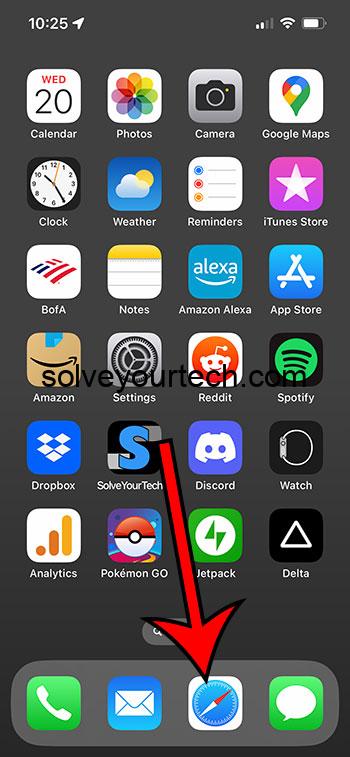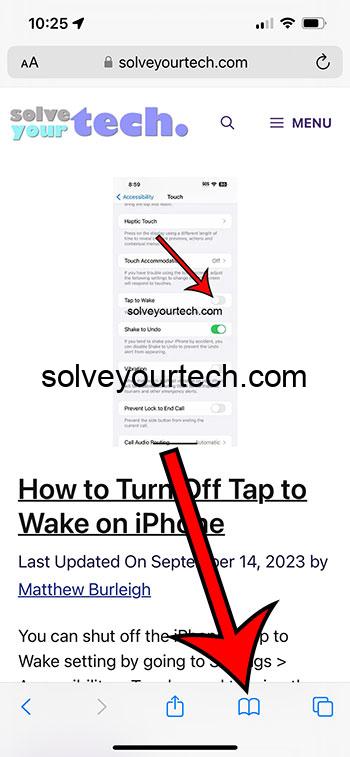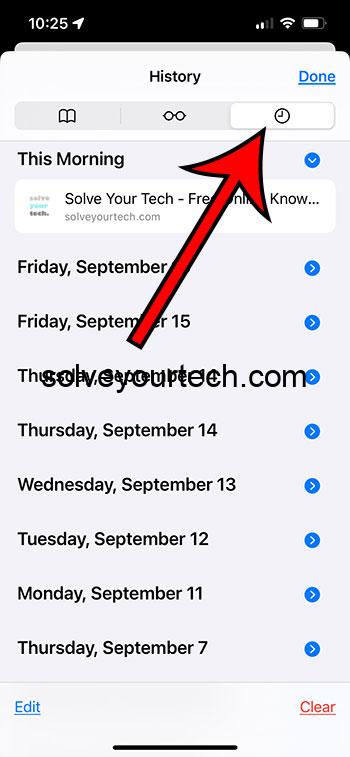You can find your iPhone 13 Safari history by opening Safari, tapping the book icon, then choosing the Clock tab.
Our guide continues below with additional information about viewing your iPhone browsing history, including pictures of these steps.
You can also watch this video about how to find Safari history on iPhone for more on this topic.
How to See Your iPhone Safari History (Guide with Pictures)
The steps in this article were performed on an iPhone 13 in the iOS 17 operating system.
These steps will work for most other versions of iOS and many other iPhone models, including the following:
- iPhone 13 Mini
- iPhone 13 Plus
- iPhone 13 Pro
- iPhone 13 Pro Max
Step 1: Find the Safari icon on your Home screen and tap it to open the browser.
Step 2: Touch the book icon at the bottom of the screen.
Step 3: Select the Clock icon at the top-right of this menu.
You can then choose a date to view the browsing history for that day. You can also delete individual pages from your history by swiping to the left on them and then touching the trash can button.
Now that you know how to find Safari history on iPhone 13, you can use this feature to revisit a page that you have viewed in the past.
Note that pages that you view in private browsing mode will not be saved to your history.
You can clear your Safari browsing history by going to Settings > Safari > and then tapping the Clear History and Browsing Data button, then tapping Clear History and Data to confirm.
Video About Safari Browsing History
Summary – How to Look at Your Safari History on iPhone
- Open Safari.
- Tap the book button.
- Touch the clock icon.
Related: How to Pin a Safari Tab on an iPhone 14
Conclusion
One feature that you will find with many Web browsers, either on your computer or your phone, is an option to store your history.
This provides you with a simple way to go back and view a Web page that you had looked ar previously.
While you might be familiar with or comfortable performing this action on your computer, you might be struggling to find the history on the Safari browser on your iPhone.
Hopefully, our tutorial above about how to find Safari history on iPhone 13 has helped you to find the menu that contains this information so that you can use it to re-visit a page that contains information you wish to see again.

Matthew Burleigh has been writing tech tutorials since 2008. His writing has appeared on dozens of different websites and been read over 50 million times.
After receiving his Bachelor’s and Master’s degrees in Computer Science he spent several years working in IT management for small businesses. However, he now works full time writing content online and creating websites.
His main writing topics include iPhones, Microsoft Office, Google Apps, Android, and Photoshop, but he has also written about many other tech topics as well.