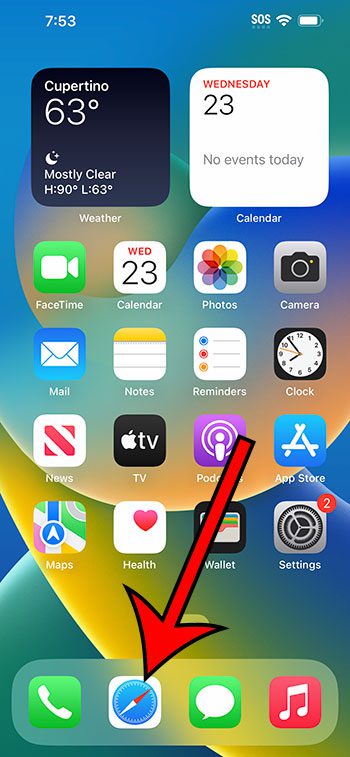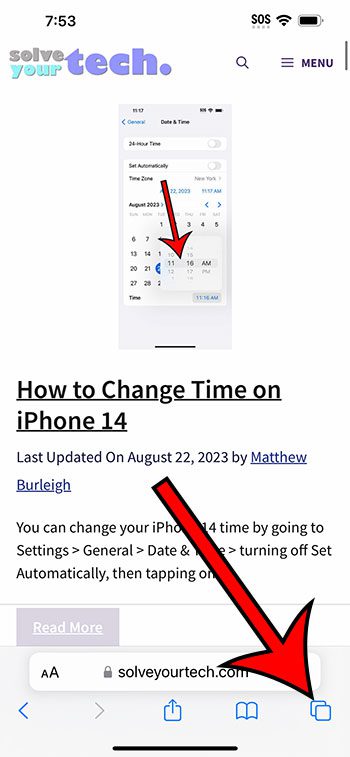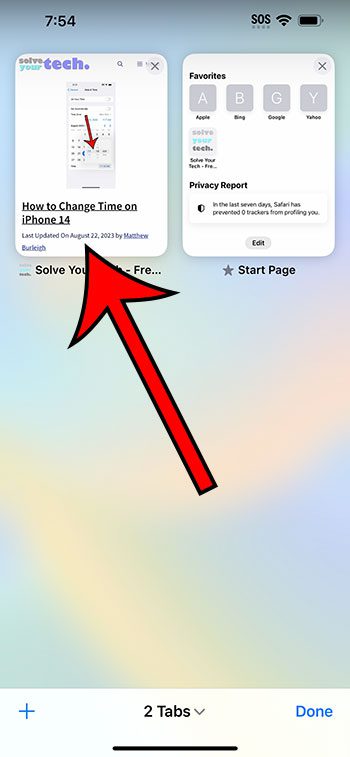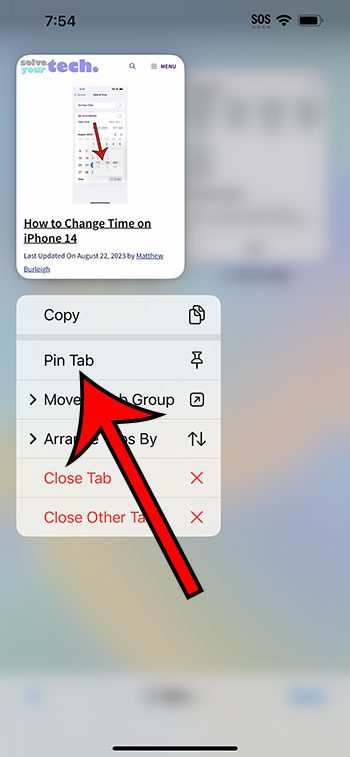You can pin a tab in Safari on an iPhone 14 by opening Safari, selecting the Tabs icon, finding the tab to pin, then tapping and holding onto it. You can then choose the Pin Tab option.
Our guide continues below with additional information about pinning Safari tabs, including pictures of these steps.
You can also check out our video about how to pin a tab in Safari on iPhone 14 for more on this topic.
How to Pin an iPhone 14 Web Page Tab (Guide with Pictures)
The steps in this article were performed on an iPhone 14 Plus in the iOS 16.6 operating system.
These steps work for many other versions of iOS as well and on many other iPhone models, including the following:
- iPhone 14
- iPhone 14 Pro
- iPhone 14 Pro Max
Step 1: Open the Safari Web browser.
Step 2: Touch the Tabs icon at the bottom of the screen.
It’s the button that looks like two overlapping squares.
Step 3: Find the tab that you want to pin, then tap and hold on the tab.
Step 4: Choose the Pin Tab option to pin this tab.
You can then find the pinned tab at the top of the tabs page in Safari.
Now that you know how to pin a Safari tab on an iPhone 14, you can use this option to make it easier to find the Web pages that you need to access the most.
If you would like to unpin a tab, then you can tap and hold onto the pinned tab and then choose the Unpin Tab option instead.
You can also use the favorites or bookmarks option to make specific Web pages more accessible as well. Both of these options can be found by tapping the Share icon at the bottom of a Web page, then scrolling down and selecting the Add to Favorites or Add Bookmark option.
Video About Pinning Safari Tabs
Summary – Using the Pin Feature in Safari on iPhone
- Open Safari.
- Touch the Tabs icon.
- Tap and hold on the tab.
- Select Pin Tab.
Related: How to Find Safari History iPhone Information
Conclusion
The ability to have multiple tabs open in the Safari browser on your iPhone is a great feature when you use that browser a lot.
But as you start to have more and more tabs open on the device, it can be difficult to find the pages that you need.
One way that you can improve this is with the help of a feature called “pinning.”
This will place a selected tab at the top of the Tabs page, where you can tap on it to go directly to that page.
Hopefully, our guide above about how to pin a Safari tab on an iPhone 14 has provided you with the information that you need in order to start effectively using this tool when viewing Web page tabs in Safari.

Matthew Burleigh has been writing tech tutorials since 2008. His writing has appeared on dozens of different websites and been read over 50 million times.
After receiving his Bachelor’s and Master’s degrees in Computer Science he spent several years working in IT management for small businesses. However, he now works full time writing content online and creating websites.
His main writing topics include iPhones, Microsoft Office, Google Apps, Android, and Photoshop, but he has also written about many other tech topics as well.