The steps in this article are going to show you where to find and enable the option that lets you use Adventure Sync to find nearby Pokemon in Pokemon Go. We cover the steps briefly at the start of the article, then go more in depth with pictures and additional information.
- Open Pokemon Go.
- Touch the Pokeball icon at the bottom of the screen.
- Select Settings at the top-right.
- Scroll down and tap the circle to the right of Adventure Sync: Nearby.
The Adventure Sync setting in Pokemon Go allows you to accumulate distance in the game even when it isn’t open. This helps with in-game features like egg hatching and buddy candy distance.
Recently Niantic increased the functionality of this feature so that you can receive notifications if there is a nearby Pokemon that you haven’t caught yet. This is helpful when you are trying to complete your Pokedex, and don’t want to miss out on a Pokemon that you could catch simply because the app wasn’t open.
How to Enable the Nearby Option for Adventure Sync
The steps in this article were performed on an iPhone 7 Plus in iOS 12.3.1. I am using the 0.153.0-A version of the Pokemon Go app.
Step 1: Open the Pokemon Go app.
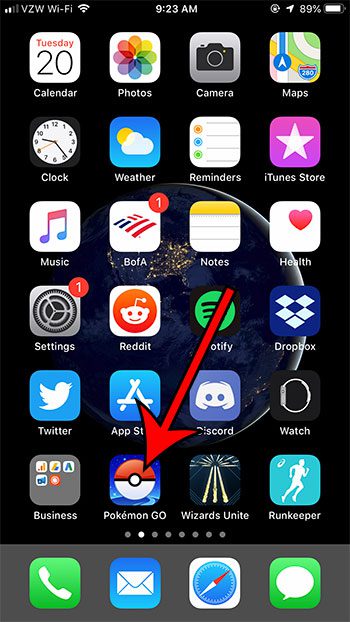
Step 2: Touch the red Pokeball icon near the bottom of the screen.
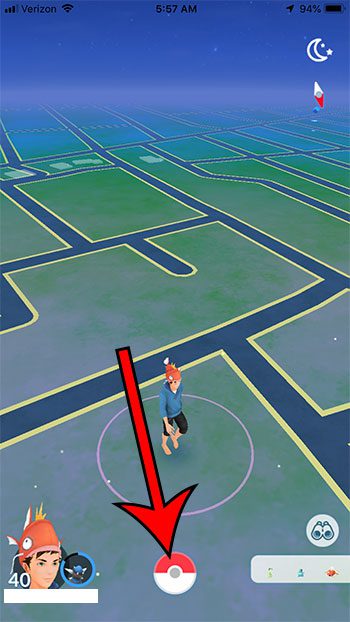
Step 3: Touch the Settings button at the top-right of the screen.
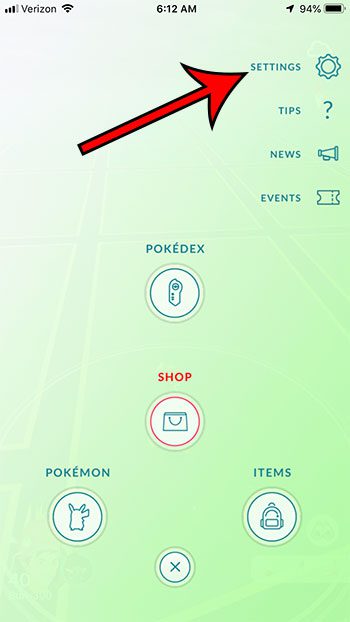
Step 4: Scroll down to the Push Notifications section of the menu, then tap the circle to the right of Adventure Sync:Nearby to add a check mark to the circle and enable the option.
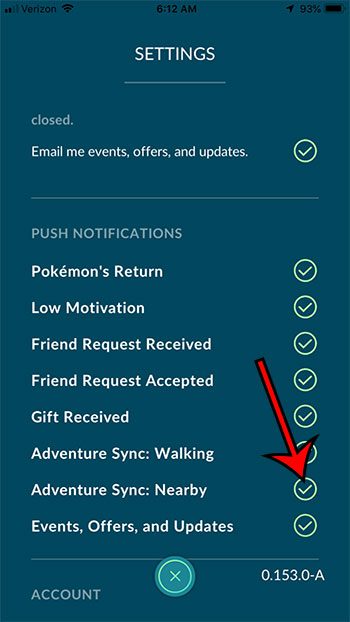
Note that you will also need to have notifications enabled for the Pokemon Go app. You can check this setting by going to Settings > Notifications > Pokemon Go.
If you don’t see the option for Adventure Sync:Nearby in your Pokemon Go app, then you may live in a country where the feature hasn’t been enabled yet. You may also wish to go to the Updates tab in the App Store and confirm that you have installed the latest update for Pokemon Go.
Are you using the snapshot feature, but it’s taking up a lot of space? Find out how to stop Pokemon Go from saving the pictures to your camera roll so that you can use the feature without constantly needing to delete images.

Matthew Burleigh has been writing tech tutorials since 2008. His writing has appeared on dozens of different websites and been read over 50 million times.
After receiving his Bachelor’s and Master’s degrees in Computer Science he spent several years working in IT management for small businesses. However, he now works full time writing content online and creating websites.
His main writing topics include iPhones, Microsoft Office, Google Apps, Android, and Photoshop, but he has also written about many other tech topics as well.