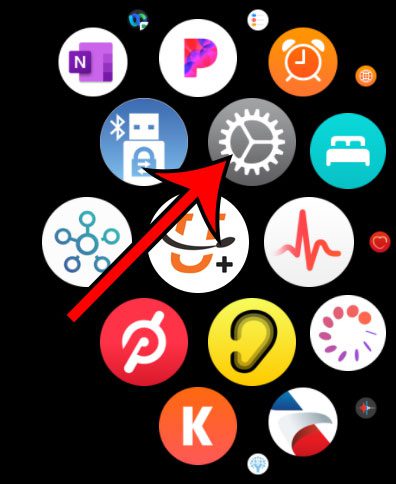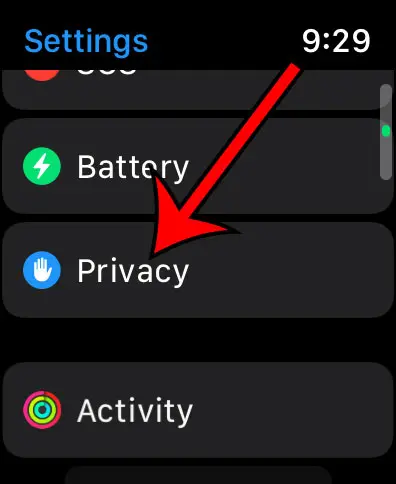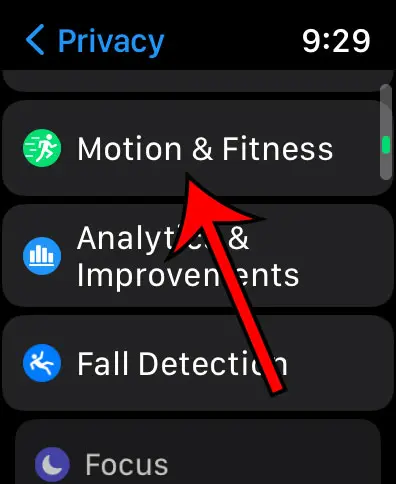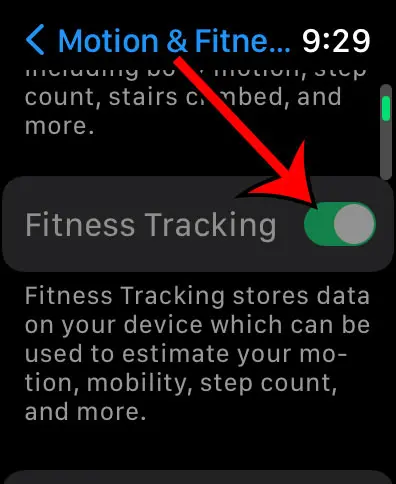Your Apple Watch can track a lot of information concerning the amount that you are moving and exercising, as well as your heart rate and some other metrics.
But if you only plan to use the watch for notifications or to check the time, then you might like to know how to turn off fitness on Apple Watch.
The steps in this article are going to show you where to locate the Fitness Tracking setting in the Watch app on an iPhone and how to turn off fitness on Apple Watch.
We cover these steps briefly at the beginning of this article, then go more in depth below with additional information and pictures.
How to Enable or Disable Fitness Tracking on the Apple Watch
- Open the Watch app.
- Choose the My Watch tab at the bottom of the screen.
- Scroll down and select the Privacy option.
- Tap the button to the right of Fitness Tracking to turn it on or off.
Our guide on how to turn off fitness on Apple Watch continues below with additional information, including pictures of these steps.
The Apple Watch can do a lot to help you with exercise and general health. Much of this is accomplished by tracking your movement and your heart rate. One setting that can affect this is called “Fitness Tracking.”
The Fitness Tracking feature lets the Apple Watch determine your step count, calories burned, and fitness level.
This is a very useful feature that can improve the information in many of the apps you use, as well as many of the default Apple Watch features. If the setting is turned off, or if you would like to disable it, then our guide below will show you how.
Our how to turn off passcode on Apple Watch guide can show you how to shut off the password so that you don’t need to entire it anymore.
How to Change the Fitness Tracking Setting on the Apple Watch (Guide with Pictures)
The steps in this article were performed on an iPhone 7 Plus in iOS 12.3.1. The Watch being affected is an Apple Watch 2 using the 5.3.1 version of WatchOS.
Step 1: Tap the Watch icon on your iPhone.
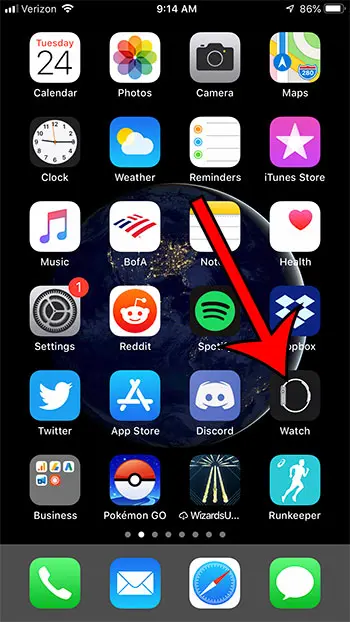
Step 2: Select the My Watch tab.
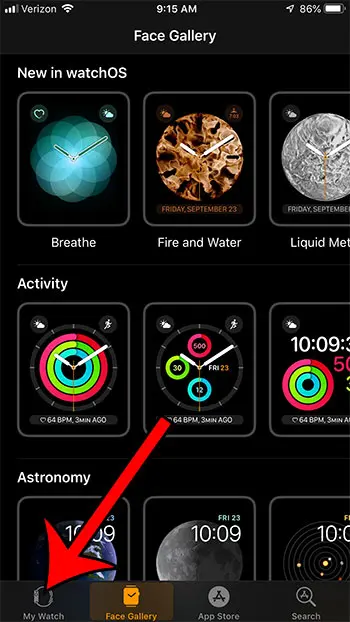
Step 3: Scroll down and choose the Privacy option.
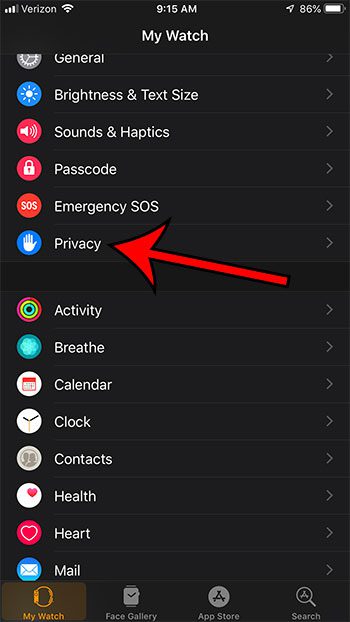
Step 4: Tap the button to the right of Fitness Tracking to toggle it on or off.
I have Fitness Tracking turned on in the picture below.
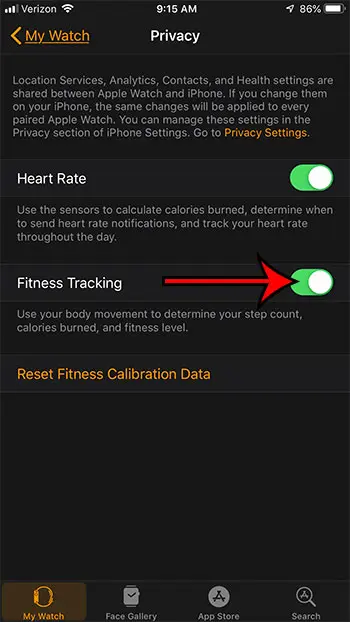
Now that you know how to turn off fitness on Apple Watch, you will be able to use the device without any of the exercise or fitness related options that the watch includes.
How to Disable Fitness Tracking from the Watch
The steps in the section above show you how to turn off fitness on Apple Watch by going through an app on your iPhone, but you can also make this adjustment directly from the watch itself.
Step 1: Open the Settings app on the watch.
You can press the crown on the side of the watch to get to the apps menu.
Step 2: Scroll down and choose the Privacy option.
Step 3: Choose the Motion & Fitness menu.
Step 4: Tap the Fitness Tracking button to turn it off.
Now that you know how to turn off fitness on Apple Watch from either your phone or the watch itself, you will be able to turn off that feature if you aren’t using it.
Note that you can also delete the Fitness app from your iPhone if you aren’t using it.
Simply find the Fitness app icon on your iPhone Home screen, then tap and hold on to it.
Touch the Remove App button from the context menu that pops up, then tap the Delete App button to finish removing the app from your device.
There are a lot of settings on your Apple Watch that you may not like, or may not use. Find out how to turn off the Breathe reminders, for example, if you find that you aren’t performing the Breathe activities and would prefer not to be disturbed by them.

Matthew Burleigh has been writing tech tutorials since 2008. His writing has appeared on dozens of different websites and been read over 50 million times.
After receiving his Bachelor’s and Master’s degrees in Computer Science he spent several years working in IT management for small businesses. However, he now works full time writing content online and creating websites.
His main writing topics include iPhones, Microsoft Office, Google Apps, Android, and Photoshop, but he has also written about many other tech topics as well.