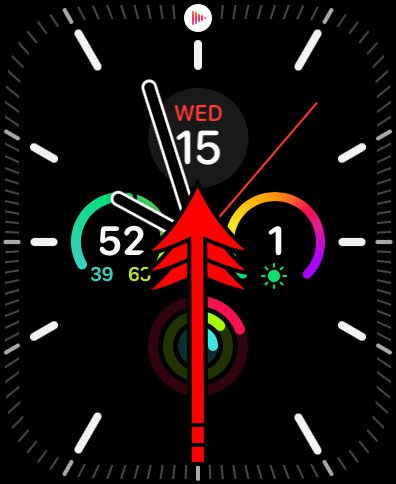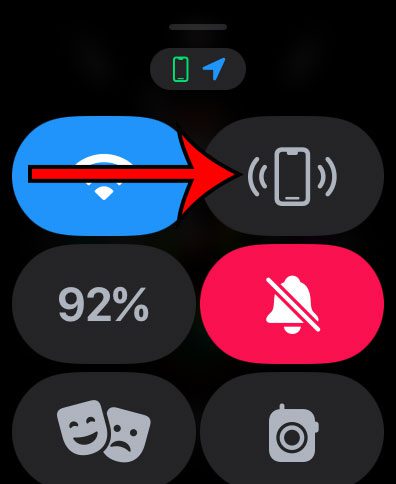It’s pretty easy to lose your phone at home.
Whether it falls between couch cushions or gets covered up by a blanket or a book, many of us have experienced situations where we weren’t able to locate our phones.
But you are less likely to lose an Apple Watch because it’s attached to your body, so you can take advantage of this fact to use a tool on the Watch that will cause a sound to play on the iPhone so that you can locate it.
You can ping your iPhone from your Apple Watch by swiping up from the bottom of the screen, then tapping the icon that looks like a phone with parentheses around it.
How to Use Your Apple Watch to Find Your iPhone
- Swipe up from the bottom of the Apple Watch screen.
- Find the pinging button.
- Tap the pinging button to play a sound on the iPhone.
Our guide continues below with additional information about how to ping iPhone from Apple Watch, including pictures of these steps.
Have you ever been having trouble finding your iPhone in your home?
It happens to me all the time, and it can take a while to actually locate it as you go back and trace your steps.
If you have an Apple Watch, however, then you can take advantage of a helpful feature where you can press a button on the watch and play a sound on the iPhone.
Our article below will show you how to find this button so that you can use it the next time that you can’t find your iPhone and want a little help.
Related: You can read this Apple Watch icons guide to find out more about the other options on that menu.
How to Locate an iPhone with an Apple Watch
The steps in this section were performed on an Apple Watch 7 in the 8.5.1 version of WatchOS.
Step 1: Swipe up from the bottom of the screen on the Apple Watch.
This is going to open the Apple Watch Control Center.
Step 2: Find the button that looks like a phone with two parentheses on either side of the device.
You can do this several times if you aren’t able to find the device after the first time.
Now that you know how to ping iPhone from Apple Watch, you will have an easier time finding your device around your home if it’s been misplaced.
More Information About the Apple Watch and iPhone
Your iPhone is going to play a sound when the watch pings it, even if the phone is silenced.
The sound that is played will only last for a couple of seconds, so you might need to ping the phone a couple of times if you can’t find it immediately.
If you are having trouble pinging the phone, then you can check a few things on both devices (once you are able to find the iPhone, of course.)
- Wi-Fi needs to be enabled on both of the devices.
- Bluetooth needs to be turned on for both devices.
- Make sure that Airplane Mode is not enabled on either device
You can also encounter difficulties if the Bluetooth or Wi-Fi signal on the devices isn’t strong, or if the iOS version on the iPhone or the WatchOS version of the watch is significantly outdated.
You might also consider rebooting the devices if you are having trouble with the iPhone pinging utility.
If you need to find your Apple Watch from your iPhone, you can do so with the help of the Find My app. Simply open that app on your iPhone, choose the Devices tab at the bottom of the screen, select your watch, then touch the Play Sound button.

Matthew Burleigh has been writing tech tutorials since 2008. His writing has appeared on dozens of different websites and been read over 50 million times.
After receiving his Bachelor’s and Master’s degrees in Computer Science he spent several years working in IT management for small businesses. However, he now works full time writing content online and creating websites.
His main writing topics include iPhones, Microsoft Office, Google Apps, Android, and Photoshop, but he has also written about many other tech topics as well.