The haptic feedback system on your Apple Watch can be very useful if you rely on the Watch to provide you with alerts about phone calls or new text messages.
It can prevent you from checking your phone periodically, as the haptic feedback is very noticeable, and provides a passive, non-disruptive way of letting you know about these alerts.
But if you find your current haptic feedback to be either too low or too high, you have the ability to change it. Our guide below will help you to find this setting through the menu on your Apple Watch.
How to Make Apple Watch Vibration Stronger for Haptic Feedback
The steps in this article were performed on an Apple Watch 2, in Watch OS 3.1.2. This is going to show you how to adjust the haptic feedback setting on the watch. This is a similar mechanism to the haptic feedback on your iPhone as well. You can read here about adjusting iPhone haptic feedback.
Step 1: Open the Settings app on your Apple Watch.

Step 2: Scroll down and select the Sounds & Haptics option.
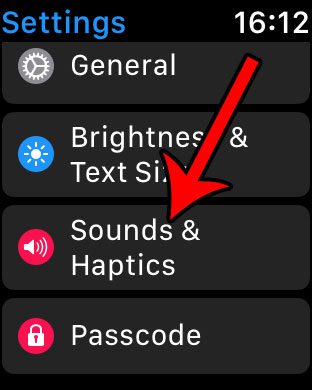
Step 3: Scroll down and adjust the setting under Haptic Strength until you have found your preferred setting. The button to the left of the green line will decrease the Apple Watch haptic strength, while the button to the right of the line will increase it.

Note that there is also a Prominent Haptic setting that you can turn on if you would like the Watch to provide some additional haptic feedback for certain types of alerts.
Now that you know how to increase haptic feedback strength on the Apple Watch, oyu can make those vibrations a bit more noticeable in the future.
Find out how to turn off the Apple Watch Breathe reminders if you are dismissing them whenever they pop up throughout the day.

Matthew Burleigh has been writing tech tutorials since 2008. His writing has appeared on dozens of different websites and been read over 50 million times.
After receiving his Bachelor’s and Master’s degrees in Computer Science he spent several years working in IT management for small businesses. However, he now works full time writing content online and creating websites.
His main writing topics include iPhones, Microsoft Office, Google Apps, Android, and Photoshop, but he has also written about many other tech topics as well.