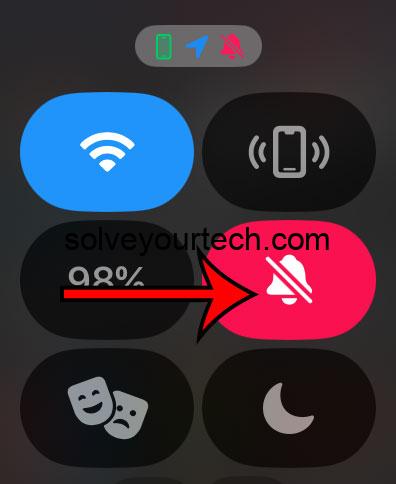To silence your Apple Watch running watchOS 10, you simply need to press the flat button on the side of the watch to access the Control Center. Tap the bell icon to activate Silent Mode. Now your watch will no longer make noise for notifications or alerts, but haptics will still provide a tactile indication for incoming notifications.
After you silence your Apple Watch, you’ll notice that it stops playing alert sounds for notifications. However, the watch will still vibrate (if haptic alerts are on), and notifications will appear on the watch face when you raise your wrist or tap the screen.
You can also watch this video about how to silence Apple Watch for more information.
Introduction
Ever been in a situation where your wrist buzzes and chirps at the most inappropriate times? Maybe you’re in a meeting, a quiet theater, or just want a break from the constant pinging. Well, if you’re an Apple Watch user, you’ve got a handy feature at your disposal—Silent Mode. It’s a godsend for those moments when discretion is key or when you simply crave a bit of peace and quiet.
Silencing your Apple Watch isn’t just about sparing yourself (and others) from disruption; it’s an exercise in digital etiquette. In our hyper-connected world, where every device demands attention, knowing how to mute your technology is as crucial as using it responsibly. This is especially pertinent to Apple Watch wearers because, let’s be honest, the device is pretty much an extension of our bodies. Whether you’re a business professional, a student, or someone who values a moment of silence, understanding how to manage your watch’s sounds is essential. So let’s dive in and learn how to give our wrists a little hush time.
Related: How to Turn Off Theater Mode on Apple Watch in watchOS 10: A Step-by-Step Guide
Step by Step Tutorial to Silence Apple Watch (watchOS 10)
The following steps will guide you through silencing your Apple Watch (watchOS 10) quickly and easily.
Step 1: Wake your Apple Watch
To start, raise your wrist or tap the screen to wake your Apple Watch.
Waking your Apple Watch is straightforward but remember that the screen goes to sleep to conserve battery life, so you’ll need to wake it each time you want to adjust settings or check the time.
Step 2: Access the Control Center
Next, press the flat button on the side of the watch face to open the Control Center.
The Control Center is where you’ll find various settings for your Apple Watch, such as battery life, airplane mode, and of course, the option to silence your watch.
Step 3: Tap the Silent Mode button
Then, tap the bell icon, which represents Silent Mode.
Once you tap the bell icon, it will turn red, indicating that Silent Mode is activated. It’s that simple to silence your watch!
Pros
| Benefit | Explanation |
|---|---|
| Distraction-Free | By silencing your Apple Watch, you minimize distractions, allowing you to focus better on tasks at hand. |
| Discretion in Social Settings | In social settings or at work, silencing your watch prevents awkward interruptions during important moments. |
| Personal Control | Silent Mode gives you control over your device and how you interact with technology throughout your day. |
Silencing your Apple Watch gives you the power to stay focused without the constant interruption of notifications. It’s great for maintaining productivity during work hours or when you need to concentrate on a specific task.
Having your watch on Silent Mode during movies, meetings, or dates ensures that you won’t be ‘that person’ whose watch starts beeping at the worst possible time. It’s a simple yet effective way to practice good manners.
Being able to switch to Silent Mode means you dictate when and how you receive alerts. It’s a step towards managing your digital well-being, giving you space to enjoy the quiet moments without feeling tethered to your tech.
Cons
| Drawback | Explanation |
|---|---|
| Missing Important Alerts | With Silent Mode on, there’s a chance you might miss important calls or notifications if you don’t feel the haptic feedback. |
| Habitual Checking | Some may find themselves checking their watch more frequently, as they can no longer rely on sound alerts. |
| Inconvenient in Noisy Environments | In loud environments, haptic alerts may go unnoticed, leading to missed information. |
Silent Mode is effective, but it does run the risk of you missing vital information, especially if you’re someone who doesn’t notice the haptic taps.
Without the auditory cue, you might find yourself looking at your watch more often to ensure you haven’t missed a notification, which can become a new form of distraction.
In noisy settings, where you may not feel the vibration against your skin, Silent Mode can lead to you missing notifications entirely, which isn’t ideal if you’re waiting for something important.
Video About Silent Mode
Additional Information
While silencing your Apple Watch is simple, there are a few extra tidbits that can help you make the most out of Silent Mode. Firstly, it’s important to distinguish between Silent Mode and Do Not Disturb. While Silent Mode stops your watch from making noise, Do Not Disturb prevents notifications from lighting up your watch face or sending haptic alerts. It’s a deeper level of disconnection that might be useful during sleep or when you need absolute concentration.
Another tip is to consider customizing your haptic alerts. By adjusting the strength of the vibrations, you can ensure that even in Silent Mode, you’ll still notice when notifications come through. This is done through the ‘Sounds & Haptics’ settings on your watch.
Lastly, remember that alarms and timers will still sound in Silent Mode if your watch is charging. So if you’re using your Apple Watch as an alarm clock at night, have no fear; it will still wake you up even if you’ve silenced it.
Summary
- Wake your Apple Watch by raising your wrist or tapping the screen.
- Press the flat button on the side of the watch face to access the Control Center.
- Tap the bell icon to activate Silent Mode.
Frequently Asked Questions
Will alarms still work in Silent Mode?
Yes, alarms and timers will still make noise when your Apple Watch is in Silent Mode, as long as it is charging.
Can I customize the strength of the haptic alerts?
Absolutely! Head into the ‘Sounds & Haptics’ settings on your Apple Watch to adjust the intensity of the vibrations.
Is there a way to silence calls but not messages?
You can’t selectively silence calls or messages via Silent Mode. However, you can manage notifications for individual apps through your watch settings.
Does Silent Mode affect phone calls?
When your Apple Watch is silenced, it won’t ring for incoming calls, but you’ll still receive haptic notifications.
What is the difference between Silent Mode and Do Not Disturb?
Silent Mode disables sound alerts, while Do Not Disturb stops both sound and haptic notifications.
Conclusion
Mastering the art of silencing your Apple Watch is a must for any user. It’s not only about creating moments of tranquility for yourself; it’s about being considerate of others and managing your digital presence with grace. The watchOS 10 makes this process seamless, bringing a level of sophistication to how we interact with our technology. So, whether you’re sitting down to meditate, heading into a big presentation, or simply winding down for the day, remember that your Apple Watch has got your back—quietly.
For more tips and tricks on getting the most out of your Apple Watch, keep exploring and experimenting with the device’s many features. After all, it’s more than just a watch; it’s a companion that adapts to your needs—even the need for a bit of silence.

Matthew Burleigh has been writing tech tutorials since 2008. His writing has appeared on dozens of different websites and been read over 50 million times.
After receiving his Bachelor’s and Master’s degrees in Computer Science he spent several years working in IT management for small businesses. However, he now works full time writing content online and creating websites.
His main writing topics include iPhones, Microsoft Office, Google Apps, Android, and Photoshop, but he has also written about many other tech topics as well.