The Apple Watch has a speaker on it, although you might not hear sounds coming from the watch itself very often.
But one way that you can hear sounds is by enabling a feature called VoiceOver. This setting is found on the Accessibility menu of the watch, and causes the device to speak the contents of the screen.
The article below will show you how to find and enable the VoiceOver setting on your Apple Watch if this is functionality that you wish to use.
We have also written an article about how to turn off sound on Apple Watch that shows you a quick way to mute the entire device.
How to Get Your Apple Watch to Speak Screen Contents
The steps in this guide were performed on an Apple Watch 2 in Watch OS 3.2. Once you have completed these steps to enable the VoiceOver feature, your watch is going to speak everything on the screen.
Note that this can be rather loud, so make sure you are in an environment where it won’t be a problem.
The first time I ever turned on the VoiceOver feature it took me a few seconds to turn it back off, and anyone within earshot of you will be able to hear the audio that your watch is speaking.
If you can’t tap anything on your screen, then our Apple Watch water drop icon guide can show you how to fix one possible reason for that.
Step 1: Open the Settings app on the watch. You can get to the app screen by pressing the crown button on the side of the watch.
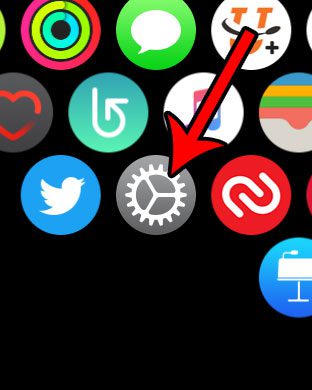
Step 2: Select the General option.
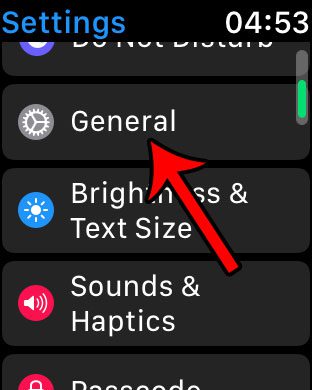
Step 3: Choose the Accessibility option.
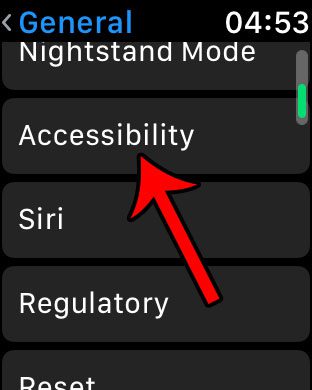
Step 4: Touch the VoiceOver option.
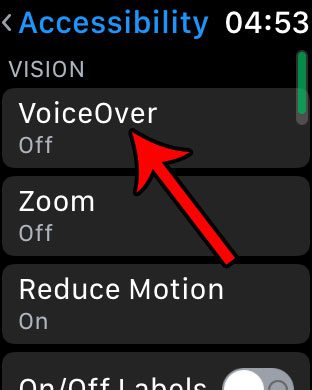
Step 5: Tap the button to the right of VoiceOver to turn it on. You can turn VoiceOver off by pressing that button again.
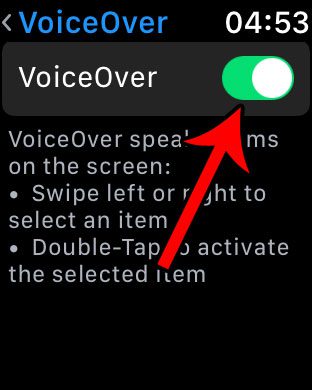
Tired of the Breathe reminders that pop up on your watch throughout the day? Learn how to disable Apple Watch Breathe reminders if you aren’t using them.

Matthew Burleigh has been writing tech tutorials since 2008. His writing has appeared on dozens of different websites and been read over 50 million times.
After receiving his Bachelor’s and Master’s degrees in Computer Science he spent several years working in IT management for small businesses. However, he now works full time writing content online and creating websites.
His main writing topics include iPhones, Microsoft Office, Google Apps, Android, and Photoshop, but he has also written about many other tech topics as well.