Some slides that you create in Powerpoint Online can take a while. Getting all of the correct data and formatting in place can be tedious, so the prospect of doing it a second times, or even more times, may not be something that you are looking forward to.
Fortunately you can speed this process up quite a bit by taking advantage of a tool that lets you duplicate slides. Our tutorial below will show you how to duplicate a slide in Powerpoint Online and make an exact copy of an existing slide in your presentation.
How to Copy an Existing Slide in Powerpoint Online
The steps in this guide were performed in the desktop version of Google Chrome. These same steps will also work in other desktop Web browsers like Firefox and Microsoft Edge. Note that this is going to result in the addition of a new slide in your presentation that will be identical to an existing slide that you choose to duplicate. Once the duplicate slide has been created you can click on it and drag it to the desired location in the presentation.
Step 1: Sign into Powerpoint Online at https://office.live.com/start/PowerPoint.aspx and sign into your Microsoft Account.
Step 2: Select the Powerpoint presentation containing the slide that you want to duplicate.
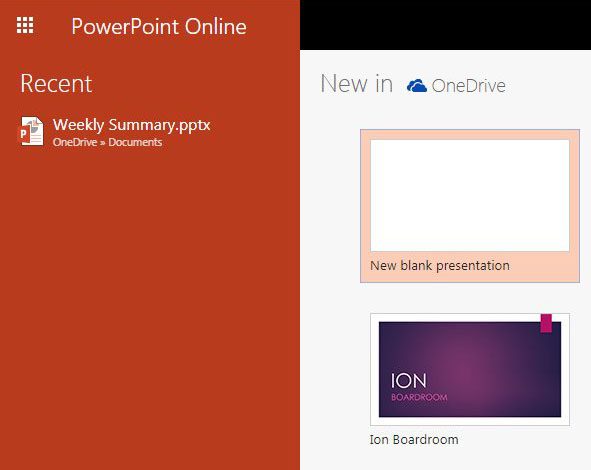
Step 3: Click the Edit presentation button, then choose the Edit in Browser option.
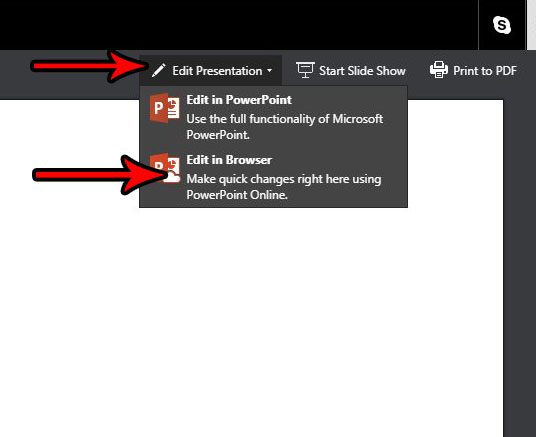
Step 4: Select the slide to duplicate from the column of slides at the left side of the window.
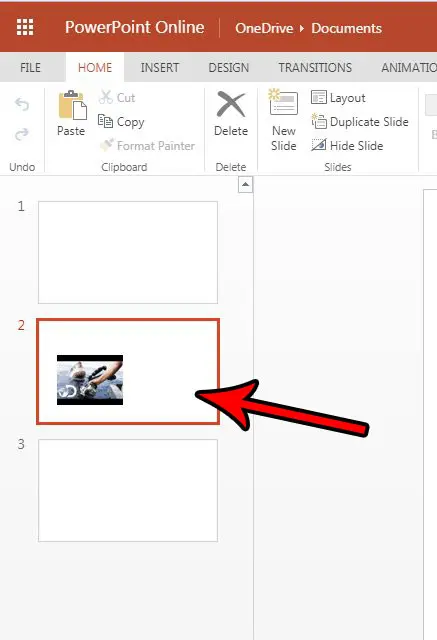
Step 5: Click the Duplicate Slide button in the ribbon.
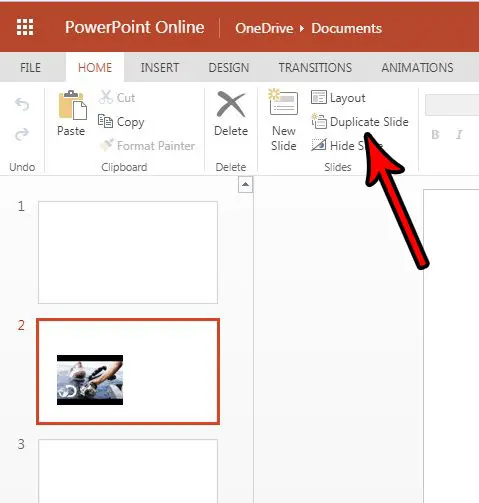
Is there a YouTube video that you would like to add to one of your slides? Find out how to insert a YouTube video in Powerpoint Online so that you can show it when you are giving your presentation.

Matthew Burleigh has been writing tech tutorials since 2008. His writing has appeared on dozens of different websites and been read over 50 million times.
After receiving his Bachelor’s and Master’s degrees in Computer Science he spent several years working in IT management for small businesses. However, he now works full time writing content online and creating websites.
His main writing topics include iPhones, Microsoft Office, Google Apps, Android, and Photoshop, but he has also written about many other tech topics as well.