The News app was introduced along with the iOS 9 update to your iPhone, and it allows you to read a customized selection of news articles.
When you first set up the app, you were asked to select a group of sources and topics from which your news feed would be generated. But you may find over time that you do not care to read articles from a particular source.
Fortunately all of the news sources for the iPhone app are stored on the Favorites tab, which means that you can go in there to delete specific sources that you no longer wish to read.
Deleting Sources from the iOS 9 News App
The steps in this article were performed using an iPhone 6 Plus, in iOS 9. The News app was not included with iOS until version 9, so it will not be on your device if you are running an iOS version lower than that. You can click here to learn how to check your iOS version.
- Open the News app.
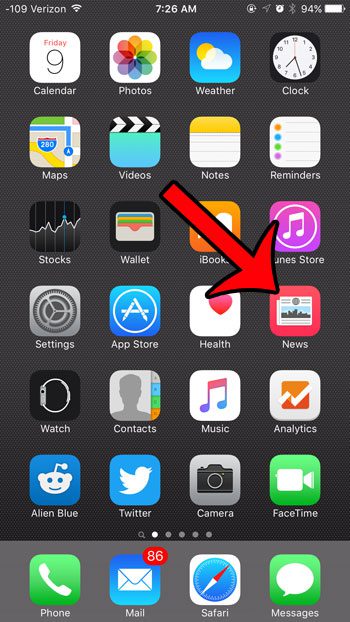
- Tap the Favorites option at the bottom of the screen.
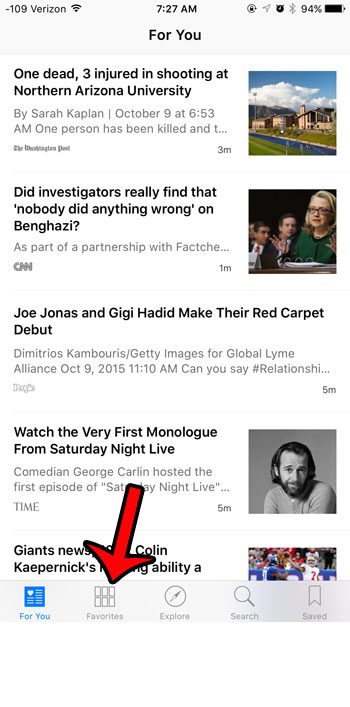
- Tap the Edit button at the top-right corner of the screen.
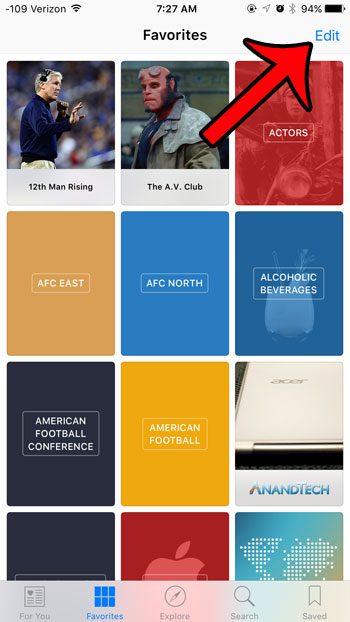
- Tap the x at the top-left corner of each source that you want to remove from your news feed.
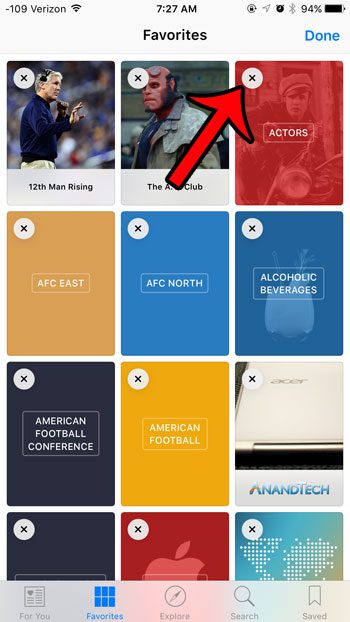
- Tap the Done button at the top-right corner of the screen when you have finished removing unwanted sources.
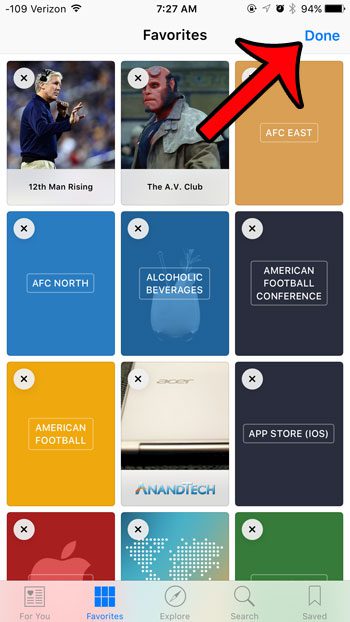
If you are still seeing articles from a source in your feed, then check for other places where those article may be included. For example, you might remove Sports Illustrated as a news source, but their articles could also be included if you have selected a Baseball, Soccer, or Football topic.
Are you not using the News app, and you want to remove it from your iPhone? Unfortunately it is a default app, which means that it cannot be deleted or uninstalled. However, you can use the Restrictions menu to hide it. This article will show you the steps to take to accomplish this.
See also
- How to delete apps on an iPhone 8
- How to check an iTunes gift card balance on an iPhone
- What is a badge app icon on an iPhone?
- How to make your iPhone louder

Matthew Burleigh has been writing tech tutorials since 2008. His writing has appeared on dozens of different websites and been read over 50 million times.
After receiving his Bachelor’s and Master’s degrees in Computer Science he spent several years working in IT management for small businesses. However, he now works full time writing content online and creating websites.
His main writing topics include iPhones, Microsoft Office, Google Apps, Android, and Photoshop, but he has also written about many other tech topics as well.