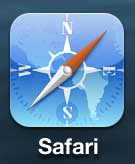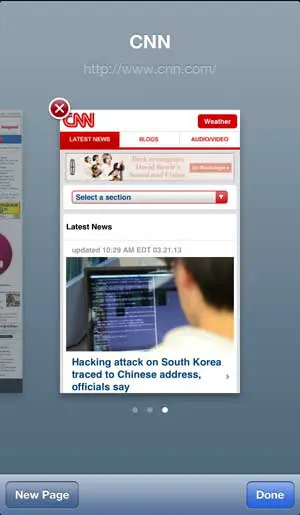Tabbed browsing was one of the best improvements to Web browsing in recent memory, as it allowed you to open multiple Web pages within one browser window.
Mobile browsers, such as the default Safari browser that is included on your iPhone 5, also implement tabbed browsing, although it is displayed a little differently.
Because screen real estate is at a premium on mobile devices, these tabs are accessible through a secondary, hidden menu. In fact, many people might not even realize that they have multiple tabs open at once.
Fortunately, you can easily navigate to the tabs menu and close any unwanted tabs that are in open in the iPhone 5’s Safari browser.
As an Amazon affiliate, I earn from qualifying purchases.
Close Safari Tabs on the iPhone 5
There aren’t a lot of icons or information cluttering up the Safari screen on your iPhone 5, as the app is focused on putting as much content in front of you as possible.
But one of the icons at the bottom of the screen allows you to access your tabs menu, from where you can easily close any open Safari tabs.
Step 1: Launch the Safari browser.
Step 2: Tap the Tabs icon at the bottom of your screen. The icon looks like two overlapping squares with a number on it. If you only have one tab open, then the number will not be visible.
Step 3: Swipe your finger right or left until you locate the tab that you want to close, then press the red x at the top-left corner of the page. Repeat this step until you have closed all unwanted tabs.
You can then return to viewing a Web page by tapping the Done button at the bottom of the screen, or tapping the Web page that you want to view. You can also touch the New Page button if you want to open another page in a new tab.
Now that you know how to close open tabs in the iPhone’s Safari browser, you can close the pages that you don’t need anymore so that the browser runs a little more smoothly.
Did you know that you can also clear your Safari browser on the iPhone 5? This is helpful if you don’t want someone else to see the sites that you have been visiting on your phone.
You can also set a passcode on the iPhone 5 so that no one can use your phone unless they know the password.
Do you have a Netflix, Hulu or Amazon prime account, and you’re wondering about the best way to view that content on your television? The Roku 3 is a powerful, small, affordable device that can give you access to all of the subscription based-content that you are already paying for, as well as access to some great free channels like Crackle.

Matthew Burleigh has been writing tech tutorials since 2008. His writing has appeared on dozens of different websites and been read over 50 million times.
After receiving his Bachelor’s and Master’s degrees in Computer Science he spent several years working in IT management for small businesses. However, he now works full time writing content online and creating websites.
His main writing topics include iPhones, Microsoft Office, Google Apps, Android, and Photoshop, but he has also written about many other tech topics as well.