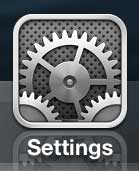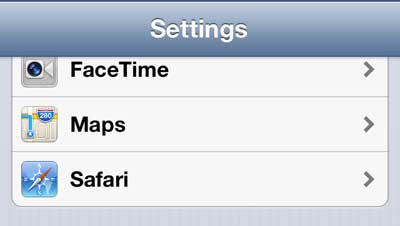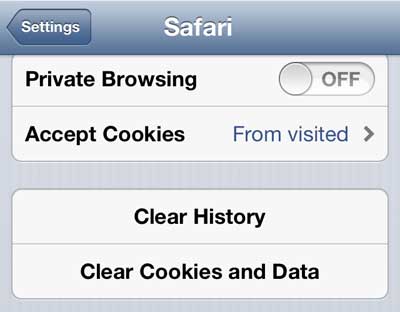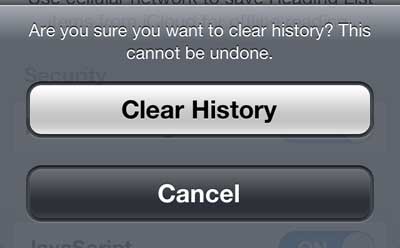We have previously discussed how to do private browsing on the iPhone 5, which is a great option if you are going to be visiting sites that you do not want to show up in your Safari history.
This is a good option if you are doing some holiday shopping for a family member, and you are worried about them snooping around your iPhone 5.
But you might not always remember to enter private browsing, or you might be taken to some sites before you get the opportunity to enter a private browsing session. In these cases you will need to clear your history from the Safari browser on your iPhone 5.
If you are doing some holiday shopping that you are trying to hide, check out the iPad selection at Amazon.
You can read more Safari history iPhone information in our guide that includes ways to delete history, as well as how to search through it.
How to Clear the iPhone 5 Safari History
While this tutorial is focused on clearing your Safari history on the iPhone 5, the final screen in the process will also give you an option to clear your cookies and data as well.
The Safari browser keeps these two options separate when you are clearing data from the browser, so clearing your history will still leave cookies and other persistent data in the browser, and vice versa. But you can follow the steps below to clear only your history from the iPhone 5 Safari browser.
Step 1: Tap the Settings icon.
Step 2: Scroll down to the Safari option and select it.
Step 3: Scroll down to the Clear History button and select it.
Step 4: Press the Clear History button to confirm that you want to delete your history of visited websites.
If you haven’t already started using them, bookmarks in the iPhone 5 Safari browser are very convenient. it can take away some of the difficulty associated with trying to type website addresses into the address bar on the iPhone 5.
Have you been thinking about getting another charging cable or car charger for your iPhone 5? Amazon offers a great selection of iPhone 5 accessories that can help make using and charging your phone easier.
Additional Sources

Matthew Burleigh has been writing tech tutorials since 2008. His writing has appeared on dozens of different websites and been read over 50 million times.
After receiving his Bachelor’s and Master’s degrees in Computer Science he spent several years working in IT management for small businesses. However, he now works full time writing content online and creating websites.
His main writing topics include iPhones, Microsoft Office, Google Apps, Android, and Photoshop, but he has also written about many other tech topics as well.