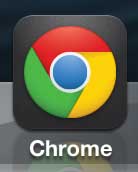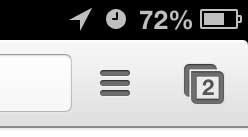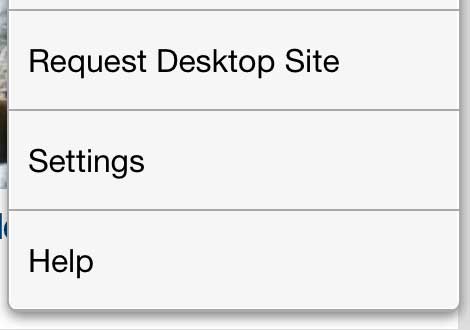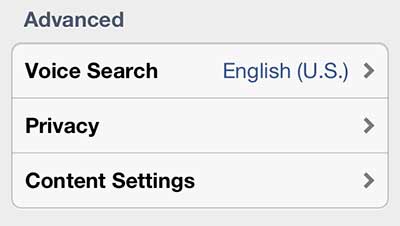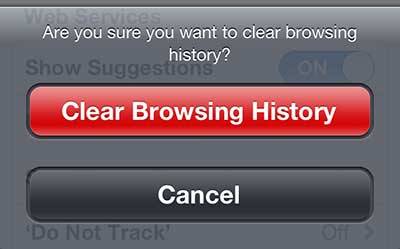We have previously discussed the steps necessary to delete your browsing history in the iPhone 5 Safari app, but not everyone chooses to use that as their primary browser.
The Chrome iPhone 5 app is very fast, plus it has the benefit of being able to sync with any Chrome browser on another device that you are signed into with the same Google Account.
This makes the Chrome iPhone 5 app a great choice if you are constantly switching between your phone and computer, but want to be able to view a Web page or continue reading an article that you hadn’t finished on the other device.
But sometimes you will visit a site that you do not want to appear in your browser history, so you need to delete your Chrome iPhone 5 browser history. Fortunately you can follow the procedure below to perform this action.
As an Amazon affiliate, I earn from qualifying purchases.
If you haven’t already, check out the iPad Mini at Amazon. It is a great alternative to the full-sized iPad, plus it has a lower price tag.
Clearing the Chrome iPhone 5 Browsing History
You can also use the incognito feature in the Chrome iPhone 5 app, which will prevent Chrome from recording any history while you are browsing in that tab.
This is a good choice if you know before you start a browsing session that you do not want your visited sites to show up in your history.
But follow the steps below if you have already visited the sites in question and need to delete your Chrome iPhone 5 history.
We can also show you how to find history on iPhone if you are using the Safari browser on your phone instead of Chrome.
Step 1: Open the Chrome app.
Step 2: Tap the icon at the top of the screen with three horizontal lines.
Step 3: Select the Settings option at the bottom of this menu.
Step 4: Tap the Privacy button in the Advanced section of this screen.
Step 5: Press the Clear Browsing History button at the top of the screen.
Step 6: Tap the Clear Browsing History button at the bottom of the screen to confirm your decision.
Now that you know how to clear your browsing history in the iPhone 5 Chrome app, you will be able to delete the history and stored browsing data that you have accumulated in the Google app.
Did you know that you can also create bookmarks in the iPhone 5 Chrome app? This is a great way to save sites that you have visited that either require a lot of typing to find, or that you would difficulty navigating to again.

Matthew Burleigh has been writing tech tutorials since 2008. His writing has appeared on dozens of different websites and been read over 50 million times.
After receiving his Bachelor’s and Master’s degrees in Computer Science he spent several years working in IT management for small businesses. However, he now works full time writing content online and creating websites.
His main writing topics include iPhones, Microsoft Office, Google Apps, Android, and Photoshop, but he has also written about many other tech topics as well.