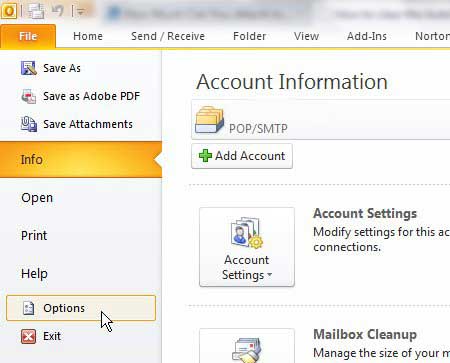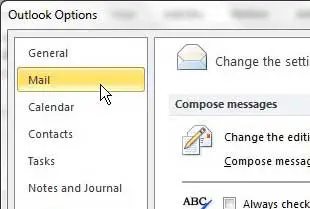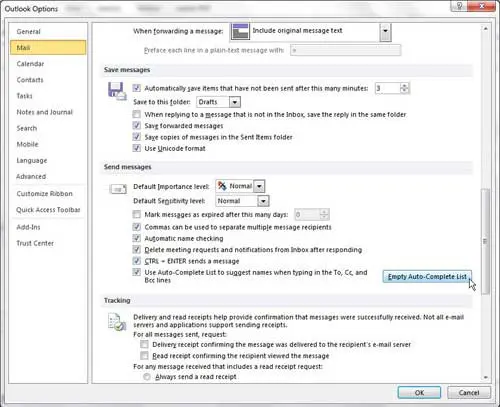Microsoft Outlook will build a list of email addresses as you send messages to different people.
As you start typing addresses into the sending fields on an email, you will be a list of suggestions that you can click to add that address to the message.
This feature is called AutoComplete, and it can be very helpful in making sure that you are sending to the correct addresses.
Our tutorial will show you how to clear the AutoComplete List in Outlook 2010 if the emails being shown in that list are often incorrect.
How to Empty AutoComplete in Microsoft Outlook
- Open Outlook.
- Choose the File tab.
- Click Options.
- Select the Mail tab.
- Click the Empty Auto-Complete List button.
- Click OK.
Our guide continues below with additional information on how to clear the AutoComplete List in Outlook 2010, including pictures of these steps.
Microsoft Outlook 2010 makes a lot of attempts to optimize the experience for the user.
This includes a simple interface, fast performance, numerous options for customization, and some helpful utilities, like the AutoComplete list.
This is an option that stores email addresses that you have been in contact with before and provides hints about addresses you might be in the process of typing.
However, if you have imported some incorrect email addresses or your list is full of addresses that you no longer want to be able to contact, this function might be a bit of a hindrance.
Your best solution may simply be to delete the list and start over, so continue reading to learn how to clear the AutoComplete list in Outlook 2010.
How to Delete the AutoComplete Values for Outlook 2010 (Guide with Pictures)
Outlook 2010 also offers you the option of manually deleting individual entries from the AutoComplete list.
Simply start typing an email address into the To field of a new message, then click the X to the right of the email address that you want to delete.
This solution is probably preferable to individuals that only have a few email addresses in their AutoComplete list that they no longer want to be able to access.
However, if you still want to delete the entire Outlook 2010 AutoComplete list, continue reading.
Step 1: Launch Outlook 2010.
Step 2: Click the File tab at the top-left corner of the window, then click Options in the column at the left side of the window.
This will open the Outlook Options window.
Step 3: Click Mail in the column at the left side of the Outlook Options window.
Step 4: Scroll down to the Send messages section of the window, then click the Empty Auto-Complete List button.
Step 5: Click the OK button to return to Outlook.
Note that the AutoComplete list will begin populating again based upon the email addresses that you contact.
Now that you know how to clear the AutoComplete List in Outlook 2010, you will be able to return to this menu in the future whenever the AutoComplete function in the application isn’t working correctly, or contains a lot of incorrect email addresses.
You will notice in the Send messages section of the Outlook Options window that there is also an option to Use Auto-Complete List to suggest names when typing in the To, CC and BCC lines. If you wish to disable this feature entirely, you can click the box to the left of this line to clear the check mark and stop using AutoComplete entirely.

Matthew Burleigh has been writing tech tutorials since 2008. His writing has appeared on dozens of different websites and been read over 50 million times.
After receiving his Bachelor’s and Master’s degrees in Computer Science he spent several years working in IT management for small businesses. However, he now works full time writing content online and creating websites.
His main writing topics include iPhones, Microsoft Office, Google Apps, Android, and Photoshop, but he has also written about many other tech topics as well.