Learning how to change the size of a Powerpoint slide is a useful thing to know if you use Powerpoint with some regularity.
Typically the size of Powerpoint slides is dictated by the default page size set for the program. In some parts of the world, this is going to be “Letter,” while in other places, it may be “A4.”
This makes it a simple process to print the presentations if needed. But if your presentation needs to be printed on a different size of paper, then you may be looking for a way to change the page size in Powerpoint 2010.
Fortunately, this is an adjustable setting in the program, although it may be slightly different than making a similar change in Microsoft Word or Excel.
Our tutorial below will show you the menu that you need to work with in order to change your page size.
How to Change the Size of a Powerpoint Slide in Powerpoint 2010
The steps in this article are specifically going to adjust the page size for your Powerpoint presentation.
Depending upon the aspect ratio of your new slide, the layout of the slide on the screen may not appear to change very much.
However, when you check the presentation in Print Preview, you will see the size relative to the type of paper on which it will print.
Note that you may need to manually adjust the type of paper that you print on, as Powerpoint may not automatically adjust that setting.
Step 1: Open your presentation in Powerpoint 2010.
Step 2: Click the Design tab at the top of the window.
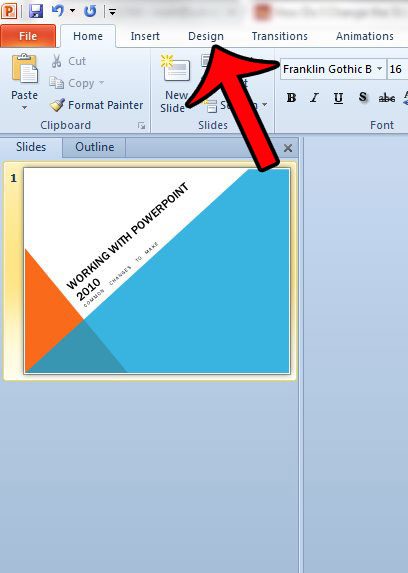
Step 3: Click the Page Setup button in the Page Setup section of the Office ribbon.
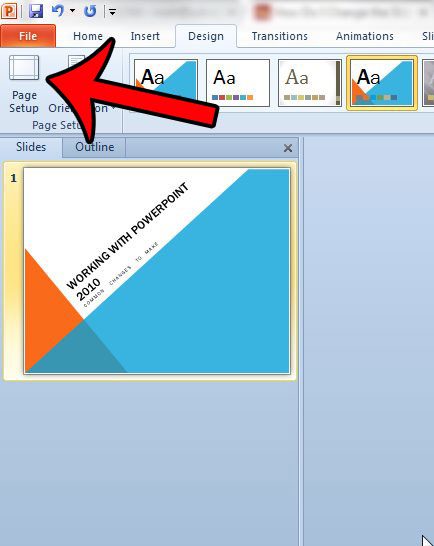
Step 4: Click the drop-down menu under Slides sized for and select one of the options, or enter your own values into the Width and Height fields.
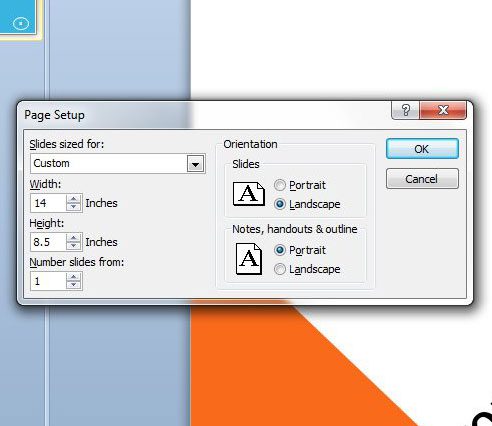
You can also adjust the settings for the starting page number, as well as the page orientation for the slides and notes. Click the OK button when you are happy with the settings.
Now that you know how to change the page size in Powerpoint 2010, you can resize your slides to make them fit better on a specific paper size or screen.
Powerpoint 2010 will do its best to re-position existing slide content within the layout of the new slides. However, if you are re-sizing slides for an existing Powerpoint presentation, you will want to go through it to make sure that all of the slides still look correct.
Summary – How to change the size of a Powerpoint slide in Powerpoint 2010 by adjusting the page size
- Click the Design tab.
- Click the Page Setup button.
- Click the Slides sized for dropdown menu and choose an option, or manually enter the size in the Width and Height fields.
- Click the OK button.
Are there multiple Powerpoint presentations that you would like to merge? This guide will walk you through the process of combining them.

Matthew Burleigh has been writing tech tutorials since 2008. His writing has appeared on dozens of different websites and been read over 50 million times.
After receiving his Bachelor’s and Master’s degrees in Computer Science he spent several years working in IT management for small businesses. However, he now works full time writing content online and creating websites.
His main writing topics include iPhones, Microsoft Office, Google Apps, Android, and Photoshop, but he has also written about many other tech topics as well.