The Mail account on your iPad is very adept at handling multiple email accounts. It will even combine all of your messages into one general inbox so that you can view all of them without having to leave the same screen.
But when you go to send an email message from outside the Mail account, the iPad will send it from the account that is set as the default on the device.
If you have multiple email accounts on your iPad and find that the device is using the wrong email account to send your messages, then you can follow our guide below and select one of the other accounts that you have set up.
Set the Default Email Account on an iPad
The steps in this article were written using an iPad 2, in iOS 9. These same steps will work for other iPad models running iOS 7 or higher.
Step 1: Tap the Settings icon.
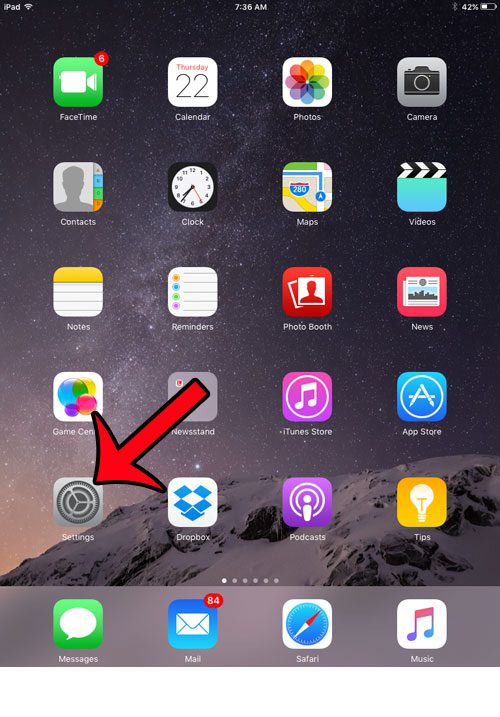
Step 2: Select the Mail, Contacts, Calendars option in the column at the left side of the screen.
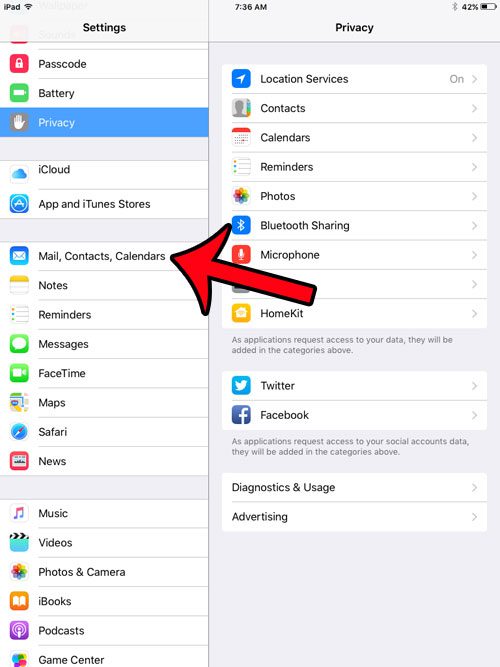
Step 3: Scroll down in the column at the right side of the screen, then select the Default Account option in the Mail section.
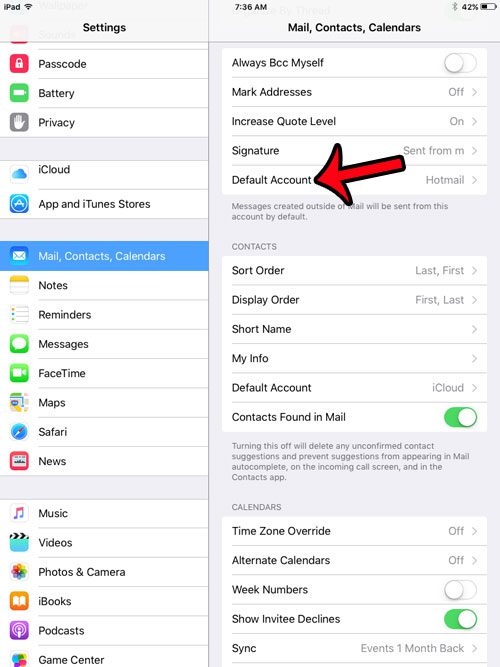
Step 4: Tap the email account that you wish to set as the default on your iPad.
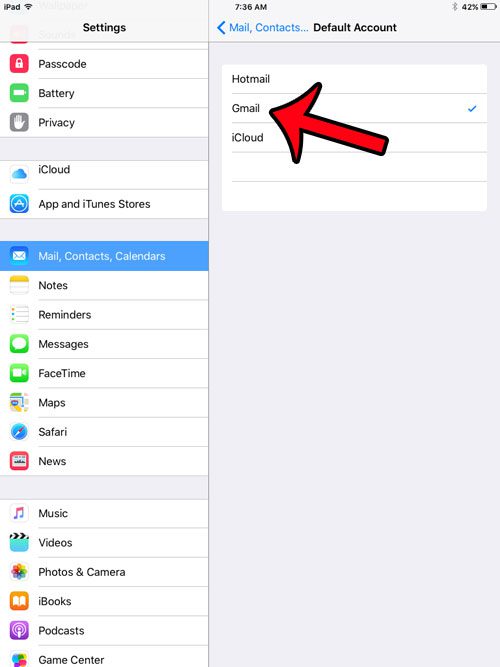
Note that this will not affect the default email account setting on any of your other iOS devices that are using the same Apple ID or iCloud account, such as an iPhone or another iPad.
Additionally, this will only change the default account for your email. If you also wish to change the default contacts account or calendar account, then you can scroll to the respective sections on the menu in Step 3 above to change that setting.
Now that you know how to change the default email address on your iPad, you will be able to make sure that new emails you type are sent from that account automatically.
Are you getting frustrated by the fact that you always need to enter a passcode to unlock your iPad? You can remove the passcode from your iPad so that you only need to swipe right on the lock screen to start using the tablet.

Matthew Burleigh has been writing tech tutorials since 2008. His writing has appeared on dozens of different websites and been read over 50 million times.
After receiving his Bachelor’s and Master’s degrees in Computer Science he spent several years working in IT management for small businesses. However, he now works full time writing content online and creating websites.
His main writing topics include iPhones, Microsoft Office, Google Apps, Android, and Photoshop, but he has also written about many other tech topics as well.