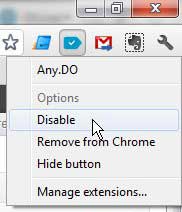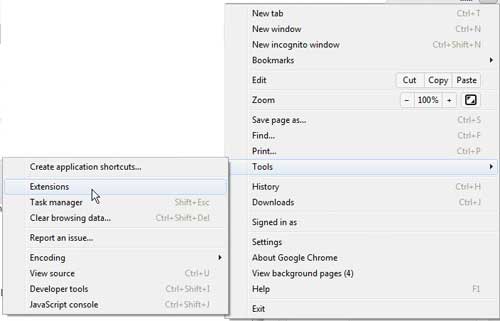There are a lot of different extensions that you can add to Google Chrome to help make your Web browsing activities simpler.
However, you might find that you do not use some of them at all, and they are just slowing down the browser. This can be especially true if you choose to install a very large number of extensions.
Disabling an extension is a pretty easy task, and it can be done in a number of different ways. But if you know that you will never use an extension again, then you will want to know how to delete or uninstall an extension in Google Chrome.
See also
- How to turn off hardware acceleration in Google Chrome
- How to see recent downloads in Google Chrome
- Set Google Chrome as default browser in Windows 7
- How to start Google Chrome automatically
- How to change the startup page in Google Chrome
Removing an Extension from Google Chrome
Disabling and uninstalling an extension are two different things. You can disable an extension simply by right-clicking it, then clicking Disable.
However, that extension is still there, as Chrome wants to give you the option of re-enabling it later if you so desire. If you know that you are not going to want to use the extension again and simply want to remove it fro your Google Chrome installation, then follow the procedure below.
Step 1: Launch Google Chrome.
Step 2: Click the Wrench icon at the top-right corner of the window, click Tools, then click Extensions.
Step 3: Hover over the extension you want to delete or uninstall from Chrome, then click the trash can icon that displays to the right of the extension name.
Step 4: Click the Remove button to confirm that you wish to completely uninstall the extension from Google Chrome.
If you do decide that you want to re-install the extension again in the future, then you will need to follow the steps that you had originally followed to acquire and install the extension initially. It will no longer accessible from your Chrome installation until you have re-installed it.

Matthew Burleigh has been writing tech tutorials since 2008. His writing has appeared on dozens of different websites and been read over 50 million times.
After receiving his Bachelor’s and Master’s degrees in Computer Science he spent several years working in IT management for small businesses. However, he now works full time writing content online and creating websites.
His main writing topics include iPhones, Microsoft Office, Google Apps, Android, and Photoshop, but he has also written about many other tech topics as well.