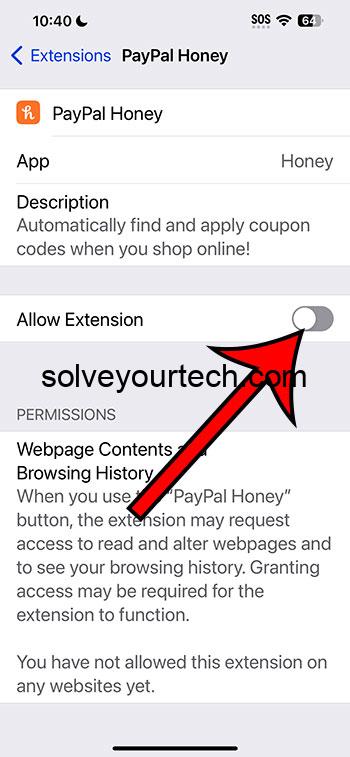Disabling a Safari extension on an iPhone running iOS 17 is straightforward. Simply open your Settings app, tap on Safari, choose Extensions, and then toggle off the extension you wish to disable.
After you complete the action, the Safari extension will no longer function or have access to your browsing data on your iPhone until you choose to enable it again.
You can also check out this video about how to disable a Safari extension on an iPhone for more info.
Introduction
We’ve all been there, enjoying the slick Safari browser on our iPhones, and then a new iOS update rolls out. Boom! iOS 17 hits the ground, and with it, the lure of new Safari extensions. These nifty tools can enhance browsing efficiency, block ads, manage passwords, and more. But sometimes, an extension might not play nice. It could slow down your browsing, clash with other apps, or you just might not need it anymore. So, what’s the fix?
The ability to manage these extensions is crucial, not just for your iPhone’s performance but also for your online safety and privacy. If you’re a student, professional, or any iPhone user who browses the web, understanding how to disable an unwanted or troublesome Safari extension is vital. Let’s walk through the hows and whys of taming those Safari extensions, ensuring your browser is as agile and secure as it can be.
Related: Can I Get Rid of Frequently Visited in Safari on iPhone?
A Step by Step Tutorial
Before we dive in, it’s good to know that by following these steps, you’ll prevent the extension from running in the background of your Safari browser, which can help with performance issues and protect your privacy.
Step 1: Open the Settings app on your iPhone.
Open the Settings app from your iPhone’s home screen.
This is where the magic happens for tweaking most aspects of your iPhone’s behavior, including the management of Safari extensions.
Step 2: Scroll down and tap on Safari.
Locate the Safari settings to adjust your browser’s configurations.
Safari settings are your gateway to modifying anything related to your web browsing experience.
Step 3: Choose the ‘Extensions’ option.
Find and select the Extensions menu to see a list of all installed extensions.
Here you’ll see all the extensions you’ve added to Safari, whether for productivity, security, or other purposes.
Step 4: Toggle off the extension you wish to disable.
Use the toggle switch next to the extension’s name to turn it off.
The toggle switch is your control knob for each extension—flipping it will effectively power down the extension.
Pros
The benefits of managing your Safari extensions can impact everything from your iPhone’s performance to your online safety.
Benefit 1: Improved Browser Performance
Disabling unnecessary extensions can speed up your browsing experience.
Each extension runs processes in the background which can slow down your browser. Turning off those you don’t need can make Safari faster and more efficient.
Benefit 2: Enhanced Privacy and Security
With fewer extensions, there’s less risk of data breaches or privacy intrusions.
Extensions have varying levels of access to your browsing data. Disabling them reduces the risk of your information being misused.
Benefit 3: Decreased Battery Drain
Extensions can consume battery life, so turning them off can extend your iPhone’s battery duration.
Every little bit of processing power saved means your battery lasts that bit longer, which can be crucial when you’re on the go.
Cons
However, there are some drawbacks to consider when disabling Safari extensions.
Drawback 1: Loss of Functionality
You may miss out on useful features that extensions provide.
Extensions can offer powerful tools that enhance your browsing, and disabling them means you won’t have access to these features.
Drawback 2: Inconvenience of Re-enabling
If you want to use the extension again, you’ll have to go back and toggle it on manually.
It’s a minor hassle, but still something to keep in mind if you toggle extensions on and off frequently.
Drawback 3: Potential Dependency on Extensions
Some websites or tasks may rely on certain extensions, which can cause issues if they are disabled.
For those who have integrated extensions deeply into their browsing habits, disabling one might disrupt the workflow.
Video About Disabling an Extension
Additional Information
Managing extensions isn’t just about flipping a switch on and off. It’s about understanding the balance between functionality and performance. For instance, some extensions are designed to work in the background, silently protecting you from security threats or organizing your passwords. Weighing their importance against the resources they consume is a personal decision.
It’s also worth noting that not all extensions are created equal. Some are designed to be lightweight and have minimal impact on your browsing speed or battery life. Others, especially poorly coded ones, can be a drain. It’s always a good idea to periodically review the extensions you’ve installed and remove those that are no longer useful or relevant.
Moreover, it’s crucial to keep your extensions updated. Developers frequently release updates to patch security vulnerabilities and improve performance. Ensure that automatic updates are enabled for your Safari extensions, or regularly check for updates manually.
Summary
- Open Settings.
- Tap Safari.
- Select Extensions.
- Toggle off the desired extension.
Frequently Asked Questions
How do I know which extensions to disable?
Consider disabling extensions that you don’t frequently use, that slow down your browsing, or that request more data access than you’re comfortable with.
Can disabling extensions affect website functionality?
Yes, some websites may rely on certain extensions for full functionality, such as those that manage passwords or block content.
Will disabling an extension remove it from my iPhone?
No, disabling only turns off the extension. To remove it completely, you would need to uninstall it from the Extensions menu.
Can I disable all Safari extensions at once?
As of now, you must toggle each extension individually. There is no option to disable all at once.
If I disable an extension, will my settings for that extension be lost?
Typically, settings are preserved even when an extension is disabled, so you won’t have to reconfigure it if you enable it again later.
Conclusion
Understanding how to disable Safari extensions on your iPhone is more than a quick tech tip; it’s a necessary step towards curating a browser experience that’s tailored to your needs, secure, and efficient. It’s a simple process that can yield significant benefits, from better performance to improved battery life and enhanced privacy. Whether you’re troubleshooting, decluttering, or protecting your digital footprint, managing your Safari extensions is a fundamental aspect of modern iPhone ownership.
Make it a habit to review and manage your extensions regularly, and you’ll ensure that your browsing experience remains optimal. And remember, the power is quite literally at your fingertips—through a few taps in the Settings app, you have full control over the tools that shape your online world.

Matthew Burleigh has been writing tech tutorials since 2008. His writing has appeared on dozens of different websites and been read over 50 million times.
After receiving his Bachelor’s and Master’s degrees in Computer Science he spent several years working in IT management for small businesses. However, he now works full time writing content online and creating websites.
His main writing topics include iPhones, Microsoft Office, Google Apps, Android, and Photoshop, but he has also written about many other tech topics as well.