Your iPhone and the apps installed on it have a number of different notification types that you can customize. One of these notification types is called a badge app icon and can be used by an app to indicate a variety of different types of information.
One of the ways that the Watch app uses the Badge App Icon is to let you know that there is an update available for the Apple Watch.
Our guide below will show you how to install that update or, if you don’t wish to install the update but still want to remove the red circle with the number, how to turn off the Badge App Icon notification for the Watch app.
How to Install an Apple Watch Update
These steps were performed on an iPhone 7 Plus in iOS 10.1. Note that your Apple Watch will need to be within range of your iPhone on a Wi-Fi network, be charged to at least 50%, and the Watch will need to be connected to its charger.
Step 1: Open the Watch app.
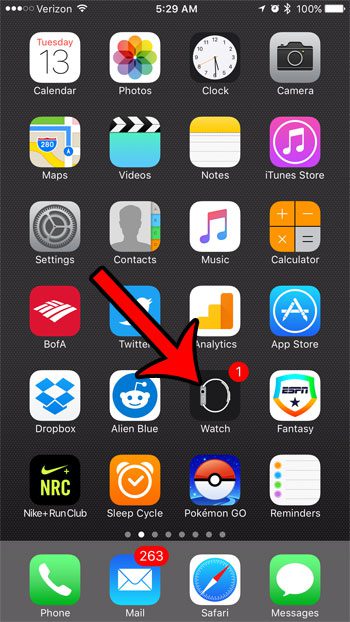
Step 2: Select the My Watch tab at the bottom of the screen.
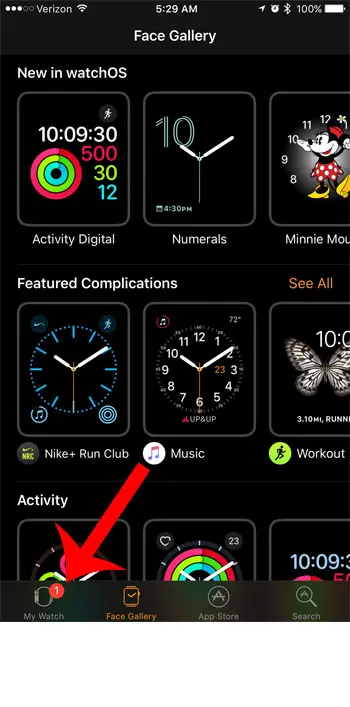
Step 3: Select the General option.
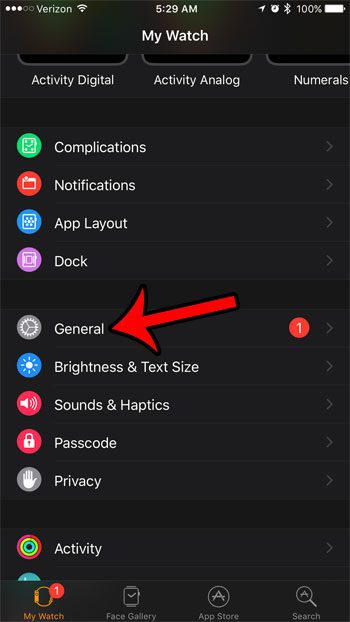
Step 4: Tap on the Software Update option.
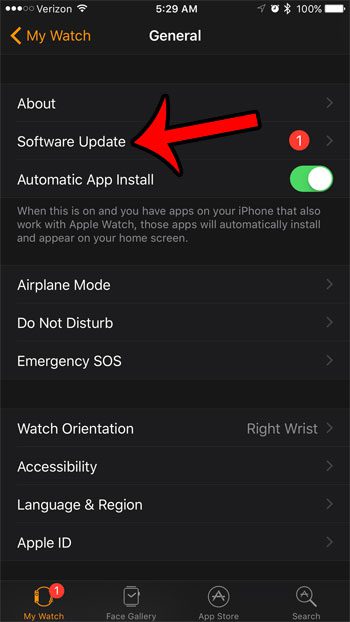
Step 5: Tap the Install button.
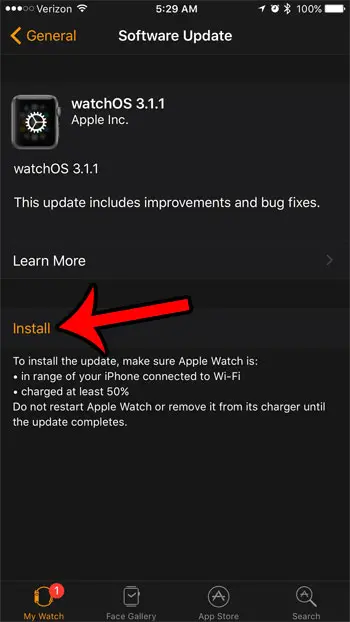
Step 6: Enter the passcode for your Apple Watch (if one is set.)
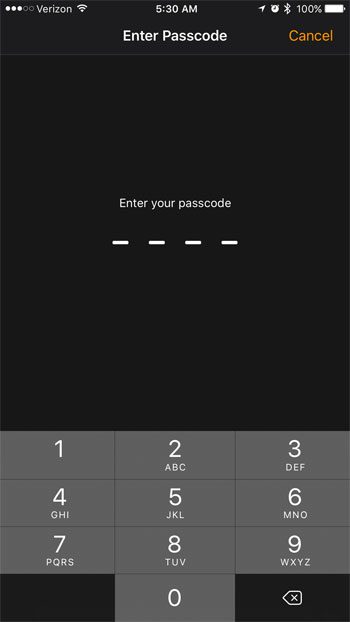
If you don’t wish to install the Apple Watch update yet, but you still want to remove the number in the red circle from the Watch app, then you will need to change a Notifications setting that is specific to this app.
How to Turn Off the Badge App Icon for the iPhone Watch App
Step 1: Open the Settings menu.
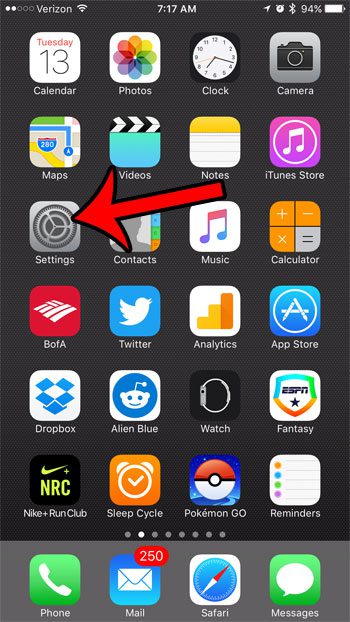
Step 2: Select the Notifications option.
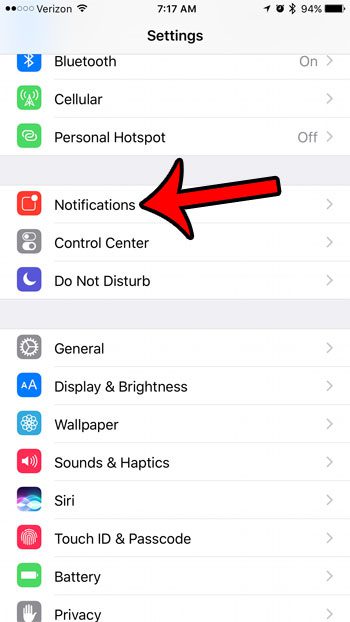
Step 3: Scroll down and select the Watch option from the list of apps.
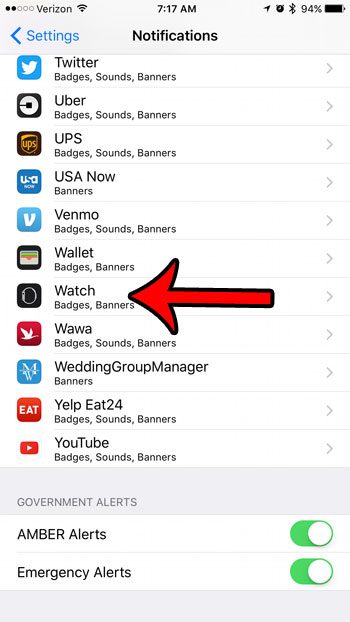
Step 4: Tap the button to the right of Badge App Icon to turn it off. The number will be gone when the button is in the left position, and there is no green shading around it. I have turned off the Watch Badge App Icon in the picture below.
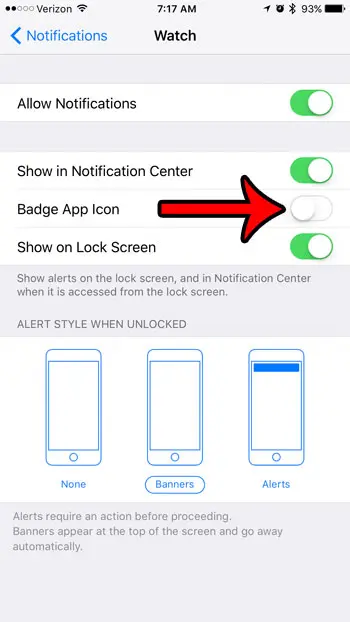
Now that you know how to get rid of the red circle with the number in on on your Watch app, you can modify this setting for the Watch app and any others that might be showing that icon.
Are there other notifications on your Apple watch that you would like to turn off? Find out how to disable Breathe Reminders on the Apple Watch so that you stop receiving them periodically throughout the day.

Matthew Burleigh has been writing tech tutorials since 2008. His writing has appeared on dozens of different websites and been read over 50 million times.
After receiving his Bachelor’s and Master’s degrees in Computer Science he spent several years working in IT management for small businesses. However, he now works full time writing content online and creating websites.
His main writing topics include iPhones, Microsoft Office, Google Apps, Android, and Photoshop, but he has also written about many other tech topics as well.