Typically when you switch Internet Service Providers (ISPs) there is little to do aside from replacing a modem and sending your money to a different place.
However, there can also be an unfortunate side effect that prevents you from sending email through Microsoft Outlook 2010.
This occurs because your new ISP is blocking a specific port (port 25) used by Outlook to send mail through your account.
Fortunately, you can configure Outlook to use a different port instead and resume normal program operation.
How to Modify Server Settings in Outlook
Step 1: Launch Outlook.
Step 2: Click the “File” tab at the top-left corner of the window, click “Account Settings,” then click “Account Settings” again.
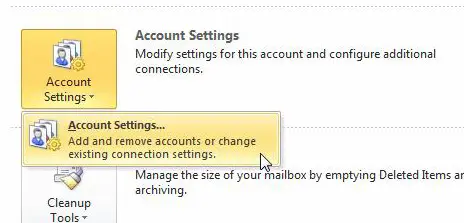
Step 3: Click your account, then click the “Change” button.
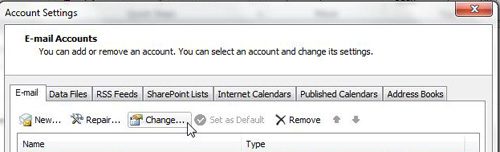
Step 4: Click the “More Settings” button at the bottom-right corner of the window.
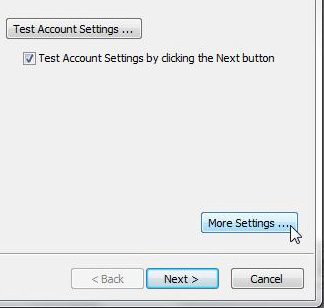
Step 5: Click the “Advanced” tab at the top of the window, click inside the “Outgoing Server” field, then change the value to “587.”
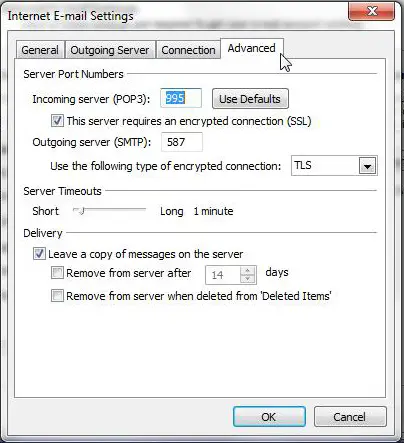
Step 6: Click the “OK” button, then click “Next” and Finish to apply your changes.
If you regularly need to email the same group of people, then find out how to create a distribution list in Outlook and make the whole process much faster for the emails you send to them in the future.
Conclusion
Now that you know how to find and adjust the settings for your email provider’s servers, you can troubleshoot a lot of the problems that you might have receiving emails in Outlook.

Matthew Burleigh has been writing tech tutorials since 2008. His writing has appeared on dozens of different websites and been read over 50 million times.
After receiving his Bachelor’s and Master’s degrees in Computer Science he spent several years working in IT management for small businesses. However, he now works full time writing content online and creating websites.
His main writing topics include iPhones, Microsoft Office, Google Apps, Android, and Photoshop, but he has also written about many other tech topics as well.