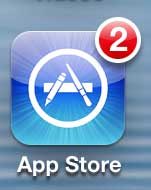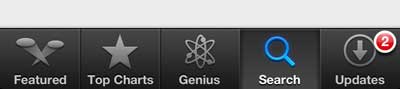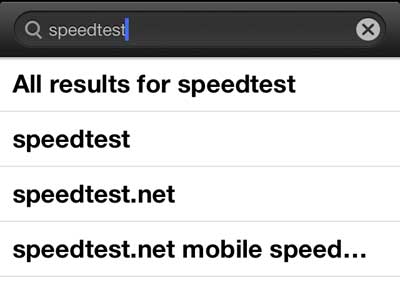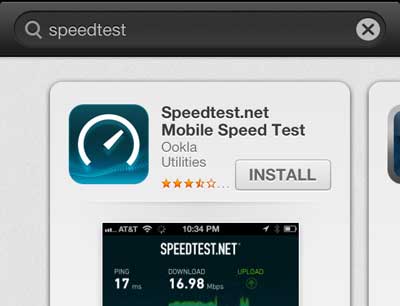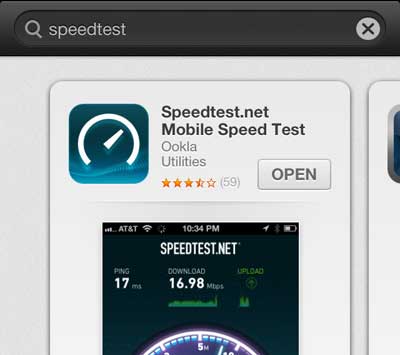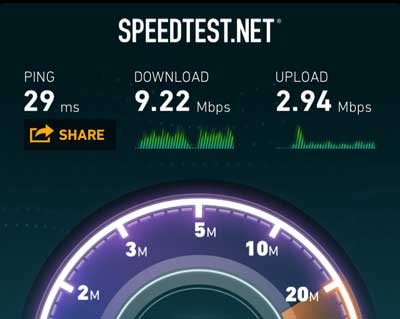Download and upload speeds are popular things for Internet and cellular providers to brag about, but few people ever have a realistic idea of the real-world speeds that they are getting from their Internet connection.
Luckily there is a free app in the App Store called SpeedTest that does precisely this. By downloading, installing and running the app you can see exactly how fast your connection it.
So continue reading below to learn how to find and use the SpeedTest app and see how fast your Internet connection is on the iPhone 5.
Find your iPhone’s IP address if you find yourself in a situation where it’s information that you need to know.
Check Your iPhone 5 Internet Speed
The beauty of using this app on your phone is that it can be used to check the Internet speed of both your cellular and your Wi-Fi network. You can even check your cellular speed when you are within range of a Wi-Fi network by going to Settings > Wi-Fi and moving the Wi-Fi switch to the Off position. Be sure to turn it back on when you are done, however, to make sure that you aren’t needlessly using your data. So simply follow the steps below to get the free SpeedTest app on your iPhone 5 and start testing your Internet connection speed.
Step 1: Open the App Store.
Step 2: Tap the Search option at the bottom of the screen.
Step 3: Type “speedtest” into the search field (without the quotes), then select the speedtest result.
Step 4: Tap the Install button to install the app. You may also be prompted to enter your Apple ID password.
Step 5: Tap the Open button to launch the app. You can elect to allow Speedtest to use or not use your current location. The app will work either way.
Step 6: Tap the big Begin Test button to test your current Internet speed. It will take a few seconds for the app to run and determine your connection speed.
Step 7: Your download speed is listed under Download, and your Upload speed is listed under upload.
These speeds should not be taken as proof that your cable or cellular provider is not providing the service that you are paying for, however. Many factors can influence your Internet connection speed, including distance from a router, the router itself, heavy network traffic, etc. If you have concerns about your Internet connection speed, you should contact your provider.
You can also visit the SpeedTest website from a computer to check your Internet connection from there as well.
If you are worried about using a lot of data on your iPhone 5, you can change a setting to disable all cellular data. Making this change will limit your data use to only those times when you are connected to a Wi-Fi network.
Having trouble finding a gift? Amazon gift cards are a great choice for people that like to shop online, and you can purchase them in any denomination. They also offer a ton of customization options.

Matthew Burleigh has been writing tech tutorials since 2008. His writing has appeared on dozens of different websites and been read over 50 million times.
After receiving his Bachelor’s and Master’s degrees in Computer Science he spent several years working in IT management for small businesses. However, he now works full time writing content online and creating websites.
His main writing topics include iPhones, Microsoft Office, Google Apps, Android, and Photoshop, but he has also written about many other tech topics as well.