You may be familiar with using Siri to place phone calls or send text messages, but she has a lot of functionality with the other default apps that are installed on your iPhone. One of the things that you can ask Siri to do is create a note. This is helpful when you are doing something where your hands aren’t free, such as working at your desk, and you want to be able to create a note on your device.
But Siri will create notes in the account that is currently set as her default in the Notes app, not the account that you use most often, or the one that is currently open in the app. So continue below to learn how to change the default account that Siri uses when she creates a new note.
Change the Default Notes Account for Siri in iOS 9
The steps in this article were written using an iPhone 6 Plus, in iOS 9.0.2. This setting will only affect the account in which Siri will create a new note. Other note settings will remain unchanged.
Step 1: Tap the Settings icon.
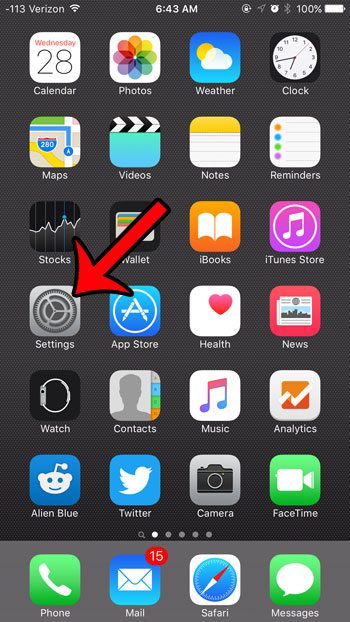
Step 2: Scroll down and select the Notes option.
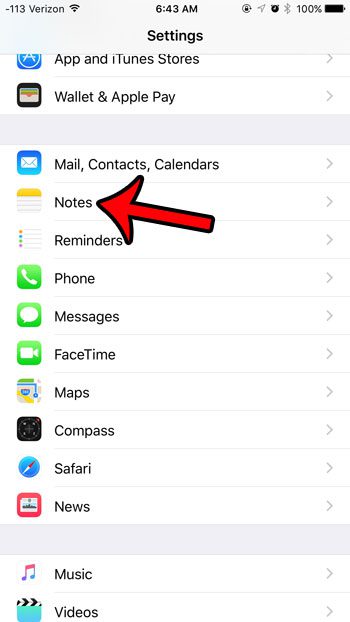
Step 3: Tap the Default Account for Siri option at the top of the screen.
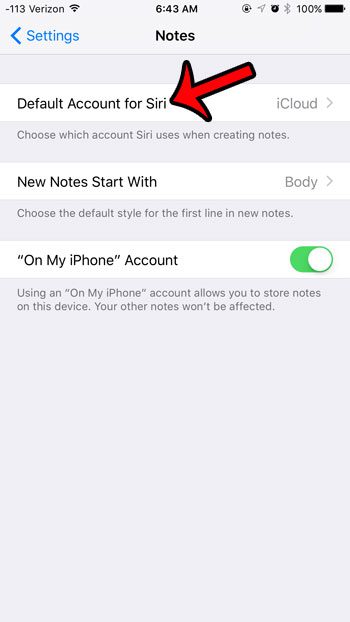
Step 4: Select the Notes account that you would like Siri to use when she is creating new notes.
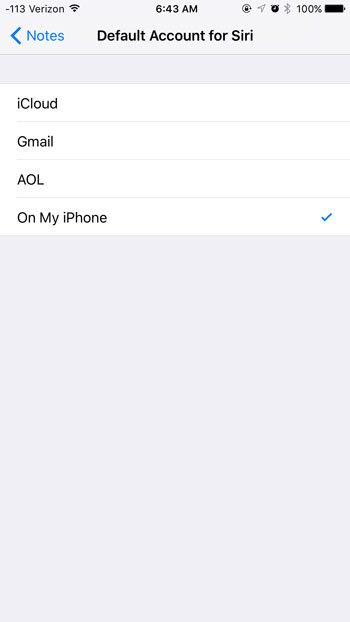
Now that you know how to change the default Notes app that Siri uses on your iPhone, you will be able to find those created notes much more easily in the future.
Have you been trying to use the new checklist feature in iOS 9, but are having trouble figuring out how to do so? Learn more about creating a checklist in Notes to see the steps that you need to take after upgrading to the new Notes application.
You can use Siri for a lot of different things on your iPhone, and she can be a very helpful companion if you need to do something on the device, but your hands either are not free, or you don’t know where you need to go. Learn about some of the things Siri can do and see how she can expand the functionality of your iPhone.
See also
- How to delete apps on an iPhone 8
- How to check an iTunes gift card balance on an iPhone
- What is a badge app icon on an iPhone?
- How to make your iPhone louder

Matthew Burleigh has been writing tech tutorials since 2008. His writing has appeared on dozens of different websites and been read over 50 million times.
After receiving his Bachelor’s and Master’s degrees in Computer Science he spent several years working in IT management for small businesses. However, he now works full time writing content online and creating websites.
His main writing topics include iPhones, Microsoft Office, Google Apps, Android, and Photoshop, but he has also written about many other tech topics as well.