Have you noticed that the camera flash on the back of your iPhone is pretty bright?
That light actually has additional uses on your Apple smartphone. It can serve as a visual notification when you receive new alerts (click here for more on that), but it can also be used as a flashlight.
You can find the flashlight button on your iPhone 5 by opening the Control Center.
Our flashlight iPhone 5 tutorial below will show you more about how to find and use your iPhone 5 flashlight.
How to Enable the iPhone 5 Flashlight
- Swipe up from the bottom of the screen.
- Find the icon with a flashlight on it.
- Tap the flashlight button to turn it on or off.
Our guide continues below with additional information about how to use the flashlight on the iPhone 5, including pictures of these steps.
iOS 7 used a lot of different features to promote how significant of an upgrade it was over the previous version of iOS, but perhaps one of the most useful things that it included is a flashlight.
There have always been a number of flashlight apps available in the App Store for free, but iOS now has its own, and it is accessible from a convenient location.
So, if you were excited to try out the iPhone flashlight (like in this article about turning off the iPhone flashlight) and are having difficulty finding it, you can follow the steps outlined below.
Related Topic: This how to change Bluetooth name on iPhone tutorial will show you how to change the identifying name of your device.
Where is the Flashlight in iOS 7 on the iPhone 5? (Guide with Pictures)
iOS 6 on your iPhone 5 had certain elements that were accessible by pulling up or down from within an app or on a home screen, but iOS 7 has really embraced that feature as a design concept.
It makes a lot of sense, too, because you rarely make that gesture unless it is intentional, and having it be something that you can do at almost anytime means that certain features are rarely out of reach.
The flashlight is included on one of these menus, so continue reading below to learn how to find and use the flashlight on your iPhone 5.
Step 1: Press your Home button or power button to wake the phone.
You can also be on your home screen if your phone is already unlocked.
We are going to proceed with this tutorial from the perspective of a phone that is not on the lock screen, but this will also work without unlocking your device.
Step 2: Swipe up from the bottom black border of your screen.
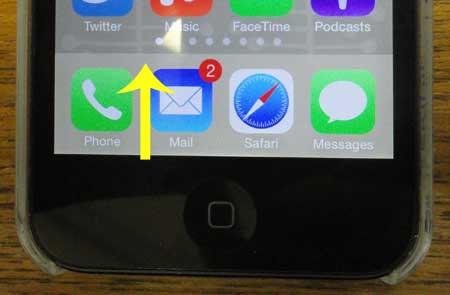
Step 3: Touch the flashlight icon at the bottom-left corner of this menu.
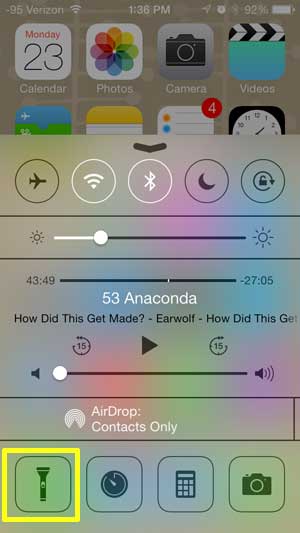
Now that you know where to find the flashlight on your iPhone 5 you will be able to turn it on quickly whenever you are in a situation where that tool could come in handy.
Once you are done using the flashlight you can open the Control Center again and tap the flashlight icon to turn it off.
If you are using an iPhone that doesn’t have a Home button, such as an iPhone 13 or iPhone 14, then you will open the Control Center by swiping down from the upper-right corner of the screen instead.
Newer versions of iOS also have a flashlight button on the lock screen, at the bottom-left corner. This can be a simpler way to enable the flashlight iPhone 5 tool as it doesn’t even require you to unlock the device.
Note that you will need to tap and hold on to this button to enable it, rather than doing a simple quick tap.
Your iPhone 5 has a level in iOS 7 as well. Click here to learn how to find the level in iOS 7.

Matthew Burleigh has been writing tech tutorials since 2008. His writing has appeared on dozens of different websites and been read over 50 million times.
After receiving his Bachelor’s and Master’s degrees in Computer Science he spent several years working in IT management for small businesses. However, he now works full time writing content online and creating websites.
His main writing topics include iPhones, Microsoft Office, Google Apps, Android, and Photoshop, but he has also written about many other tech topics as well.