Does your phone screen constantly light up because you have received a new email? Are you getting so many emails throughout the course of the day that your notifications have essentially become irrelevant?
The time may have come for you to consider turning off the notifications for your Gmail account entirely.
It’s likely that you are conditioned to check your Gmail app periodically for new messages. This is especially true if you use your phone for work, and a lot of communication for your job occurs over email.
If you think that you no longer have a need for the Gmail notifications on your Android Marshmallow device, then follow the tutorial below to see how you can turn them off.
How to Disable Notifications from Your Gmail Account on a Samsung Galaxy On5
The steps in this article were performed on a Samsung Galaxy On5 using the Android Marshmallow operating system. These steps will disable notifications for all of the email accounts on your device that are set up in the Gmail app.
Step 1: Open the Apps folder.
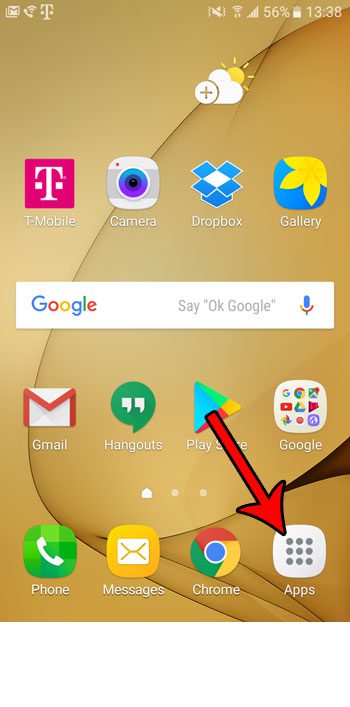
Step 2: Touch the Settings icon.
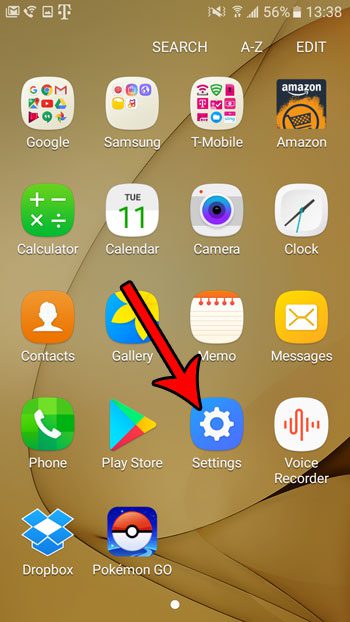
Step 3: select the Notifications option.
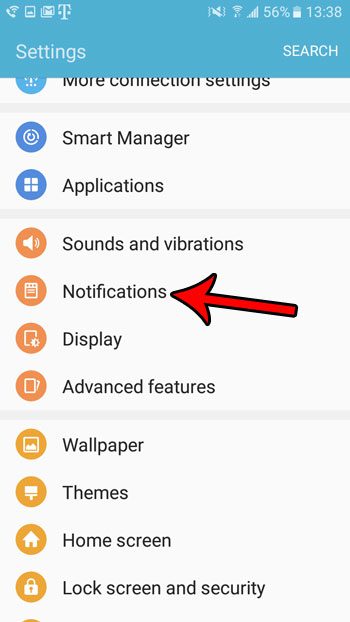
Step 4: Scroll down and tap the button to the right of Gmail to turn it off.
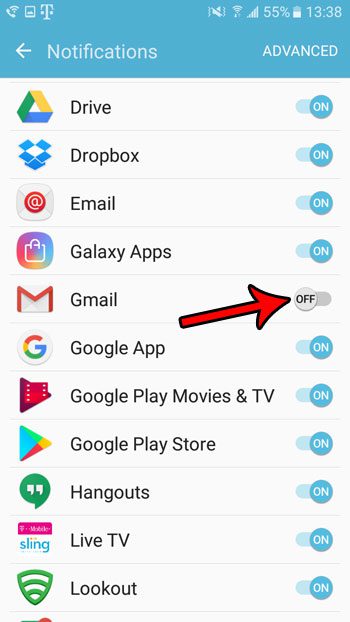
You will note that there is also an Email option on this screen. If you have other email accounts that are set up in that app and you would like to shut off their notifications as well, then tap that button to disable it also.
Now that yo u know how to turn off Gmail notifications in Android Marshmallow, you can greatly decrease the number of notifications that you receive on your device.
Is there a text message that you need to send to someone, but you would prefer to do it in the future? You can always try and remember at the time, but you might be busy with something else and forget. Situations like that are perfect for the scheduled text message feature in Android Marshmallow. Simply write the text, select the recipient, then choose when you want to send it.

Matthew Burleigh has been writing tech tutorials since 2008. His writing has appeared on dozens of different websites and been read over 50 million times.
After receiving his Bachelor’s and Master’s degrees in Computer Science he spent several years working in IT management for small businesses. However, he now works full time writing content online and creating websites.
His main writing topics include iPhones, Microsoft Office, Google Apps, Android, and Photoshop, but he has also written about many other tech topics as well.